HP Storage Essentials NAS Manager Software User Manual
Page 609
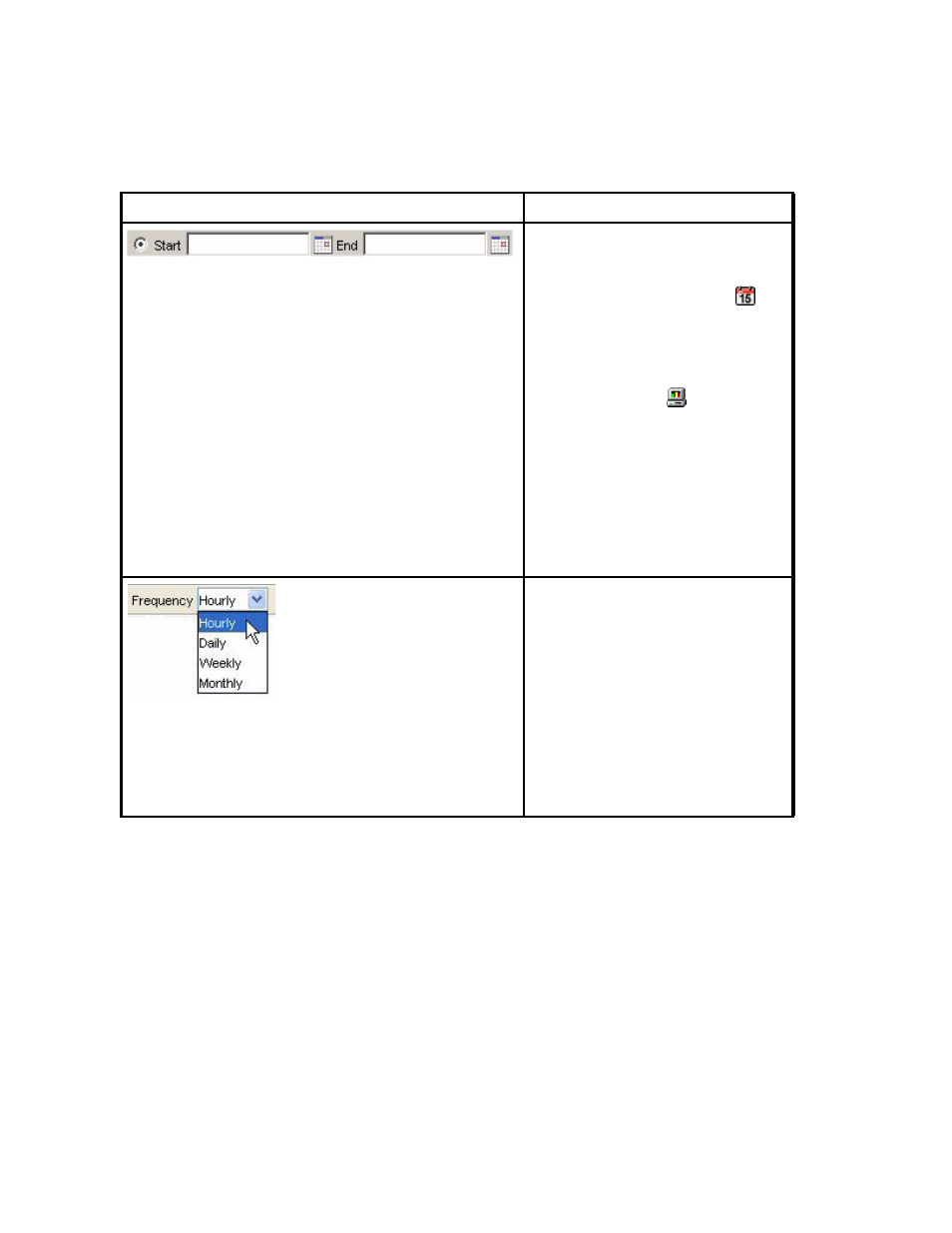
Storage Essentials 5.1 User Guide 577
Lets you format the graph to provide
data within the starting and ending
time specified. Select the option to the
left of the Start field. Click the
icon. In the Time field, type the time
you want the graph to start. Use the
24-hour clock. Select a date and click
Set
. Repeat the steps for the End
field. Then, click the button to
update the chart.
Important
: If you change the date in
the field to a date that does not exist in
a month, the software automatically
calculates the date to the first day of
the next month. For example, if you
enter 2003-11-31, the software
assumes the date is 2003-12-01.
(Applications and Hosts only) Lets you
change the display frequency. The
options are the following:
•
Hourly
- The information is
displayed in hourly increments.
•
Daily
- The information is
displayed in daily increments.
•
Weekly
- The information is
displayed in weekly increments.
•
Monthly
- The information is
displayed in monthly increments.
Table 134
Toolbar in Lower Pane of Capacity Manager (continued)
Icon
Description
- Storage Essentials Report Designer Software Storage Essentials Enterprise Edition Software Storage Essentials Provisioning Manager Software Storage Essentials Chargeback Manager Software Storage Essentials Backup Manager Software Storage Essentials Global Reporter Software Storage Essentials File System Viewer Software Storage Essentials Exchange Viewer Software BladeSystem p-Class Power Distribution
