Maximizing the screen space for a report, Filtering data in global reports, 63 hiding the middle pane – HP Storage Essentials NAS Manager Software User Manual
Page 523
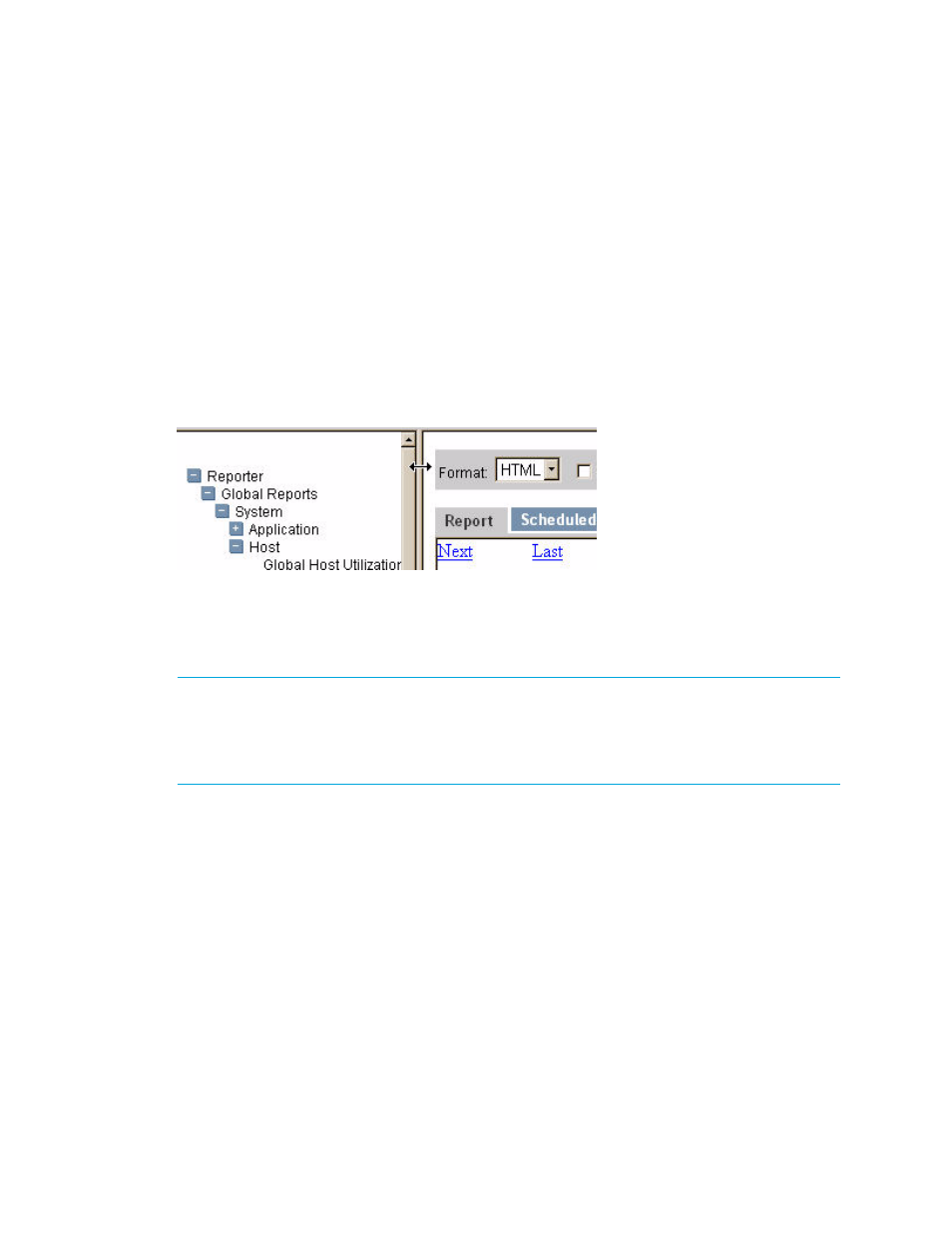
Storage Essentials 5.1 User Guide 491
1.
Select the Open in new window option.
2.
Click the Run Report button.
A new window opens, and it displays just the report.
3.
You can arrange the windows on the screen so you can view one report in one corner and
another report in a different corner. You can also toggle between the two reports, depending on
your operating system.
Maximizing the Screen Space for a Report
In some instances you might need to maximize the screen space to view a report. This can be done
by hiding the middle and left pane, as described below:
1.
To hide the middle pane, click the border between the tree listing the reports and the main pane
and drag it to the left side of the page, as shown in the following figure.
Figure 63
Hiding the Middle Pane
2.
To display the middle pane, drag the border to the right.
Filtering Data in Global Reports
IMPORTANT:
Depending on your license, Global Reporter may not be available. See the “List of
Features” to determine if you have access to global reports. The “List of Features” is accessible from
the Documentation Center (Help > Documentation Center in Storage Essentials). If your license
lets you access global reports but you cannot access them, contact your system administrator to
make sure your role lets you view and/or set up global reports.
You can filter the data in global reports so you only see the data gathered from certain sites and
assigned to certain organizations. For example, assume your Global Reporter server gathers data
from 10 sites throughout the world. You can filter the Global Reporter reports so you see data
gathered from just one site.
If you do not see information in your reports, verify you have global reporting set up correctly. See
To filter data global reports:
1.
Access Reporting as described in ”
2.
Expand the Global node.
3.
Select a global report.
- Storage Essentials Report Designer Software Storage Essentials Enterprise Edition Software Storage Essentials Provisioning Manager Software Storage Essentials Chargeback Manager Software Storage Essentials Backup Manager Software Storage Essentials Global Reporter Software Storage Essentials File System Viewer Software Storage Essentials Exchange Viewer Software BladeSystem p-Class Power Distribution
