Setting up chargeback manager – HP Storage Essentials NAS Manager Software User Manual
Page 648
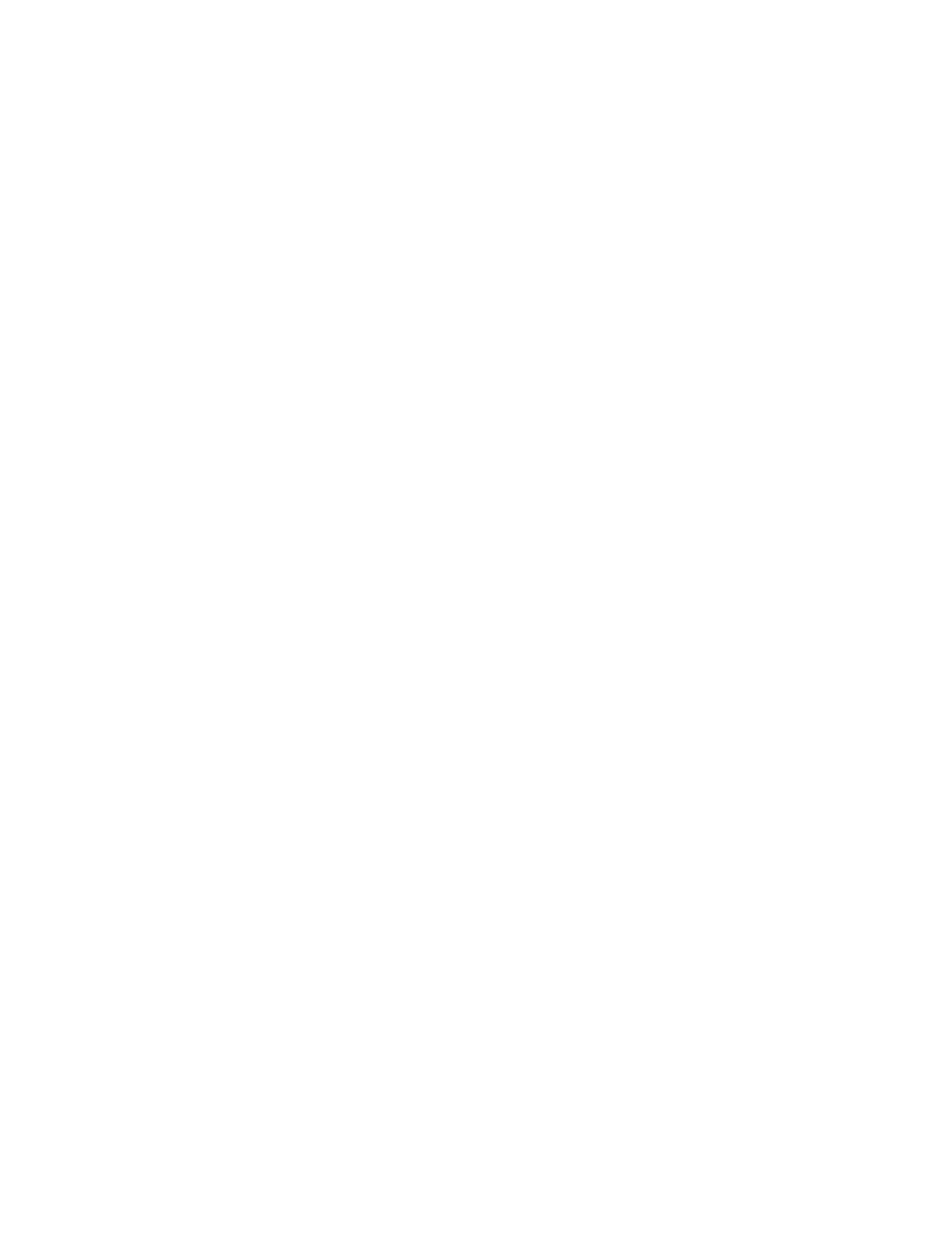
Chargeback Manager
616
your asset information is restored when you restore the database. See ”
” on page 240 for more information.
First set up your chargeback as described in the topic, ”
page 616. When you are done with adding your chargeback information, you can view
chargeback as following:
•
By element
- Displays chargeback for a single element. See ”
on page 640 for more information.
•
By department
- Displays chargeback for a department. See ”
” on page 641 for more information.
•
By owner
- Displays chargeback for by owner. See ”
page 642 for more information.
Chargeback Manager also provides the following reports. See ”
page 643 for more information.
•
Array Based Assets
- Displays asset information from storage arrays: host name, department,
HBA port, HBA port WWN, storage volume, volume size, and cost.
•
Asset Based
- Displays the following asset-based chargeback for each department owning
elements: department, asset name, ownership ratio, and chargeback amount. Total asset-based
cost per month is also displayed.
•
Storage Based
- Displays storage-based chargeback for each department owning applications:
department, application, ownership ratio, total capacity, and chargeback amount. Total
storage-based cost per month is also displayed.
•
Storage System Based by Tier
- Displays storage-based chargeback by tier.
After viewing the reports, you can e-mail them to co-workers. You can even set up a schedule for a
chargeback report to be mailed at regular intervals to a co-worker. See the topics, ”
Adding an E-mail Schedule for a Chargeback Report
page 645 for more information.
Chargeback Manager helps you track of the status of your elements. Elements that have recently
been discovered are automatically given the status of New. You can then change the status of
elements to in use, missing or repaired. Since the management server cannot determine what you
plan to do with an element, you must change the status manually. However, you can easily change
the status of a group of elements at once. See ”
Changing the Status of an Element
for more information.
Chargeback Manager also provides a brief listing of your assets by name, status, serial number,
vendor/model, and description. You can filter elements by status and/or type for easy navigation.
You can even create custom filters. See ”
Setting Up Chargeback Manager
To be able to view chargeback, you must first complete the steps in the following table.
- Storage Essentials Report Designer Software Storage Essentials Enterprise Edition Software Storage Essentials Provisioning Manager Software Storage Essentials Chargeback Manager Software Storage Essentials Backup Manager Software Storage Essentials Global Reporter Software Storage Essentials File System Viewer Software Storage Essentials Exchange Viewer Software BladeSystem p-Class Power Distribution
