E-mailing a chargeback report, E-mailing a, Chargeback report – HP Storage Essentials NAS Manager Software User Manual
Page 676
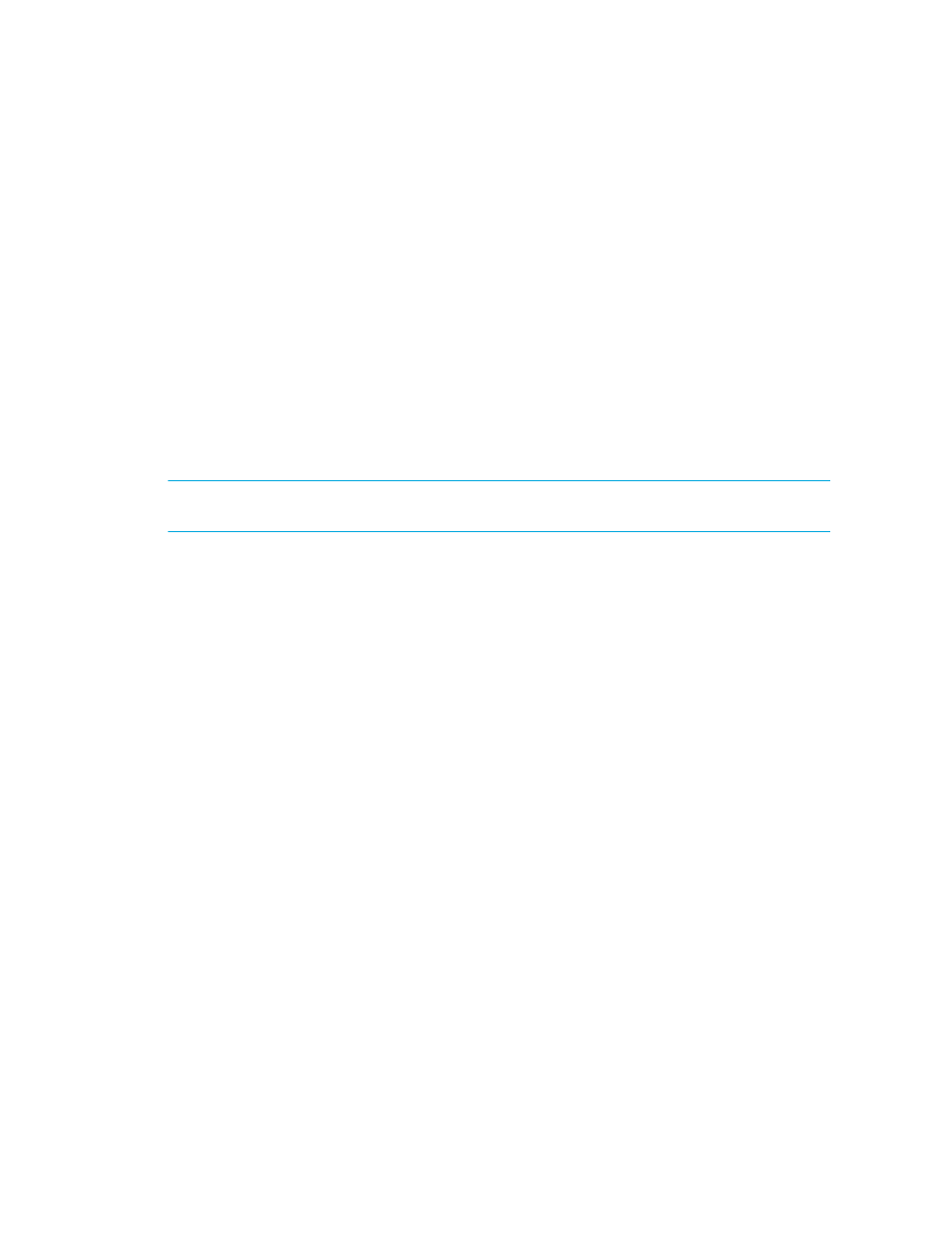
Chargeback Manager
644
• Storage System Based by Tier - Displays storage-based chargeback by tier.
The report is displayed as a Web page in the right pane. See the topic, ”
on page 643 for more information about each of the reports.
3.
Select one of the following options for a different output:
• PDF
• Excel
• XML
4.
To view the report in a new window, select the Open in new window option. Then, click the
Run Report
button.
E-mailing a Chargeback Report
You can e-mail a Chargeback report in PDF, XML or Microsoft Excel format. If you want to e-mail
reports by on a regular basis, set up an e-mail schedule for the report, as described in ”
E-mail Schedule for a Chargeback Report
IMPORTANT:
Before you can e-mail a report, you must set up e-mail notification, as described in
the topic, ”
Setting Up E-mail Notification
To e-mail a report:
1.
Do one of the following:
• To access the reports through Reporting, click the Reporter button in HP SE (Tools >
Storage Essentials
> Home). Then, expand the Reporter > Chargeback nodes in the
tree in the middle pane.
• To access the reports through Chargeback Manager, click the Reports tab in Chargeback
Manager and expand the Chargeback Reports node in the tree in the middle pane.
2.
Expand the tree in the middle pane, and click the report for which you want to send by e-mail.
3.
When the report is displayed in the right pane, click the E-mail Report button in the upper-right
corner of the right pane.
4.
In the To field, type the recipient's e-mail address.
The software verifies the address entered has a correct form. To send multiple addresses,
separate each address with a semicolon (;), for example:
[email protected];[email protected]
5.
From the Format drop-down menu, select one of the following formats:
• PDF - Requires the use of Adobe Acrobat, which can be downloaded for free from
.
• Excel - Requires the use of Microsoft Excel.
• XML - Requires the user has an understanding of XML.
6.
(Optional) Modify the subject and message.
7.
Click the OK button.
The report is sent.
- Storage Essentials Report Designer Software Storage Essentials Enterprise Edition Software Storage Essentials Provisioning Manager Software Storage Essentials Chargeback Manager Software Storage Essentials Backup Manager Software Storage Essentials Global Reporter Software Storage Essentials File System Viewer Software Storage Essentials Exchange Viewer Software BladeSystem p-Class Power Distribution
