Discovering hp nas devices on windows, Discovery from hp sim discovery from hp se, Discovering hp nas devices – HP Storage Essentials NAS Manager Software User Manual
Page 119: On windows
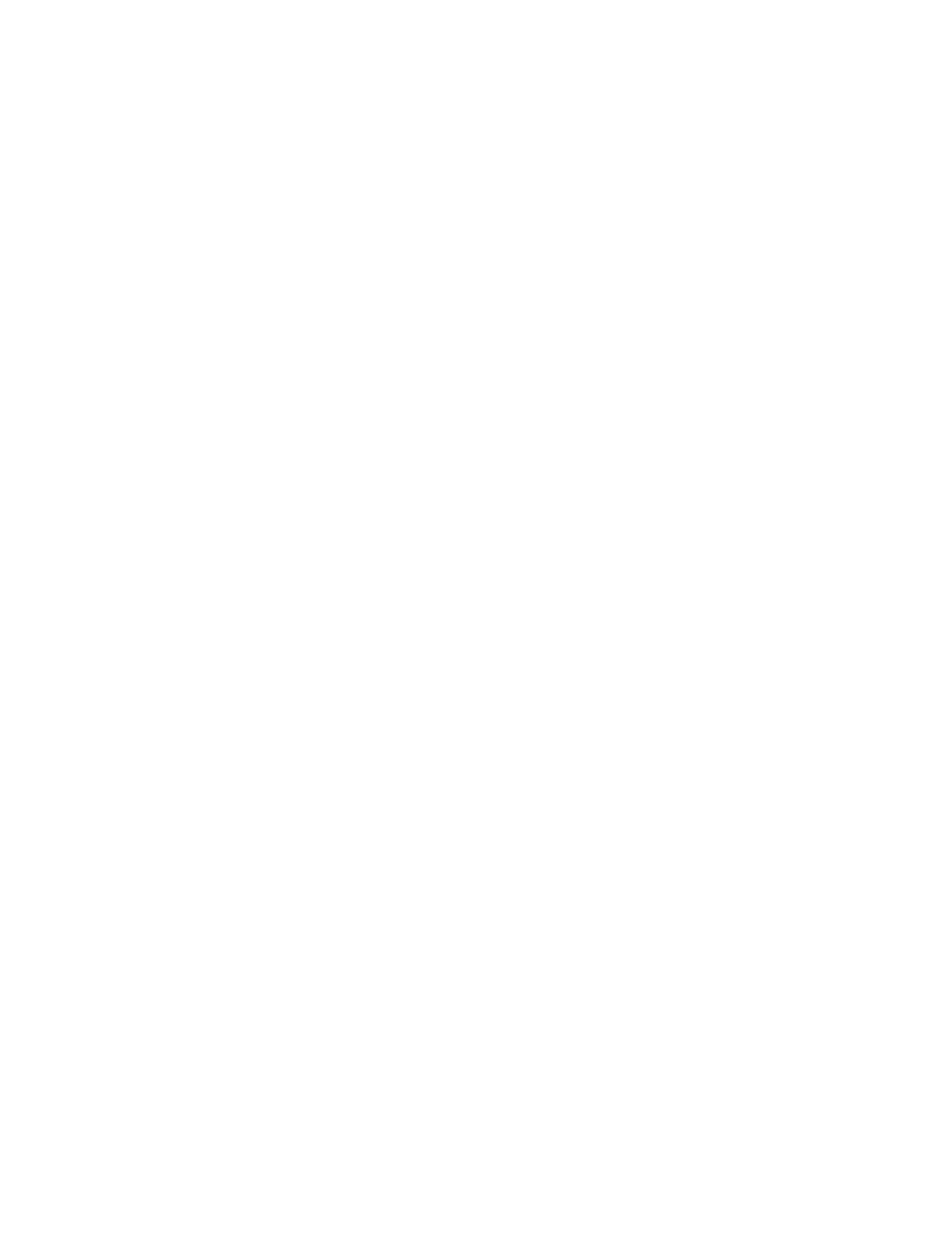
Storage Essentials 5.1 User Guide
87
Discovering HP NAS Devices on Windows
In order to discover an HP NAS device on Windows, you must first install a CIM extension on the
device. Refer to the Installation Guide for information on how to install the CIM extension.
In order to enable NAS support, you must modify a property file on the NAS device. To enable NAS
support:
1.
Connect to the NAS device on which you have installed the CIM extension.
2.
Browse to the installation directory and open the CIMextension/conf directory.
3.
Copy the nas.properties-sample file and paste a copy into the same directory.
4.
Rename the copied file to nas.properties.
5.
Open the file and locate the following line:
# Set to true to enable NAS data collection; “false” is the default
nas=false
6.
Change the value to true to enable NAS support, as shown in the following example:
nas=true
7.
Save your changes and close the file.
8.
Restart the CIM extension. Refer to the Installation Guide for information about starting CIM
extensions.
Discovery from HP SIM
To discover an HP NAS device on Windows, provide the following information in HP Insight
Manager:
•
IP address or system name of the HP NAS device to discover. See ”
Adding a Single IP Address or DNS Name for Discovery
page 28 for more information.
•
User name of the HP NAS device. You must provide a privileged login.
•
Password used to access the HP NAS device.
Refer to the HP SIM documentation for more information about HP SIM.
Discovery from HP SE
To discover an HP NAS device on Windows:
1.
Click Tools > Storage Essentials > Home on the HP SIM home page menu. The HP SE home
page opens in a separate web browser window. Click Discovery > Setup in the upper-right
pane of the HP SE home page.
2.
Select Step 1 at the top of the page.
3.
Click the IP Addresses tab.
4.
Click the Add Address button.
5.
In the IP Address/DNS Name field, type the IP address or DNS name of the HP NAS device
you want to discover.
6.
Enter the User Name of the HP NAS device. You must provide a privileged login.
7.
Enter the Password used to access the HP NAS device.
- Storage Essentials Report Designer Software Storage Essentials Enterprise Edition Software Storage Essentials Provisioning Manager Software Storage Essentials Chargeback Manager Software Storage Essentials Backup Manager Software Storage Essentials Global Reporter Software Storage Essentials File System Viewer Software Storage Essentials Exchange Viewer Software BladeSystem p-Class Power Distribution
