About the new window option, 49 about the toolbar in the topology tab – HP Storage Essentials NAS Manager Software User Manual
Page 358
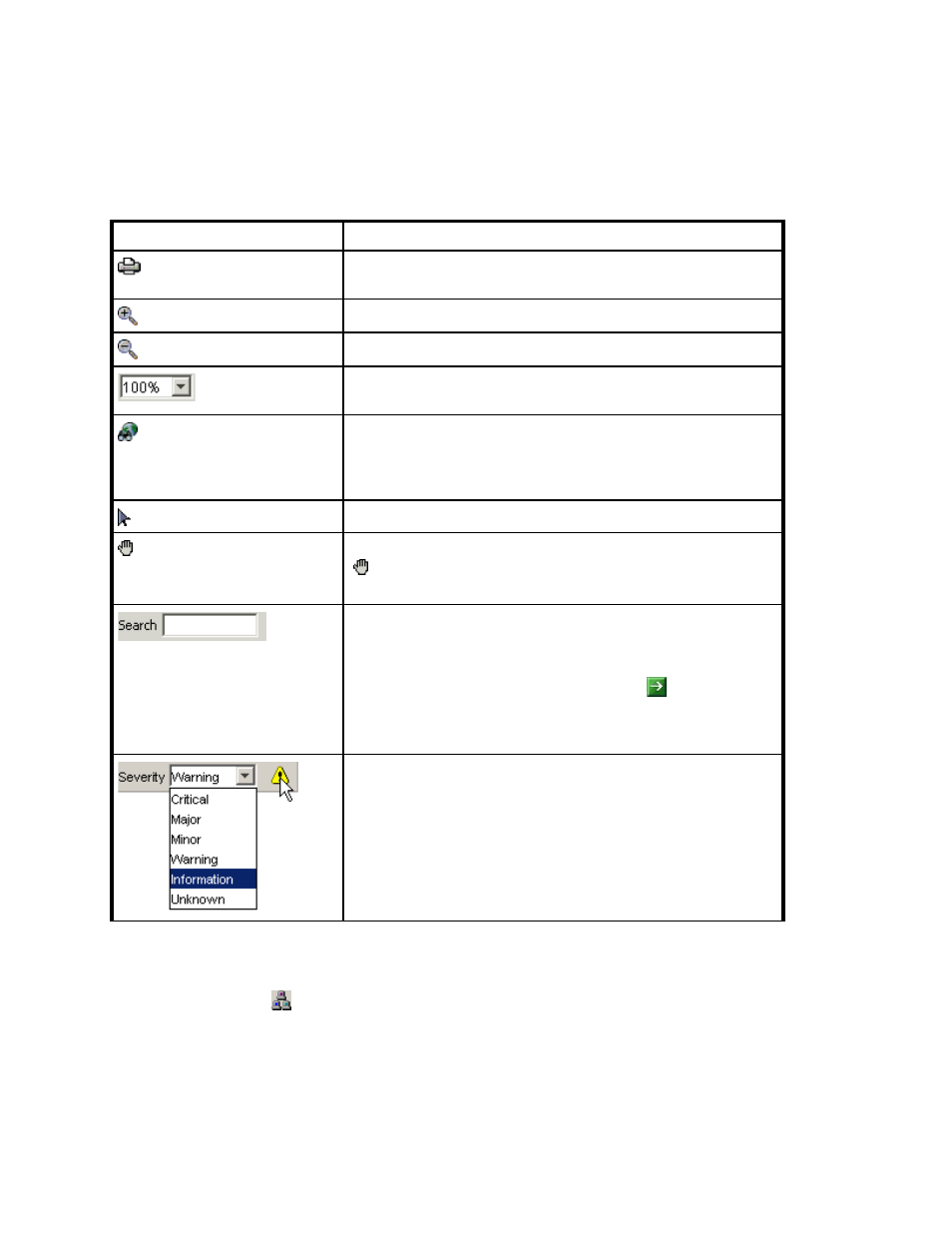
Viewing Element Topology and Properties
326
About the New Window Option
The New Window Option in System Manager lets you view several sections of the topology at
once. Click the button. A new window pops up. Use this pane to view another section of the
topology.
Table 49
About the Toolbar in the Topology Tab
Icon
Description
Prints the topology. See the topic, ”
page 327 for more information.
Magnifies the view
Decreases the magnification
Lets you set the magnification to a percentage of the default
magnification
Opens a smaller pane, which provides a global view of the
topology. This lets you position the main view to a certain
section of the topology. For more information, see ”
Lets you drag an element in the topology.
Lets you move the entire topology at once. Click the Pan button
( ) and then click any place in the topology. Drag the mouse to
a new location.
Lets you find an element by name or by Worldwide Name in the
topology. You can type part of the information, and the
management server highlights the elements that match.
After you populate the search field, click the button or press
ENTER.
Displays the event severity icons for the elements displayed in
the topology. See ”
Viewing Event Status in the Topology
page 290 for more information. Disabled for Performance
Manager and Capacity Manager.
- Storage Essentials Report Designer Software Storage Essentials Enterprise Edition Software Storage Essentials Provisioning Manager Software Storage Essentials Chargeback Manager Software Storage Essentials Backup Manager Software Storage Essentials Global Reporter Software Storage Essentials File System Viewer Software Storage Essentials Exchange Viewer Software BladeSystem p-Class Power Distribution
