About the remote console, Keeping the remote console active, 37 remote console – HP Storage Essentials NAS Manager Software User Manual
Page 340
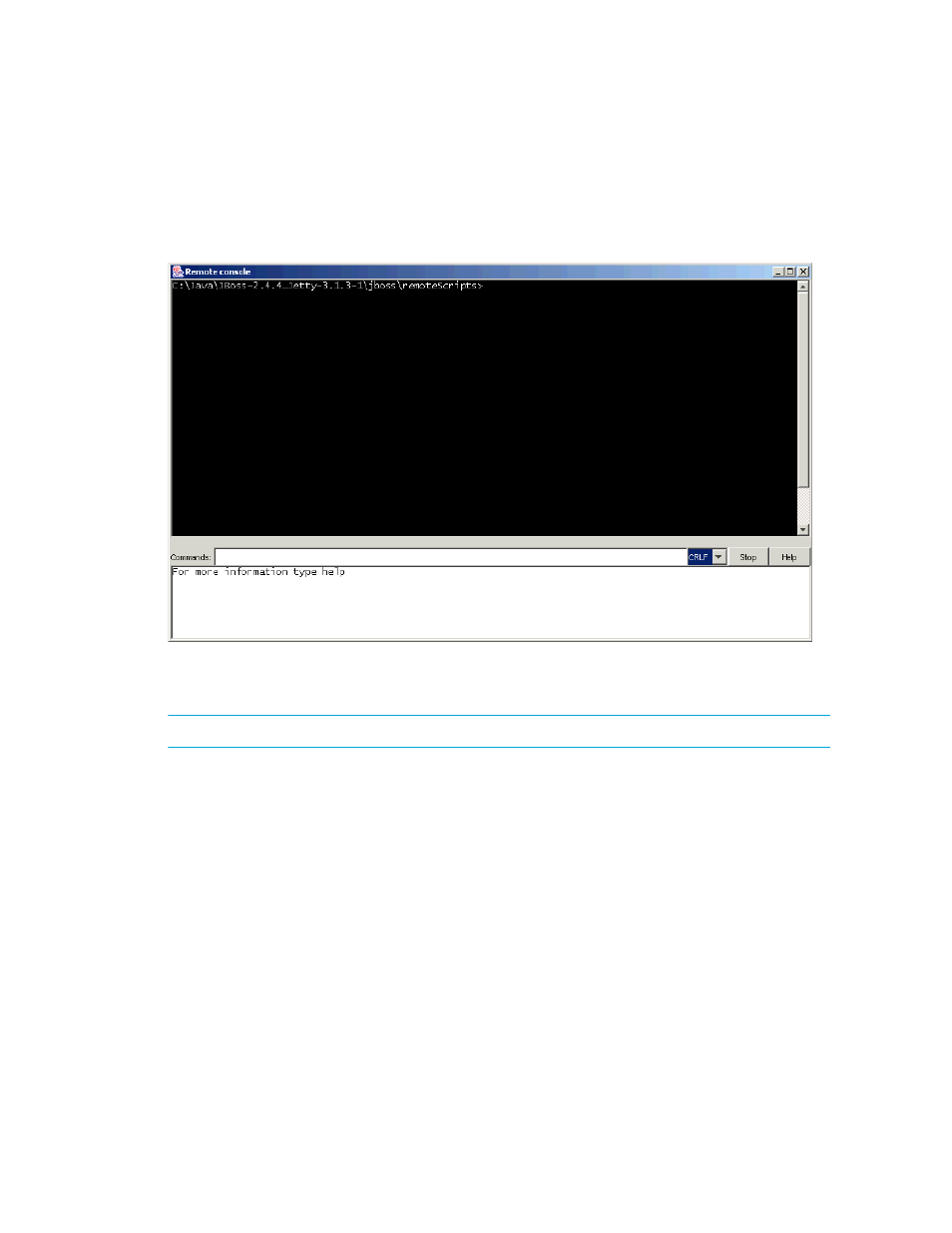
Viewing Element Topology and Properties
308
About the Remote Console
Whenever you run a custom command on the management server, the remote console appears. The
remote console displays the result of a custom command. For example, you can use the remote
console to start a remote command prompt on the management server.
Figure 37
Remote Console
Keeping the Remote Console Active
NOTE:
This section is for only management servers running on Microsoft Windows.
Keep in mind the following:
•
The remote console become inactive when the custom command finishes its execution. To use the
menus and buttons in the remote console, the remote console must be kept active.
•
If you leave the Remote Console (cmd /k) open after running a script, users can traverse the
directory structure of the management server.
To keep the remote console window active, create a remote command prompt:
1.
Right-click an element in System Manager.
2.
Select Custom Commands > Set Up Custom Commands from the drop-down menu.
3.
Click the Add Command button in the upper-right corner of the window.
4.
In the Add Custom Command window, type a name for the command in the Name field, for
example, prompt.
5.
In the Description field, type a description, for example, Accesses the remote console.
- Storage Essentials Report Designer Software Storage Essentials Enterprise Edition Software Storage Essentials Provisioning Manager Software Storage Essentials Chargeback Manager Software Storage Essentials Backup Manager Software Storage Essentials Global Reporter Software Storage Essentials File System Viewer Software Storage Essentials Exchange Viewer Software BladeSystem p-Class Power Distribution
