About provisioning on hds storage systems, Host security group names on hds storage systems – HP Storage Essentials NAS Manager Software User Manual
Page 421
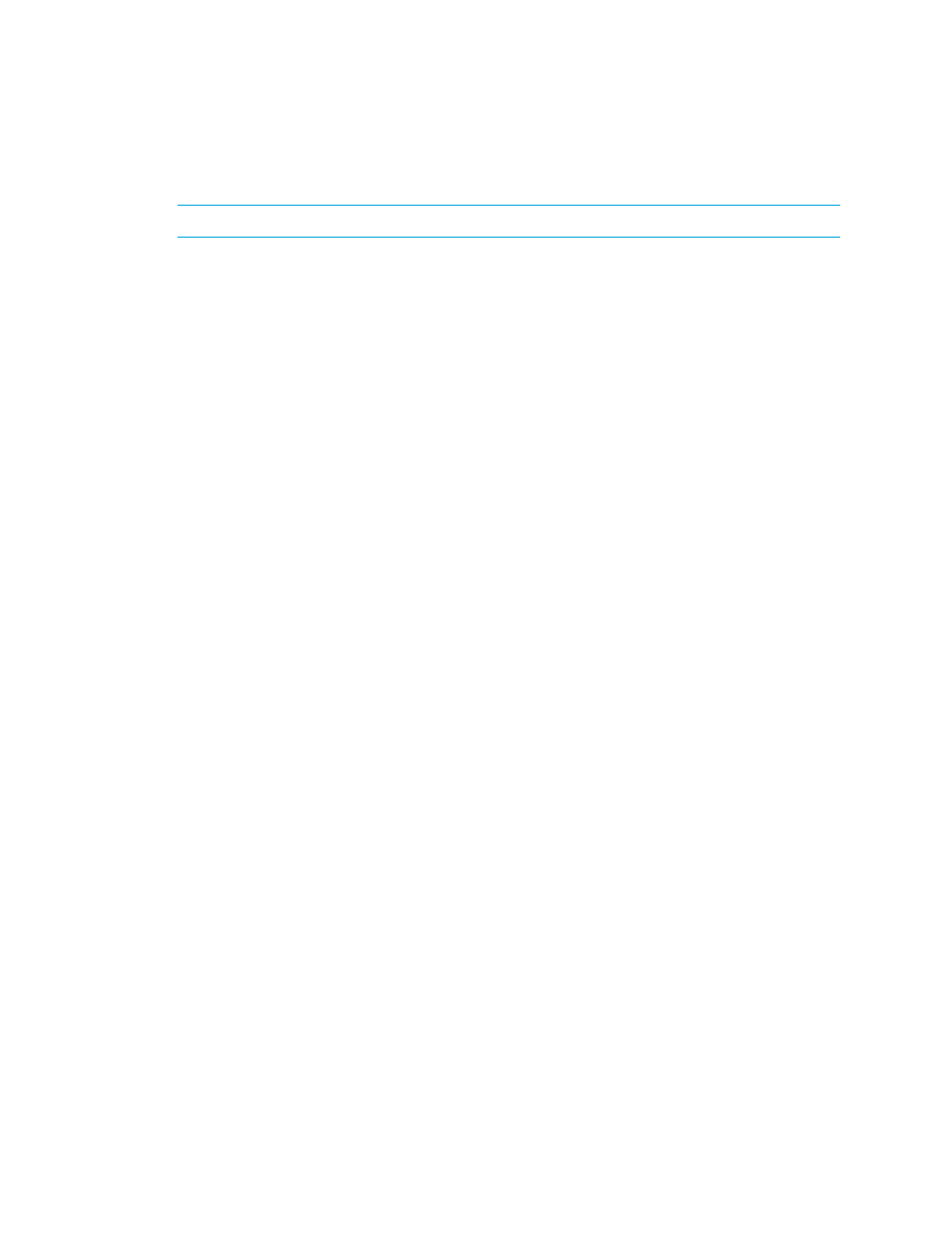
Storage Essentials 5.1 User Guide 389
About Provisioning on HDS Storage Systems
IMPORTANT:
The management server does not allow LUSE of different RAID levels.
HDS ships some of its storage systems with volumes already created. When the software first
discovers an HDS storage system, it detects the volumes created by HDS. When you use the
software's “create a volume” feature, you are assigning the already created volume.
The software does not delete volumes created by HDS. When you use the software's “delete a
volume” feature, the software marks the volume as hidden in its repository. These “hidden volumes”
are stored in the “Free LDEVs“ list.
If you use an LDEV in the “Free LDEVs” list when you create a volume, the LDEV is removed from the
“Free LDEVs” list. The LDEVs was moved from the list because it is now assigned.
HDS cannot create a LUSE volume (made up of multiple LDEVs) without mapping it to a target port
(that is without creating a LUN). In the software, creating a volume and creating a LUN are two
different operations. Therefore, the software keeps the volumes, made from multiple LDEVs in the
“Grouped LDEVs“ list in the repository. Once these volumes are mapped to the target port and a
LUN is created for them, they are removed from the repository and a real LUSE volume is created on
the HDS box.
For example, assume you have several 2-GB “Free LDEVs” and you want to create a 4-GB volume.
Since the request is larger than an LDEV, two of the “Free LDEVs” will be used for the 4-GB volume.
Host Security Group Names on HDS Storage Systems
In releases previous to build 5.0, when you used the management server to create a host security
group, the newly created host security group was displayed by the “name” attribute. The “name”
attribute is stored only in the HiCommand database and it is not stored in the HSG itself on the
device. This is why the “name” attribute does not appear in the native tools. The name attribute can
be 50 characters in length. Hitachi storage arrays contain HSG records on the device. These are
identified by the “DisplayName” attribute that is read only. The DisplayName is displayed in the
native tools. On some HDS storage systems, an additional “nickname” attribute is available to be
set on the HSG and its value is stored on the device itself. The management server used the “name”
attribute instead of the “nickname” attribute because not all HDS storage systems support setting the
“nickname” attribute.
In build 5.0, the management server uses the “nickname” attribute when it’s available. If you want
to update the HSG names on the management server so they match the “nickname” attribute on the
devices, you can use the Host Security Group Name Upgrader tool. The tool should be run once
before upgrade or before the first full sync after an upgrade. If it is run afterwards, the management
server will need to be resynchronized so that the database is updated with the renamed HSG’s.
Follow these steps to use the Host Security Group Name Upgrader tool:
1.
Go to the [Installation_Directory]\Tools directory on the management server.
2.
On Windows, run HsgNameUpgrader.bat. On UNIX systems, run HsgNameUpgrader.sh.
The Host Security Group Name Upgrader tool opens.
3.
Enter a host name and credentials in the Server section.
- Storage Essentials Report Designer Software Storage Essentials Enterprise Edition Software Storage Essentials Provisioning Manager Software Storage Essentials Chargeback Manager Software Storage Essentials Backup Manager Software Storage Essentials Global Reporter Software Storage Essentials File System Viewer Software Storage Essentials Exchange Viewer Software BladeSystem p-Class Power Distribution
