Deleting a storage volume, Changing the cache block size for a storage system – HP Storage Essentials NAS Manager Software User Manual
Page 405
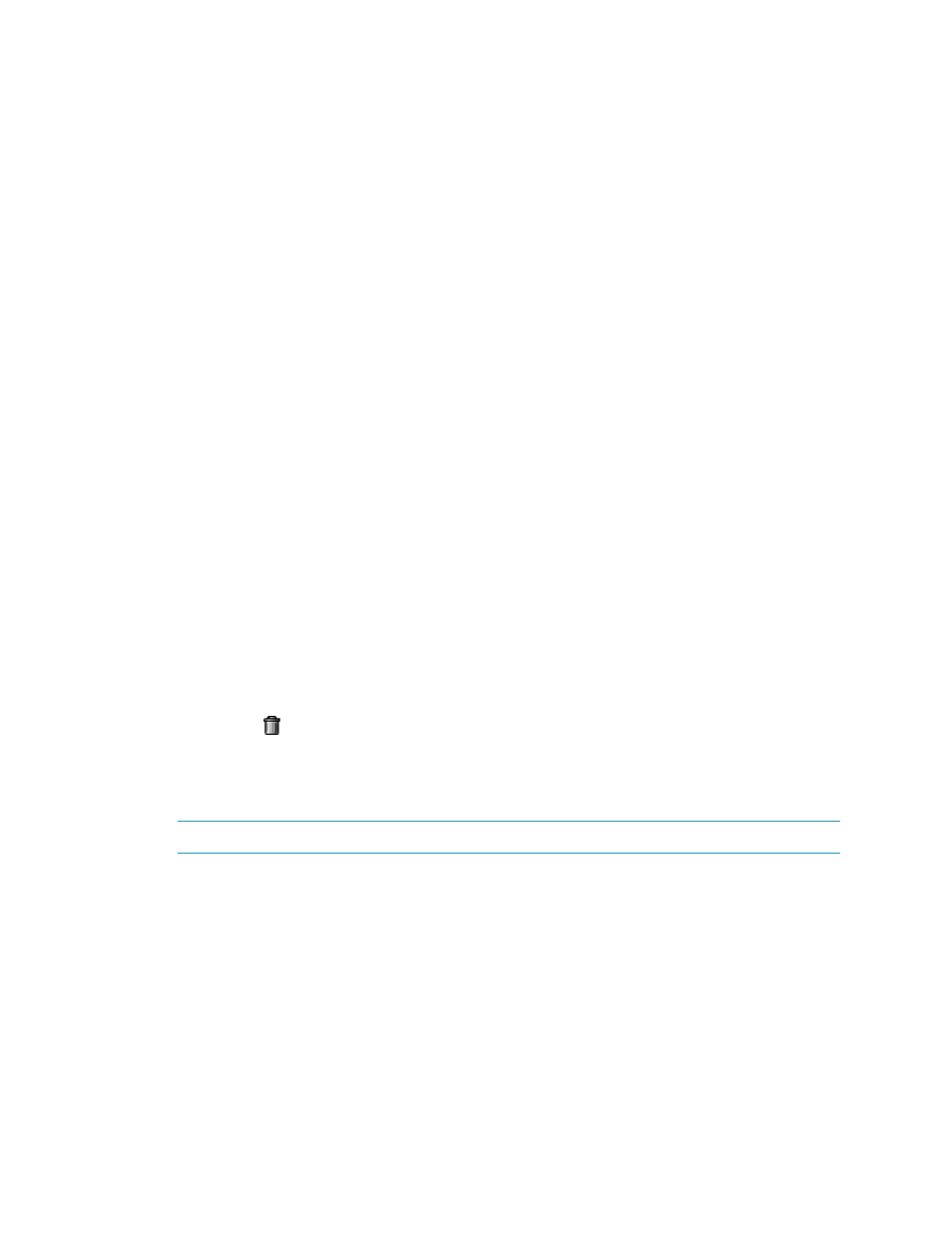
Storage Essentials 5.1 User Guide 373
a. Type the cache read ahead multiplier (0 to 65535 bytes) in the Cache read ahead
multiplier
field.
A cache read ahead multiplier copies additional data blocks into the cache while it is
reading and copying host-requested data blocks from disk to cache. Select the multiplier that
maximizes performance for the way the volume will be utilized.
b. Select a segment size from the drop-down menu.
9.
Click Finish.
Deleting a Storage Volume
When you delete a storage volume on an HDS or Symmetrix storage system, the software marks the
deleted volume as hidden in the CIM repository, thus, making it unassigned, instead of being
deleted. The software keeps track of the “deleted volumes.”
Keep in mind the following:
•
Some storage vendors require a password to access the storage system. If the same password is
not entered, an authentication error message is displayed. Refer to Discovery > Details to
determine the user account that was used to access the storage system during discovery.
•
If you remove volumes from host storage groups that are command devices or are pair volumes
on HDS storage systems, later modification of the pair volumes may be disabled.
To delete a storage volume:
1.
Click Tools > Storage Essentials > Provisioning Manager in HP Systems Insight Manager.
2.
In the right pane, click the Storage Systems tab.
3.
In the right pane, click the Provision button corresponding to the storage system in which you
want to access information about volumes.
4.
Click Step 2 Volume.
5.
To display only unmapped volumes, click the unmapped volumes node in the left pane.
6.
Click the button corresponding to the volume you want to delete.
7.
When you are asked if you want to delete the volume, click OK.
8.
To delete several storage volumes at once, select the storage volumes you want to delete and
then click the Delete Selected Volumes button.
NOTE:
To select all volumes, select the check box next to the Volume heading
Changing the Cache Block Size for a Storage System
Engenio and Sun 6130 storage systems let you change the cache block size on them.
To change the cache block size of a storage system:
1.
Do one of the following:
• Click Tools > Storage Essentials > Provisioning Manager in HP Systems Insight
Manager. Then, click the link for the storage system.
- Storage Essentials Report Designer Software Storage Essentials Enterprise Edition Software Storage Essentials Provisioning Manager Software Storage Essentials Chargeback Manager Software Storage Essentials Backup Manager Software Storage Essentials Global Reporter Software Storage Essentials File System Viewer Software Storage Essentials Exchange Viewer Software BladeSystem p-Class Power Distribution
