Increasing the time-out period and number, Of retries for switches in progress – HP Storage Essentials NAS Manager Software User Manual
Page 707
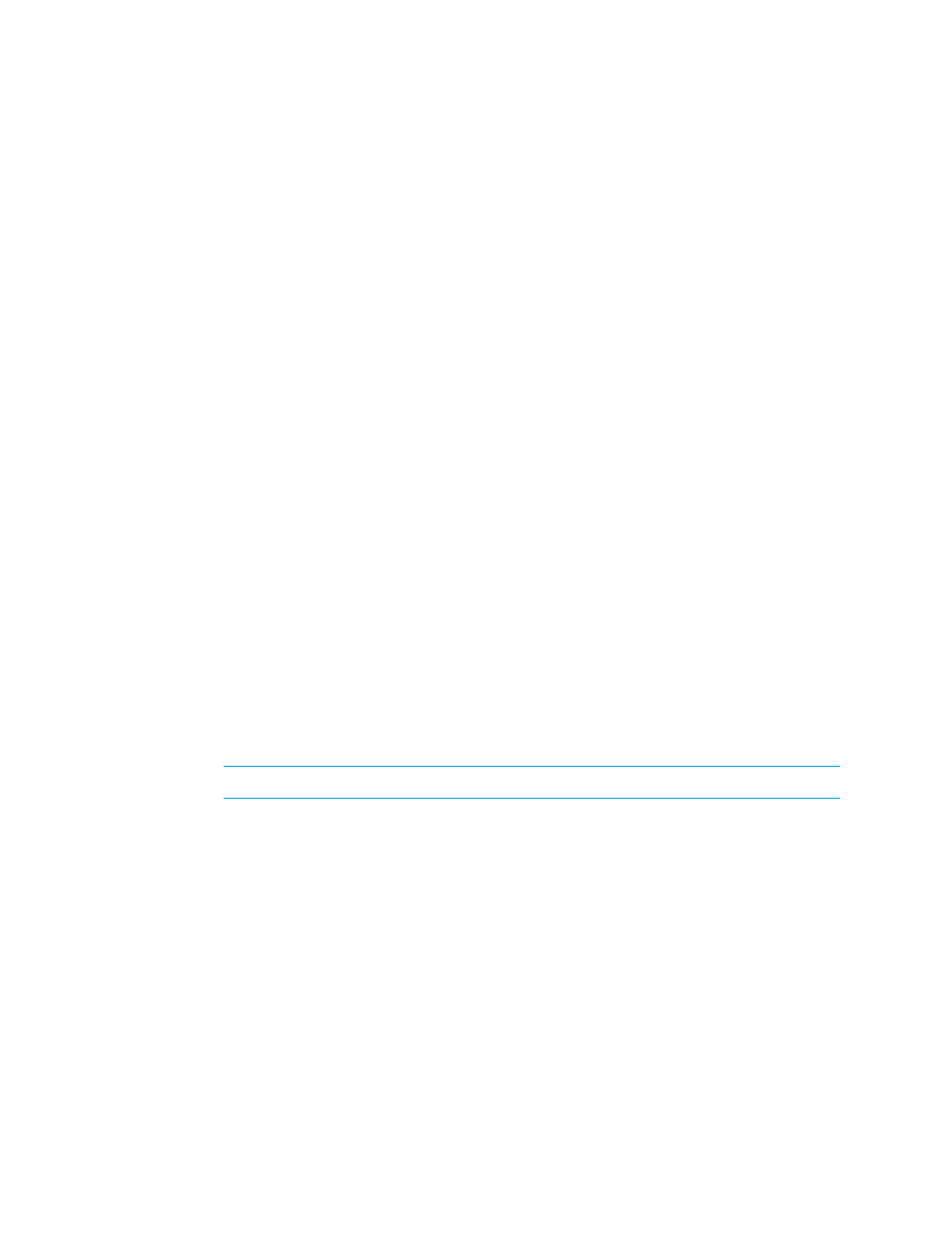
Storage Essentials 5.1 User Guide 675
The management server lets you send status reports about Discovery Data Collection/Get Details to
users. The status reports that are sent to users can also be found in the GAEDSummary.log file in
the [Install_DIR]\logs directory on the management server.
To configure the management server to send status reports on Discovery Data Collection/Get
Details to your e-mail account:
1.
Enable e-mail notification for the management server. Refer to the User Guide for more
information.
2.
Add or edit the e-mail address for the Admin account.
The status reports for Discovery Data Collection/Get Details automatically go the e-mail account
provided for the Admin user. To add or edit an e-mail address for the Admin account, log in as
Admin and then follow the steps in ”
3.
If you want additional users to receive the status reports for Discovery Data Collection/Get
Details, do the following:
a. Click Options > Storage Essentials > Manage Product Health. Then, click Advanced in
the Disk Space tree.
b. Click Show Default Properties at the bottom of the page.
c. Copy the gaedemail property. How you copy the text depends on your Web browser. If
you are using Microsoft Explorer or Netscape Navigator, select the text and then right-click
the selected text. Then, select Copy.
d. Return to the Advanced page (Options > Storage Essentials > Manage Product Health.
Then, click Advanced in the Disk Space tree).
e. Paste the copied text into the Custom Properties field. How you paste the text depends on
your Web browser. If you are using Microsoft Explorer or Netscape Navigator, right-click the
field and select Paste.
f. Assign the e-mail accounts you want to receive the report to the gaedemail property. For
example, if you want [email protected] and [email protected] to receive these status
reports, modify the gaedemail property in the Custom Properties field as follows:
[email protected];[email protected]
NOTE:
Make sure the harsh (#) symbol is removed from the gaedmail property.
g. When you are done, click Save.
h. Restart the service for the management server for your changes to take effect.
Increasing the Time-out Period and Number
of Retries for Switches in Progress
If you are having difficulty obtaining information from switches with SNMP connections during
Discovery Data Collection/Get Details, you may need to increase the time-out period and the
number of retries. By default, the management server gives a switches five seconds to respond to its
requests for information during Discovery Data Collection/Get Details. If the switch does not
respond the first time, the management server tries again. The management server says it cannot
contact the switch if it does not receive a response from the switch a second time.
- Storage Essentials Report Designer Software Storage Essentials Enterprise Edition Software Storage Essentials Provisioning Manager Software Storage Essentials Chargeback Manager Software Storage Essentials Backup Manager Software Storage Essentials Global Reporter Software Storage Essentials File System Viewer Software Storage Essentials Exchange Viewer Software BladeSystem p-Class Power Distribution
