Creating policies for provisioning – HP Storage Essentials NAS Manager Software User Manual
Page 631
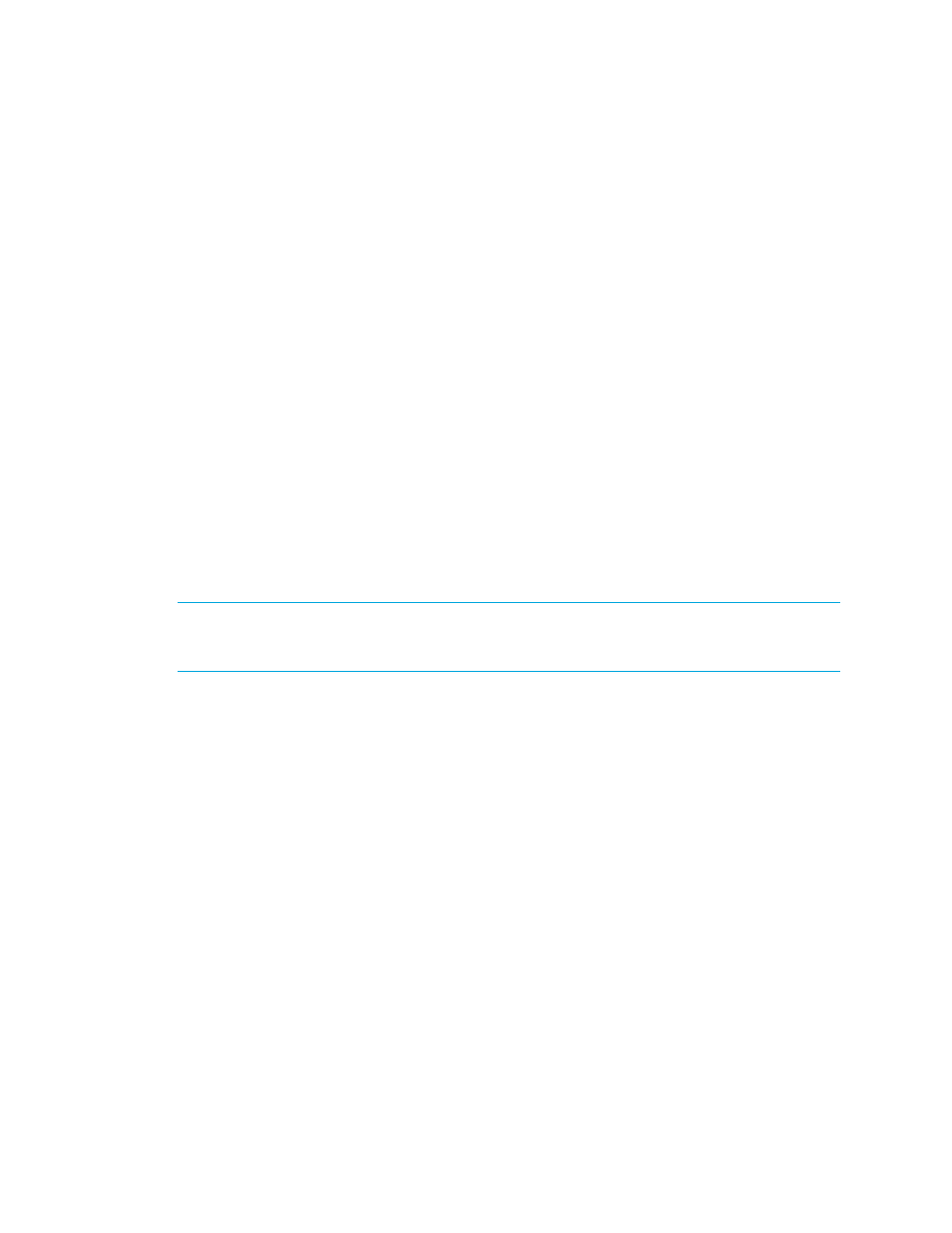
Storage Essentials 5.1 User Guide 599
After you select an event level, click OK.
• Execute a Custom Command - Policy Manager executes a custom command on the
management server when the condition is fulfilled. Type a command that will execute the
script in the field. Then, click OK. The software assumes you are in the
%JBOSS4_DIST%\server\appiq\remotescripts directory on the management
server when the script is executed. You can use environment variables in your script, such as
POLICY_NAME and POLICY_DESCRIPTION. POLICY_NAME. POLICY_NAME provides
the policy name and POLICY_DESCRIPTION provides the policy description. See
Software Environment Variables for Scripting
” on page 304 for more information.
Prefix the command with “start” if the custom command triggers a user interface component,
such as a program that uses the user interface (Example: Microsoft Internet Explorer) or a
command prompt window.
For example, assume you want the custom command to open a command prompt window
and list the contents in the directory. You would prefix the command with start as shown
below:
start dir
10.
Click OK.
Creating Policies for Provisioning
You can create an infrastructure policy that generates an event, sends an e-mail, or runs a custom
command when successful provisioning occurred.
IMPORTANT:
If you plan to use e-mail notification with your policy, first assign an SMTP server
from which the management server can send its e-mail notifications. See ”
To create a policy for provisioning:
1.
Access Policy Manager as described in the topic, ”
2.
In the Policy Manager tree in the middle pane, expand the node, Infrastructure Policies. Then,
click Provisioning.
3.
Click the Add button.
4.
In the Name field, type a name for the policy.
5.
In the Description field, type a description for the policy.
6.
Select one or more element types.
When a condition is fulfilled on a select element, Policy Manager generates an event, sends an
e-mail, or runs a custom command.
7.
Select Fire when event is cleared if you want the policy to fire when the event is cleared,
Otherwise the event fires when the event is received.
8.
Select an action to occur when the policy condition is fulfilled by clicking one of the following
buttons (more than one action can be assigned to a policy):
• Send E-mail - Policy Manager sends an e-mail when the condition is fulfilled. Enter a
comma-separated list of e-mail addresses, and then click OK.
- Storage Essentials Report Designer Software Storage Essentials Enterprise Edition Software Storage Essentials Provisioning Manager Software Storage Essentials Chargeback Manager Software Storage Essentials Backup Manager Software Storage Essentials Global Reporter Software Storage Essentials File System Viewer Software Storage Essentials Exchange Viewer Software BladeSystem p-Class Power Distribution
