Managing storage pools, Creating a storage pool (engenio, clariion, Sun 6130 and sun 35xx) – HP Storage Essentials NAS Manager Software User Manual
Page 397: Creating a storage pool (engenio, Clariion, sun 6130 and sun 35xx)
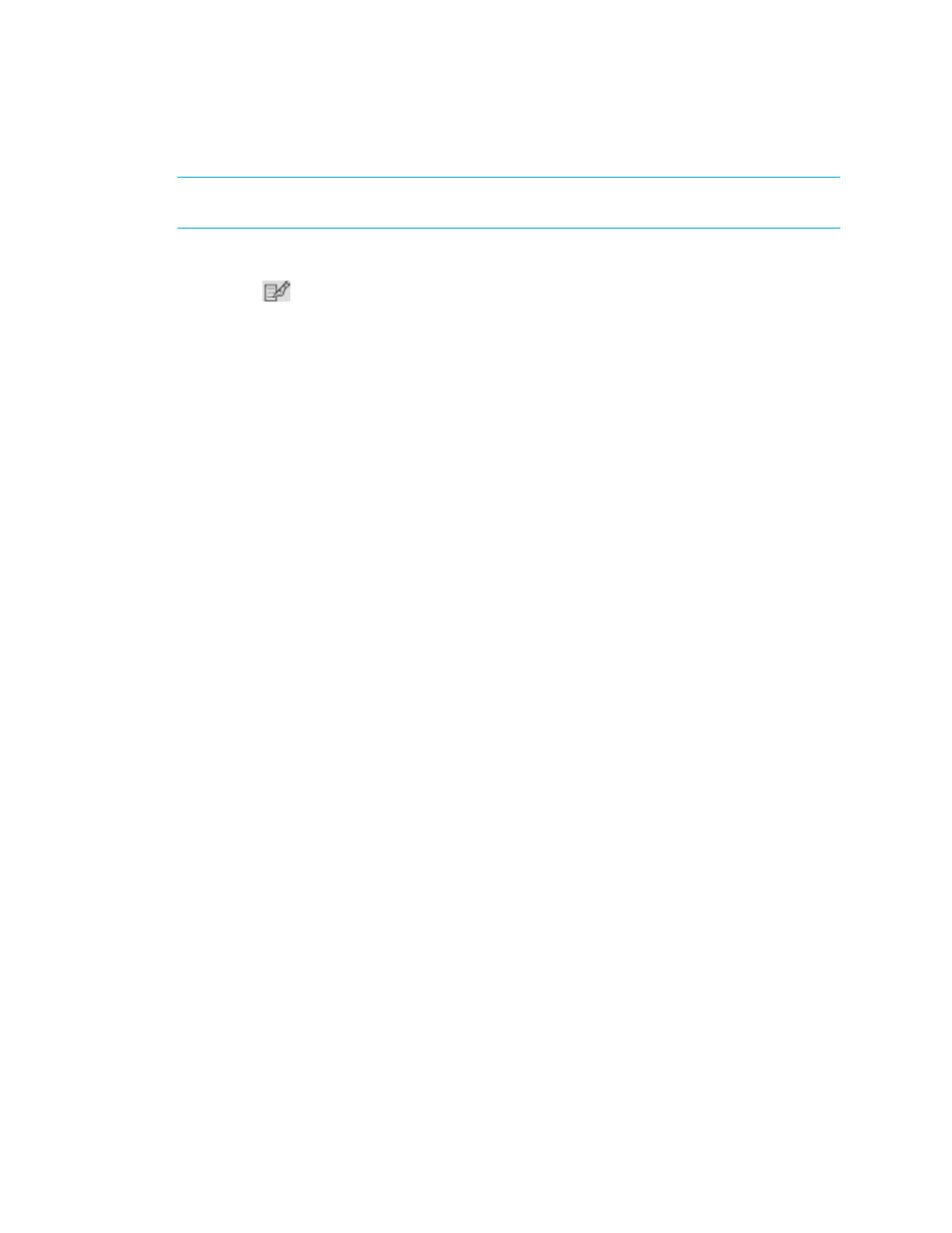
Storage Essentials 5.1 User Guide 365
NOTE:
If the owner becomes unreachable as a result of a network failure or the owner itself fails,
the other controller in the pair automatically becomes the owner of the volume.
To change the owner:
1.
Click the
button corresponding to the volume you want to modify.
2.
Select the owner for the volume from the Current Owner drop-down menu.
3.
Click OK.
Managing Storage Pools
This section describes the following:
•
Creating a Storage Pool (Engenio, CLARiiON, Sun 6130 and Sun 35xx)
•
Accessing Information About Storage Pools
•
Deleting a Storage Pool (Engenio and CLARiiON Only)
Creating a Storage Pool (Engenio, CLARiiON,
Sun 6130 and Sun 35xx)
A storage pool is a group of disks associated together through a RAID configuration. The pool’s
capabilities define the level of protection for the associated volumes and LUNs. Create at least one
storage pool before provisioning a volume.
To create a storage pool:
1.
Click Tools > Storage Essentials > Provisioning Manager in HP Systems Insight Manager.
2.
In the right pane, click the Storage Systems tab.
3.
In the right pane, click the Provision button corresponding to the storage system in which you
want to create a storage pool.
4.
Click Step 1 Storage Pool.
5.
Click the New Storage Pool button.
6.
Select a setting and size for the storage pool.
The sizes displayed depends on the RAID level you want. For example, RAID 0 does not require
additional drives so you can assign more space to the pool.
7.
Click OK.
The storage pool is created.
- Storage Essentials Report Designer Software Storage Essentials Enterprise Edition Software Storage Essentials Provisioning Manager Software Storage Essentials Chargeback Manager Software Storage Essentials Backup Manager Software Storage Essentials Global Reporter Software Storage Essentials File System Viewer Software Storage Essentials Exchange Viewer Software BladeSystem p-Class Power Distribution
