Customizing the element type filter for chargeback, Filtering assets by status, Customizing the asset status filter for chargeback – HP Storage Essentials NAS Manager Software User Manual
Page 684
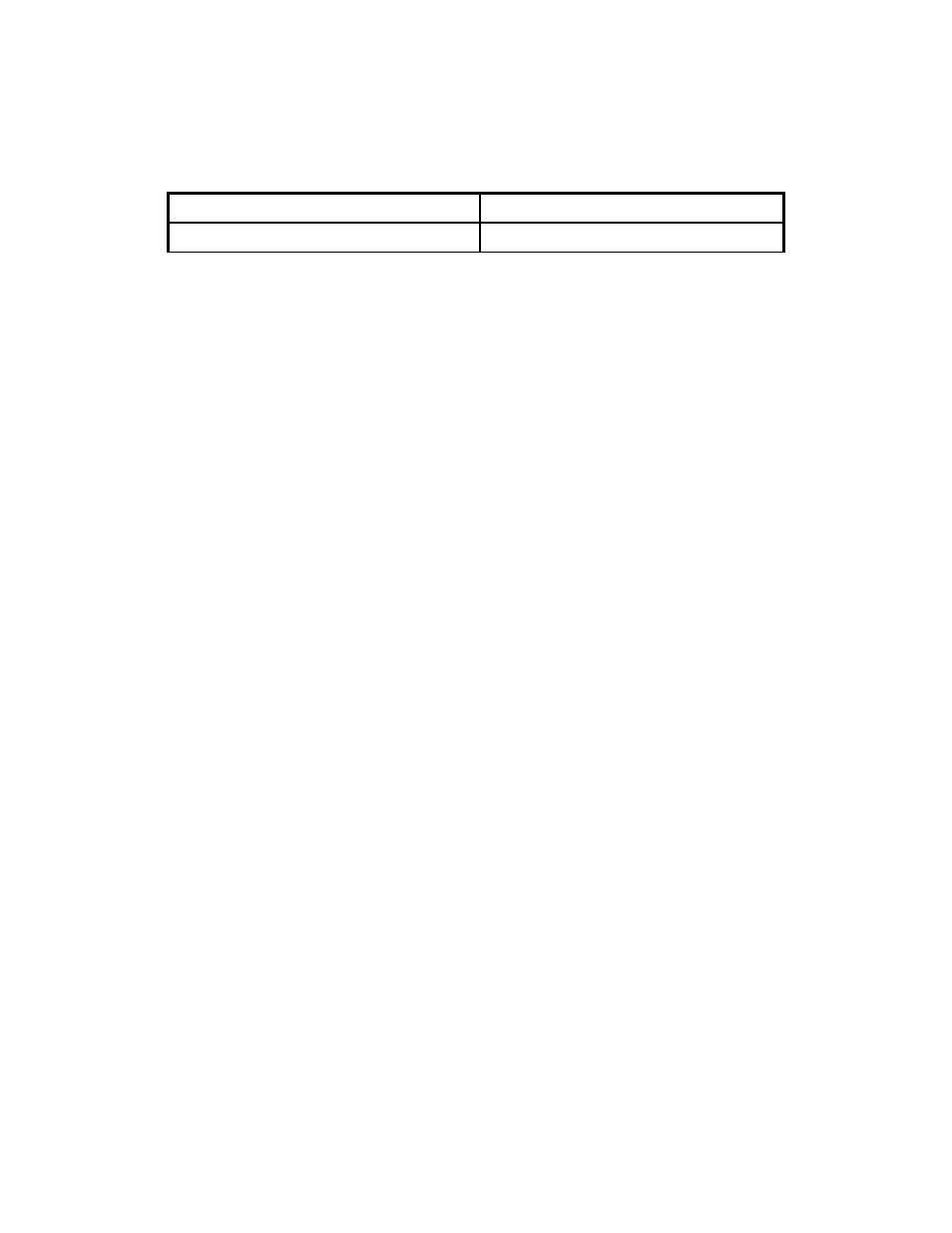
Chargeback Manager
652
Customizing the Element Type Filter for Chargeback
You can customize the element type for your filter by clicking the Customize button next to the
Show Element Type
drop-down menu in Chargeback.
For example, you can specify you want only hosts and switches displayed in Chargeback.
To select more than one element for filtering:
1.
Click the Custom button next to the Show Element Type drop-down menu in Chargeback.
2.
Select the element types you want displayed in Chargeback.
3.
Click OK.
4.
When you are asked if you want to apply your changes, click Yes. if you want them to take
effect immediately. If not, click No. Then, click the Apply Filters button when you want your
changes to take effect.
Chargeback displays the elements that meet the criteria selected in the filter.
Filtering Assets by Status
You can filter an asset by status, so only certain assets of a specified status are displayed. For
example, you can specify that only assets in use are displayed.
To filter by asset status:
1.
Select the following options from the Show Element Type drop-down menu in Chargeback.
• All (Default) - All assets are displayed.
• New - Only assets with the status of New are displayed.
• Missing - Only assets with the status of Missing are displayed.
• In Use - Only assets with the status of In Use are displayed.
2.
When you are asked if you want to apply your changes, click Yes. If you want to apply your
changes at a later time you can click No and then, click the Apply Filters button when you are
ready for your changes to take effect. Chargeback displays only the assets you specified in your
filter.
Customizing the Asset Status Filter for Chargeback
You can filter multiple assets by clicking the Customize button next to the Show Status drop-down
menu in Chargeback.
For example, you can specify you want only assets that are missing displayed in Chargeback.
To select more than one assets for filtering:
1.
Click the Custom button next to the Show Status drop-down menu in Chargeback Manager.
2.
Select the statuses you want displayed in Chargeback Manager.
All
Lists all elements.
Table 141
Element Types (continued)
Element Type
Description
- Storage Essentials Report Designer Software Storage Essentials Enterprise Edition Software Storage Essentials Provisioning Manager Software Storage Essentials Chargeback Manager Software Storage Essentials Backup Manager Software Storage Essentials Global Reporter Software Storage Essentials File System Viewer Software Storage Essentials Exchange Viewer Software BladeSystem p-Class Power Distribution
