Modifying a zone set, Deleting zone sets, Deleting – HP Storage Essentials NAS Manager Software User Manual
Page 384: Zone sets
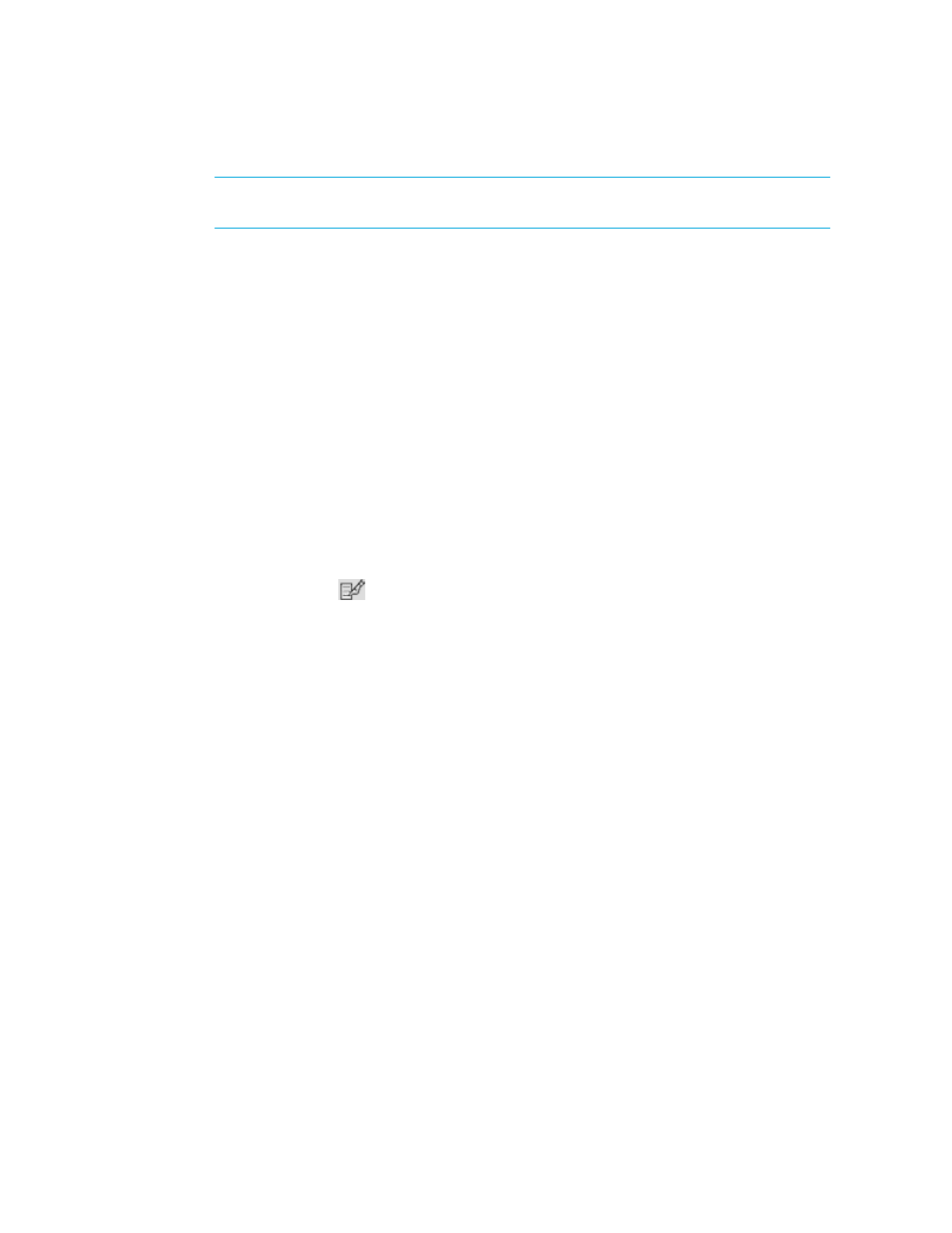
Provisioning Manager
352
NOTE:
Zones can be in multiple zone sets. For example, zone1 could be in several zone
sets.
12.
Remove zones from the zone set by selecting a zone in the Zones in this Zone Set and clicking
the less than sign (<).
13.
Click OK.
Modifying a Zone Set
To modify a zone set:
1.
Click Tools > Storage Essentials > Provisioning Manager in HP Systems Insight Manager.
2.
In the right pane, click the SAN Zoning tab.
3.
In the right pane, click the Provision button corresponding to the fabric in which you want to
modify a zone set.
4.
Do one of the following:
• Click Step 3 Zone Set.
• Click Step 4 Activate this Zone Set.
5.
(Cisco SIM-S Switch Connections Only) Select the virtual SAN in which you want to view zone
sets from the VSAN drop-down menu.
6.
Click the Edit button (
).
7.
Add zones to the zone set by selecting a zone in the Zones Not in this Zone Set and clicking
the greater than sign (>).
Note:
Zones can be in multiple zone sets. For example, zone1 could be in several zone sets.
Zone sets are usually created for a particular task.
8.
Remove zones from the zone set by selecting a zone in the Zones in this Zone Set and clicking
the less than sign (<).
9.
Click OK.
Deleting Zone Sets
The software does not display all elements in a zone set, such as quick loop and fabric assist
elements. When you delete a zone set, all elements, including quick loop and fabric assist, which
are not viewable in the software, are deleted.
Only the zone set is deleted, not the zones contained in the zone set. For example, assume Zone A
is contained in two zone sets: one named Zone_Set_One and another named Zone_Set_Two. If you
delete Zone_Set_One, the zone has not been deleted so it is still in Zone_Set_Two.
If you are using EFC Manager to delete zone sets, see ”
Changes in EFC Manager Requiring
Discovery Data Collection/Get Details
To delete a zone set:
1.
Click Tools > Storage Essentials > Provisioning Manager in HP Systems Insight Manager.
2.
In the right pane, click the SAN Zoning tab.
- Storage Essentials Report Designer Software Storage Essentials Enterprise Edition Software Storage Essentials Provisioning Manager Software Storage Essentials Chargeback Manager Software Storage Essentials Backup Manager Software Storage Essentials Global Reporter Software Storage Essentials File System Viewer Software Storage Essentials Exchange Viewer Software BladeSystem p-Class Power Distribution
