Mpt options editor specimen tab, Mpt options, Editor specimen tab – MTS Series 793 Application User Manual
Page 73: Mpt options editor specimen tab 73
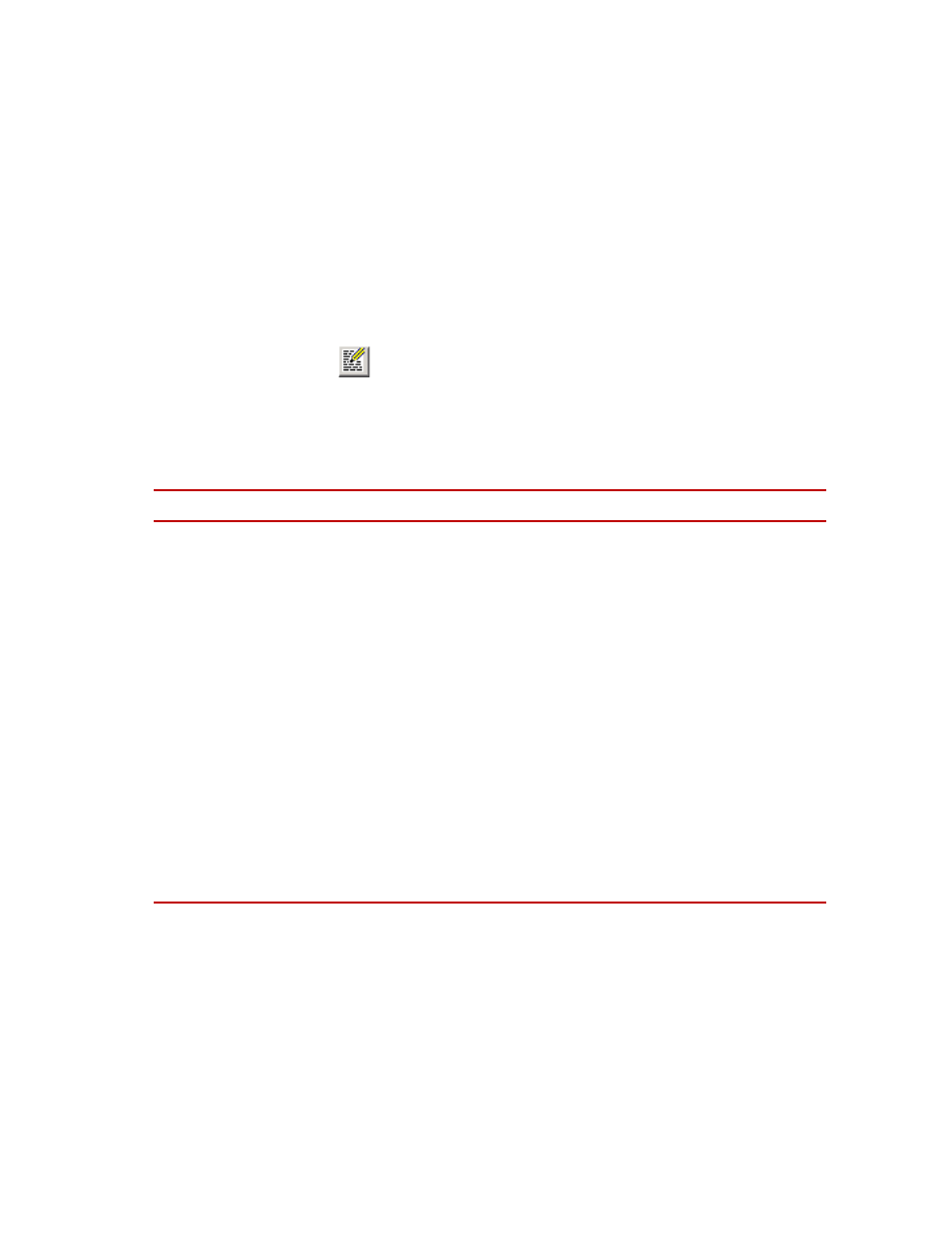
MPT Options Editor Specimen Tab
MTS MultiPurpose TestWare®
MPT Options Editor
73
MPT Options Editor Specimen Tab
Use the Specimen tab to determine the storage mode and format of the data that
is written to MPT specimens when you run procedures.
Access
From the MPT control panel or MPT Procedure Editor window, the access path
is:
> Specimen tab
Or, from the MPT Procedure Editor window, an alternate path is:
Tools > Options Editor > Specimen tab
Specimen Tab (part 1 of 2)
I
TEM
D
ESCRIPTION
Data File
Data File functions control how data is added to the data file and data format.
In addition, it controls the type of time stamp that is used in association with
the data.
Mode Append—Causes new data to be added to the end of data files.
Mode Overwrite—Clears the MPS specimen data file (and user-specified
files) when you start a new test run (that is, when you click Run after the test
has been reset), which causes new data to write over existing data in data files.
Format Plain—Writes space-delimited data. This is the most useful format for
direct printouts.
Format Lotus—Writes comma-delimited data with text strings in double
quotes (sometimes referred to as the CSV format). Use this format when you
plan to import data files into Lotus 1-2-3™.
Format Excel—Writes tab-delimited data. Use this format when you plan to
import data files into Microsoft Excel.
Time Stamp—Selects which signal is used to timestamp data records in the
data files. Time is the elapsed time from run to reset. Running Time is the
time from run to reset minus the time attributed to the Hold or Stop functions.
