About playing out profiles, Default profile locations, Profiles in projects – MTS Series 793 Application User Manual
Page 481: About working with profiles, About working with profiles 481
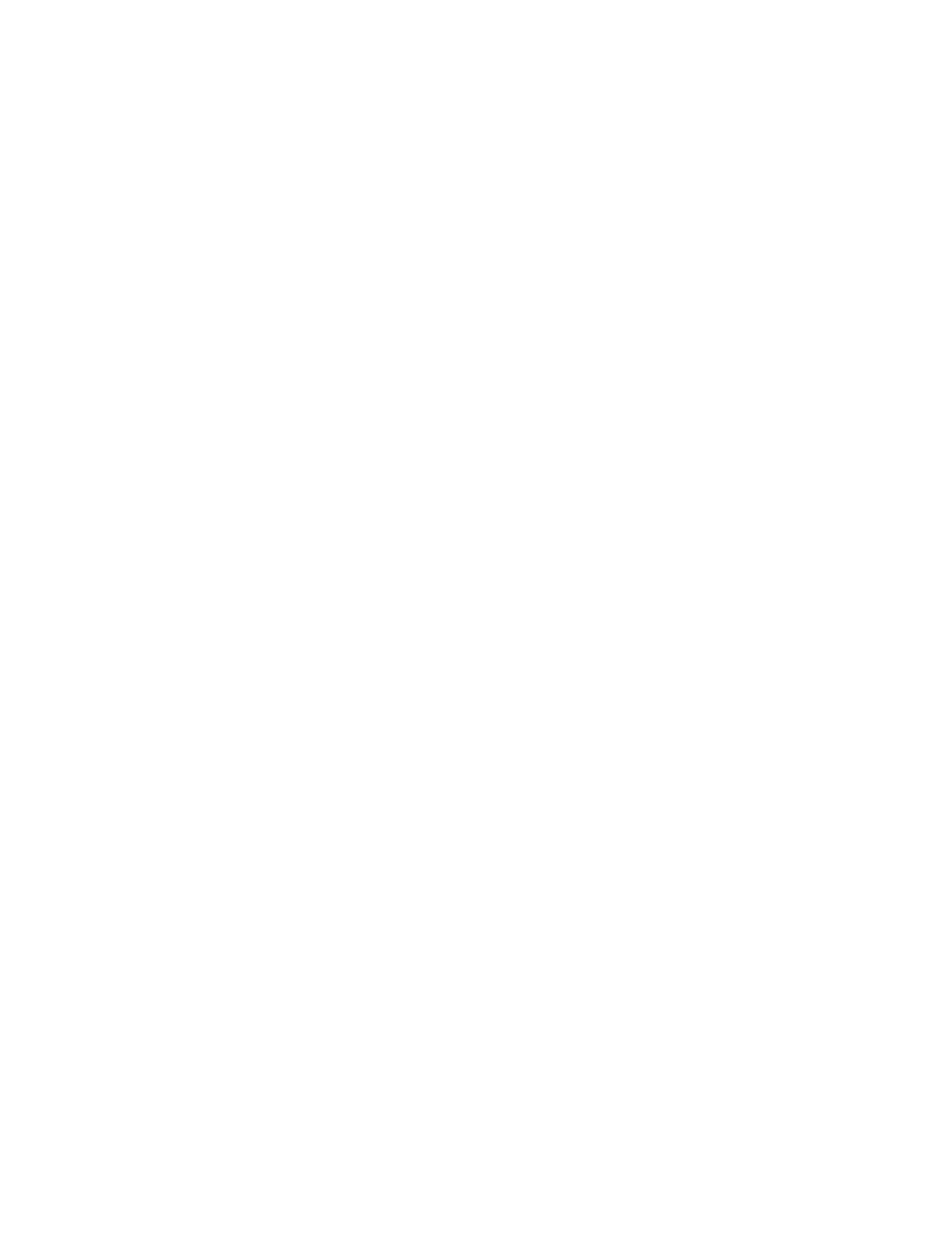
Profile Editor
MTS MultiPurpose TestWare®
Model 793.11 Profile Editor
481
About Playing Out Profiles
To play out a profile, you must first import it into the Profile process of an MPT
test procedure. Then you run the test procedure with the run, stop, and hold
controls on the Station Manager’s Station Controls panel.
For more information
For more information about how to run test procedures, see
Default Profile Locations
In MTS 793 software version 3.5x or earlier, the default location of profiles is:
C:\MTS software product name (for example, “FTGT”)\profiles
In MTS 793 software version 4.0 or later, the default location of profiles is:
C:\MTS 793\Projects\Project name (for example, “Project 1”)\Profiles
Profiles in Projects
A Project is a folder that contains or references files that are used and generated
by MTS 793 applications. When you start Profile Editor, you select a Project.
The current Project determines the location of profiles.
By default, Projects contain profiles in the Profiles subfolder. You can use the
Project Manager application to edit the Project Settings file to change the
location of profiles.
For more information about the Project Manager and Projects, see the MTS
Series 793 Control Software manual (part number 100-147-130), and the MTS
Series 793 Controller Overview manual (part number 100-162-928).
About Working with Profiles
When you start the Profile Editor application you can either create a new profile
or open an existing profile.
Each profile contains one channel grid for each channel in the profile. You create
profiles by selecting properties or typing values for each cell of a channel grid.
When the profile is played out, this information is read in sequence to produce a
waveform.
