How to open a procedure, How to save a procedure, How to preview a procedure – MTS Series 793 Application User Manual
Page 47: How to print a procedure, How to open a procedure 47, How to save a procedure 47, How to preview a procedure 47, How to print a procedure 47
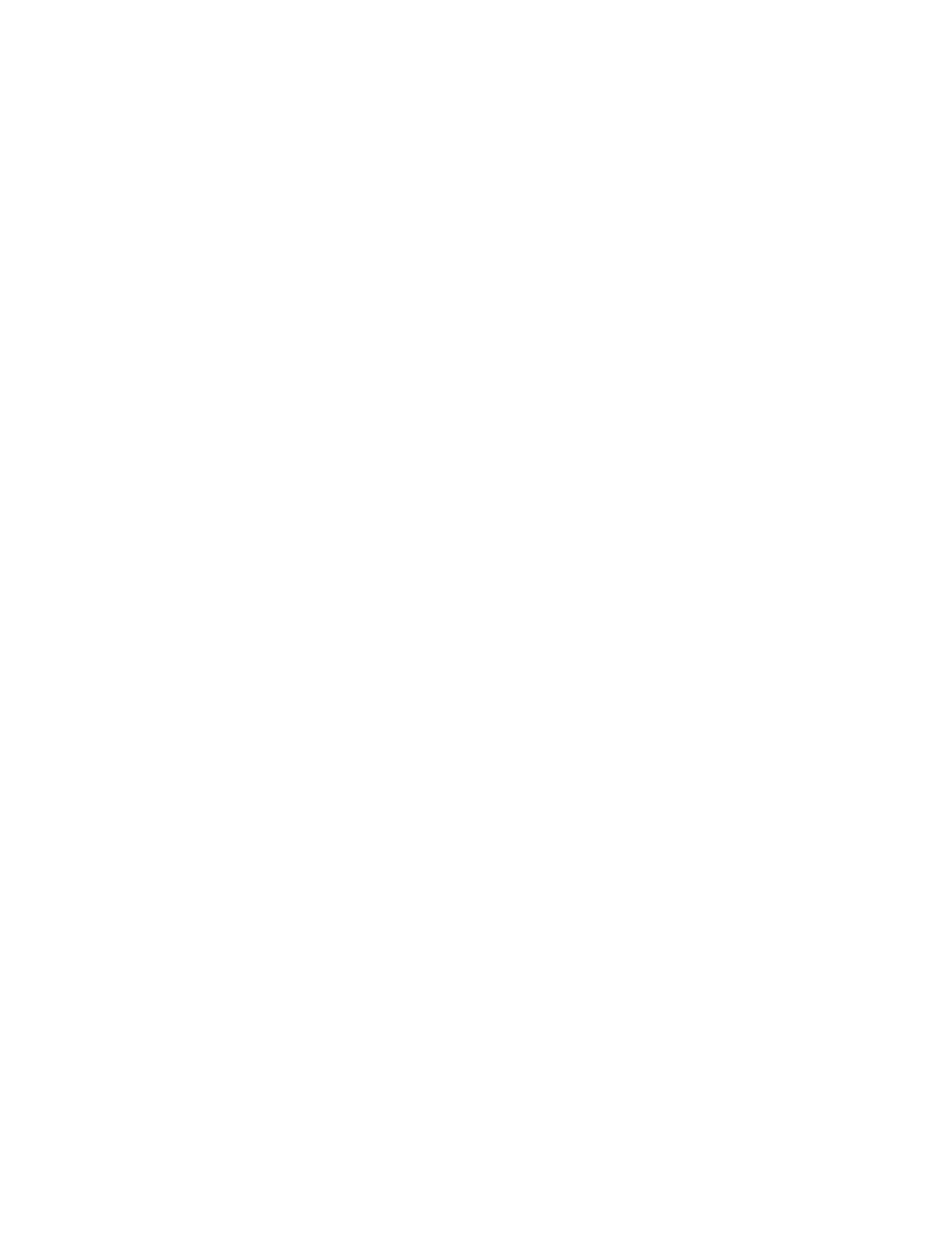
How to Open a Procedure
MTS MultiPurpose TestWare®
Performing Common Tasks
47
How to Open a Procedure
1. From the MPT control panel (or from the MPT Procedure Editor), click the
Open Procedure icon. Alternately, from the MPT Procedure Editor, click
the File menu, then click Open Procedure to display the Open Procedure
window.
2. Double-click the desired procedure, or click the desired procedure once,
then click the Open button.
How to Save a Procedure
From the MPT Procedure Editor, click the Save Procedure icon, or click the File
menu and select the desired save option.
Alternately, from the MPT control panel, on the toolbar, click the Open
Procedure icon’s pull down menu, then select the desired save option.
Note
MultiPurpose TestWare automatically appends “.000” to the file name
you type. If you do not want to include the .000 extension, type a period
(.) at the end of your file name.
How to Preview a Procedure
From the MPT Procedure Editor, select the File menu, then click Print Preview
to view your procedure on-screen. Items preceded by an asterisk (*) have been
modified since the procedure file was open.
How to Print a Procedure
From the MPT Procedure Editor, select the File menu, then click Print
Procedure.
Click Print to File to save the procedure to a text file.
