How to define the auto offset process – MTS Series 793 Application User Manual
Page 439
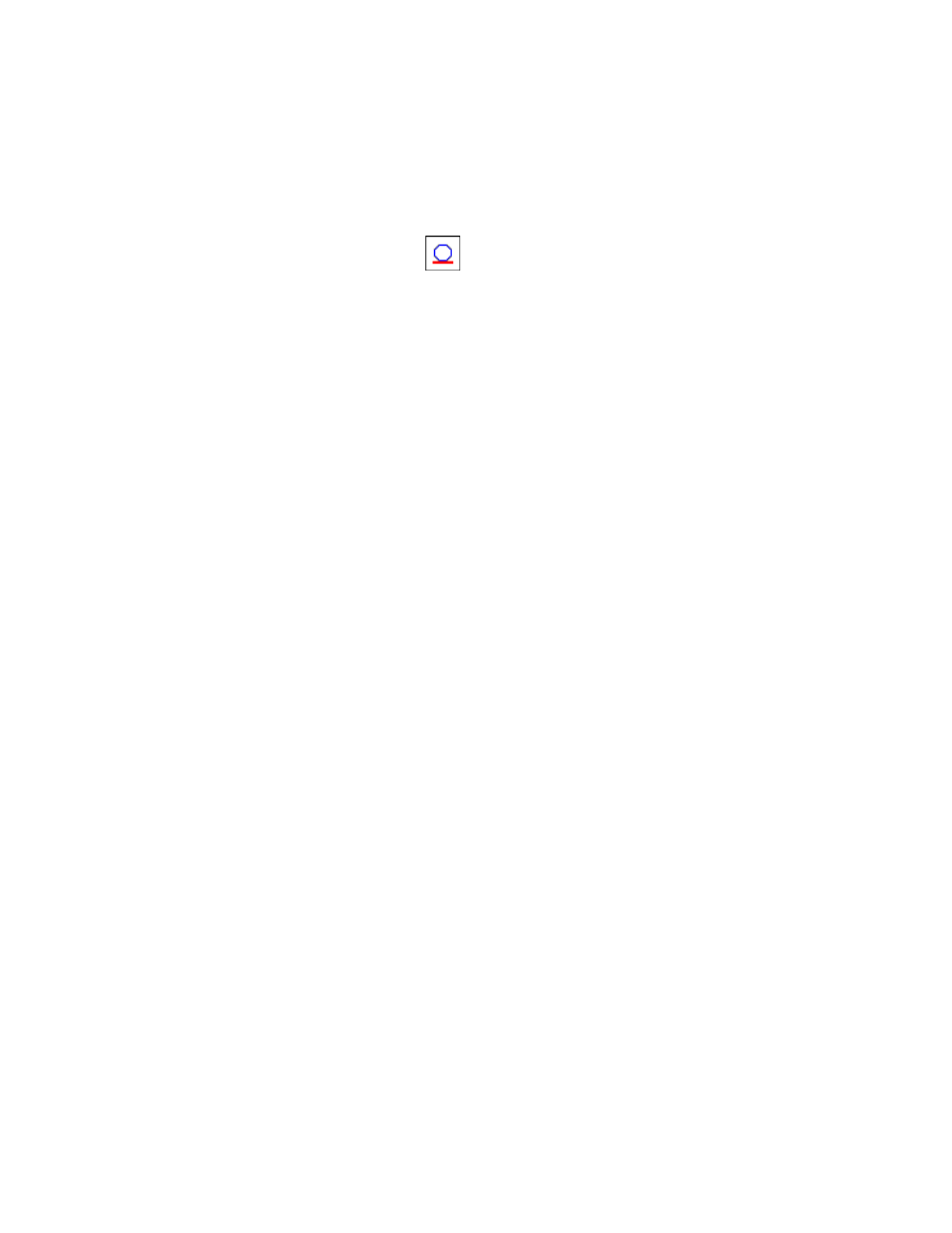
Auto Offset Process
MTS MultiPurpose TestWare®
Other Process Descriptions
439
How to Define the Auto Offset Process
1. Drag the
icon from the Process Palette to your Group or Procedure
table.
2. Click the process icon in your Group or Procedure table.
3. Click the Signals tab.
4. Move all signals which you want to apply the offset from the Available list
to the Included list.
Note
Applying an offset to an active signal will generate an error. Depending
on the error handling method you select, the process can stop, or
continue by skipping the signal.
5. Click the Settings tab.
6. Select the Error Handling method:
•
Stop the test and report the error (default).
•
Log the error and continue the test.
7. Click the General tab.
8. In the Name box, type a name for this process. (You can also name the
process in the Procedure table.)
9. Select the Process Enabled check box. (If this box is cleared, the process
will not run.)
10. In the Execute Process box, type the number of times you want the process
to run.
11. Optional—In the Counter Type list, click a counter type.
12. Optional—If you enabled a counter, type a Counter Label.
13. Set the Start and Interrupt signals for the process in the Group or
Procedure table.
