How to define the send mail process – MTS Series 793 Application User Manual
Page 428
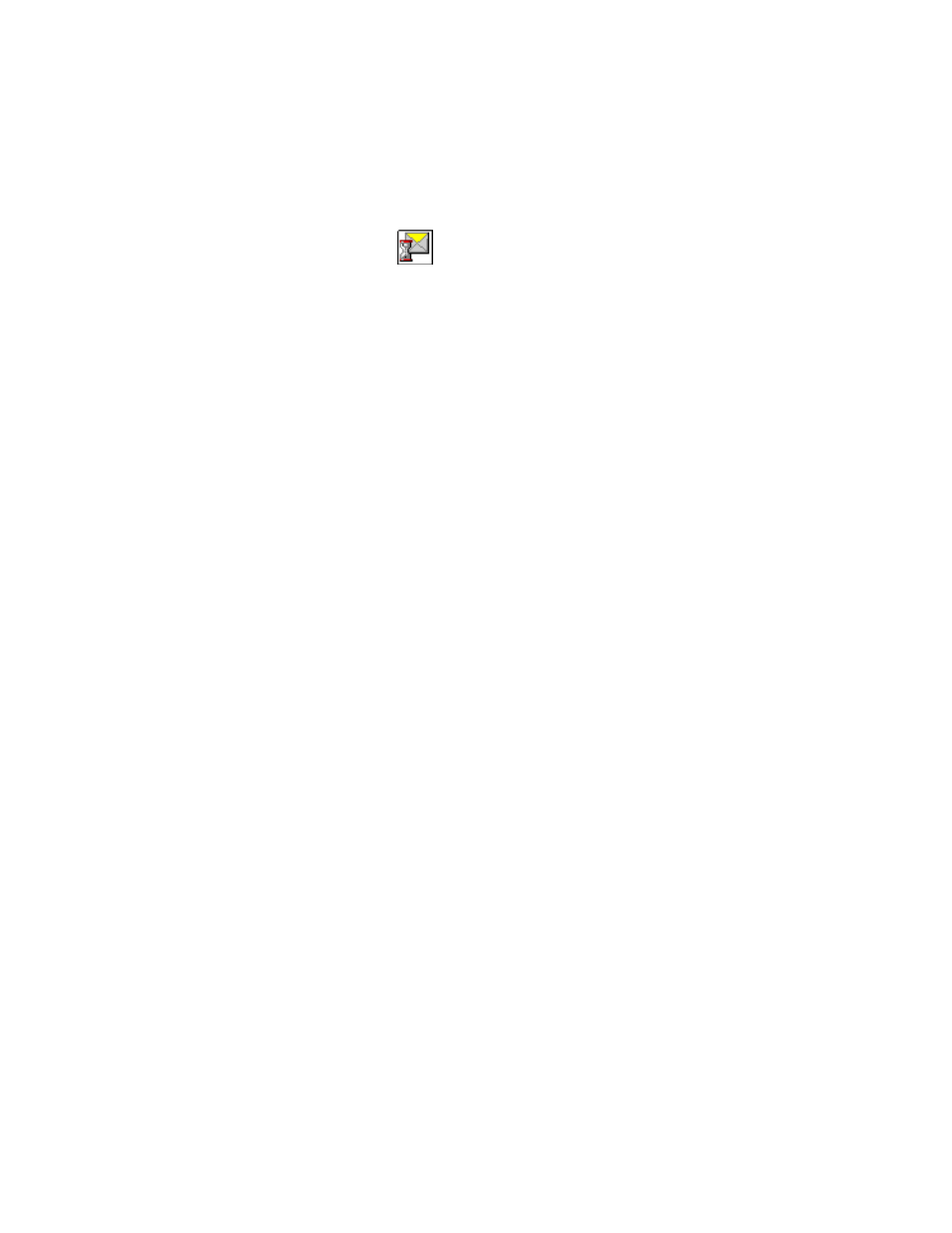
MTS MultiPurpose TestWare®
Send Mail Process
Other Process Descriptions
428
How to Define the Send Mail Process
1. Drag the
icon from the Process Palette to your Group or Procedure
table.
2. Click the process icon in your Group or Procedure table.
3. Click the Servers tab.
4. Enter the amount of time (up to 60 seconds) that the process will wait for the
e-mail to send in the Maximum Wait Time field.
5. Select the name of the server that the process will access to send the e-mail
in the Server Name field. Use the Add and Delete buttons as needed when
configuring this field.
6. Enter the SMTP Server address.
7. Enter an e-mail address in the From field.
8. Click the Compose Mail tab.
9. In the Recipients tab, enter the e-mail address(es) of the intended recipients,
separated by semicolons.
10. In the Subject tab, enter text that will appear as the subject line of the
generated e-mail.
11. In the Message Body field, enter text that will appear as the body of the
generated e-mail.
12. Optional—select Attach Most Recent Log Entries to add recent log entries
as attachments to the generated e-mail.
Select a limiting factor for the attached log entries: Most Recent Run,
Entry Count, Character Count, Time Span.
13. Optional—Click Send Mail Now to test the process.
14. Click the General tab.
15. In the Name box, type a name for this process. (You can also name the
process in the Procedure table.)
16. Select the Process Enabled check box. (If this box is cleared, the process
will not run.)
17. In the Execute Process box, type the number of times you want the process
to run.
