How to define an operator event process – MTS Series 793 Application User Manual
Page 363
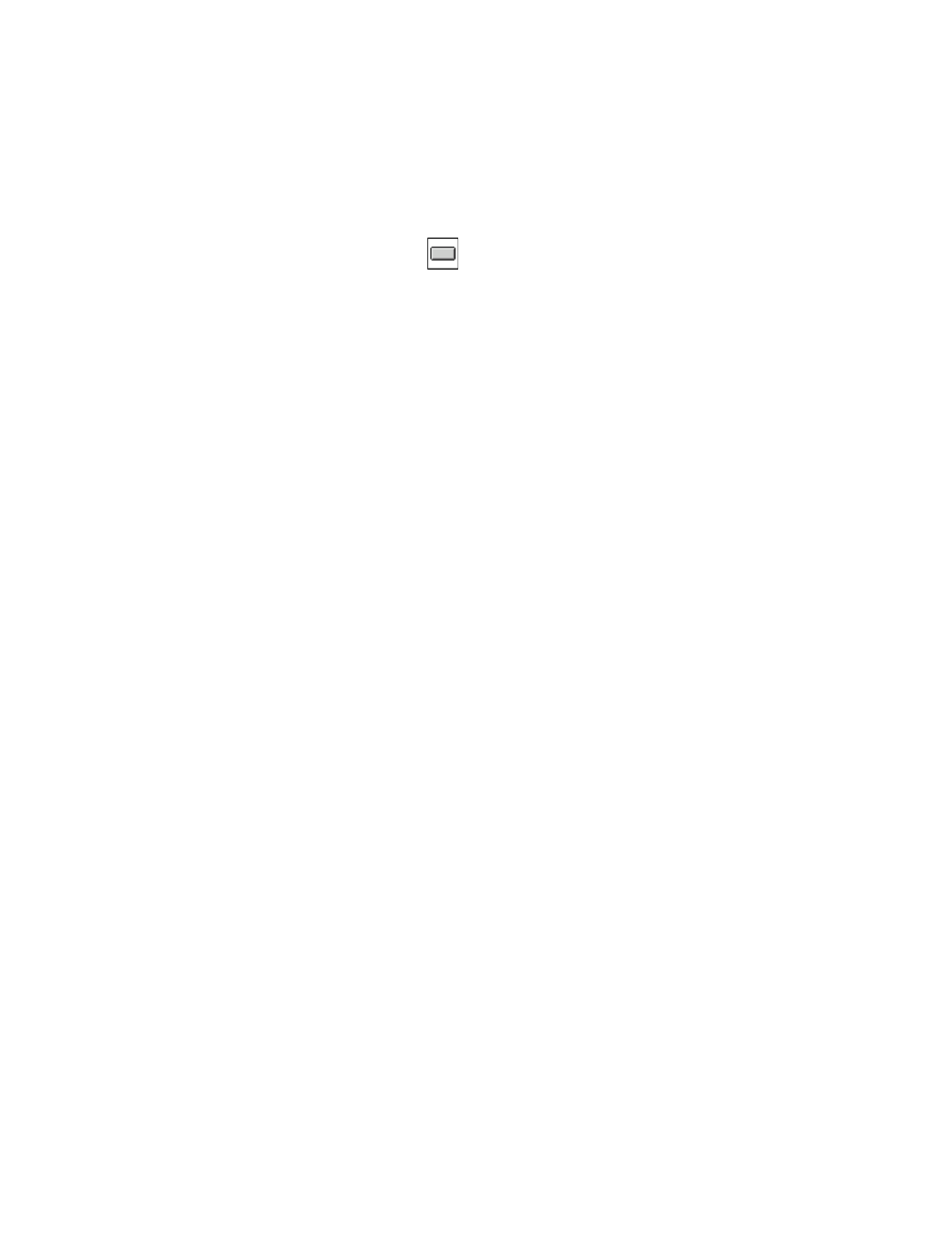
Operator Event Process
MTS MultiPurpose TestWare®
Event Process Descriptions
363
How to Define an Operator Event Process
1. Drag the
icon from the Process Palette to your procedure table or the
navigation pane.
2. Click the process icon in your procedure table or in the navigation pane.
3. Click the Settings tab.
4. In the Button ID list, click the button you want to use.
5. In the Button Label box, type in the button label that appears on the MPT
control panel.
6. In the Description box, type the message you want to display on the MPT
control panel.
7. Click the Options tab.
8. Under Trigger Mode, set the trigger mode.
9. Optional—Enable (check) the Log Message As control and select the type
of message you wish to generate.
10. Click the General tab.
11. In the Name box, type a name for this process. (You can also name the
process in the procedure table.)
12. Select the Process Enabled check box. (If this box is cleared, the process
will not run.)
13. In the Execute Process box, type number of times you want the process to
run.
Note
Repeating the process will have no effect if you selected Trigger
Continuously
in step 8.
14. Optional—In the Counter Type list, click a counter type.
15. Optional—If you enabled a counter, type a Counter Label.
16. Set the desired Start and Interrupt signals for the process in the procedure
table or the navigation pane.
