Mpt control panel toolbar, Mpt control panel toolbar 26 – MTS Series 793 Application User Manual
Page 26
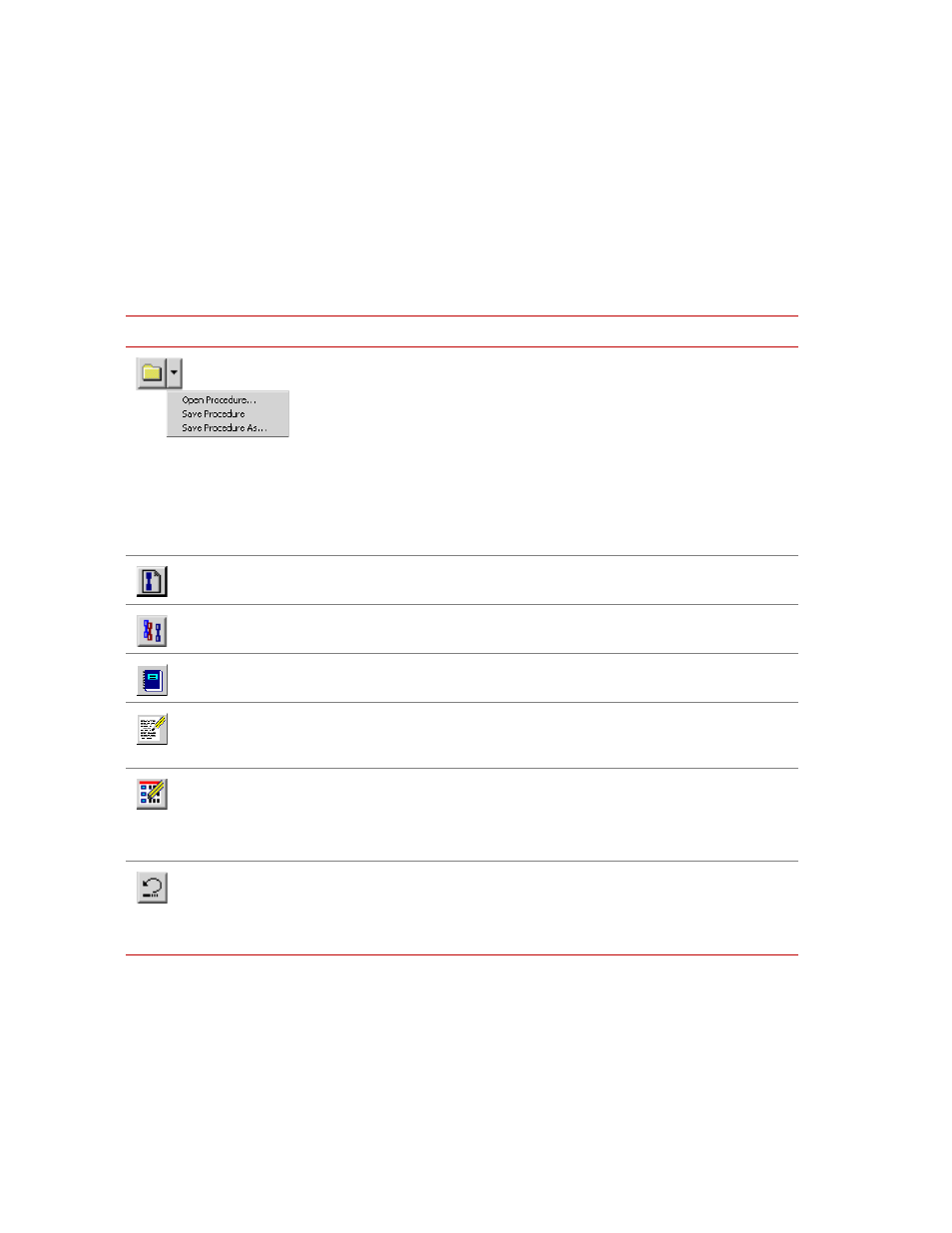
MTS MultiPurpose TestWare®
The MultiPurpose TestWare Interface
About MultiPurpose TestWare
26
MPT Control Panel Toolbar
The buttons that comprise the MPT control panel toolbar provide quick access to
common commands and windows.
MPT Control Panel Toolbar (part 1 of 2)
I
TEM
D
ESCRIPTION
Displays the Open Procedure window, saves the current procedure, or displays
the Save Procedure As window.
You can use the Open Procedure window functions to navigate to, select, and
open an existing procedure. You can use the Save Procedure As window
functions to save the current procedure as a new file with a specified name and
location.
Note
If you select Save Procedure for a procedure that has never been
save, the application displays the Save Procedure As window. With
this window you can name the procedure and save it to the location
you desire.
Creates a new MPT specimen for the procedure that is currently loaded. The
new folder is immediately visible in the Specimen panel.
Displays the MPT Specimen Editor . You can use the MPT Specimen Editor to
create and edit multiple MPT specimens.
Displays the MPT Specimen Log which contains messages that pertain to the
current MPT specimen.
Displays the MPT Options Editor. With the MPT Options Editor, you can
customize the MPT interface to suit your needs by defining control options and
preferences.
Displays the MPT Procedure Editor, the place where you create and edit
procedures consisting of MPT test processes.
Note
To edit a selected procedure on the MPT Procedure Editor, you must
first be in the Edit mode.
Resets the current procedure to the beginning. Pressing run after pressing reset
restarts the procedure from the beginning.
Note
After the procedure completes, you must click Reset before you can
run the procedure again on the same MPT specimen.
