How to define a profile with alc process – MTS Series 793 Application User Manual
Page 239
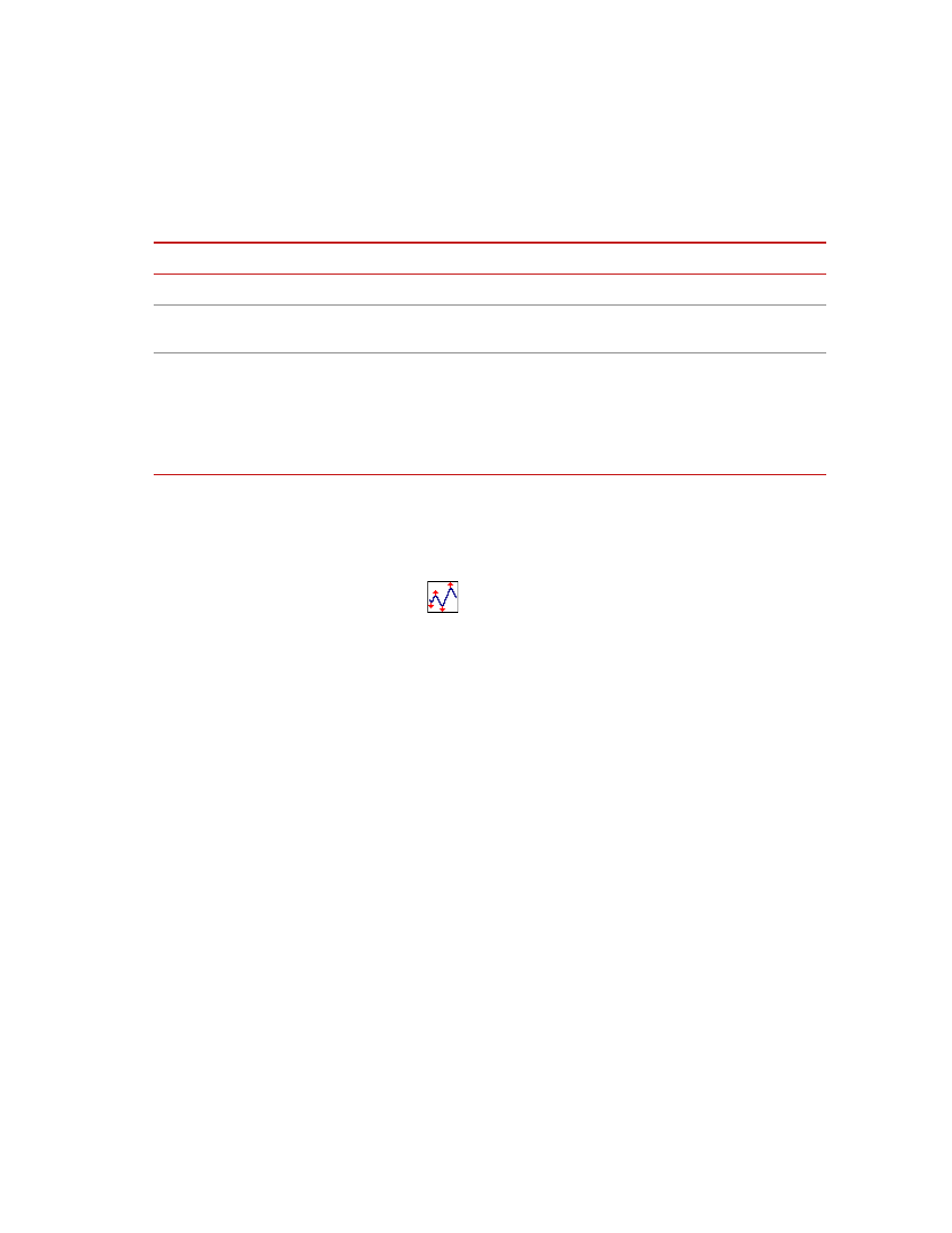
Profile with ALC Process
MTS MultiPurpose TestWare®
Command Processes
239
Tracking tab
For more information
For more information, see
How to Define a Profile with ALC Process
1. Drag the
icon from the Process Palette to your group or procedure
table.
2. Click the process icon in your group or procedure table, or navigation pane.
3. Click the Command tab.
4. Click the Profile Path/File button to open the Select profile file window.
Click the desired profile, and then click Open.
Note
If the channel names in the profile do not match the channel names in
your station configuration, MPT will display the following message:
“The profile process was unable to map all the file channels to station
channels. Please check the ‘Mapping’ page.”
5. Select the Total Passes check box, and then type a value.
6. In the Frequency Multiplier box, set the units of measurement, and then
type a value.
7. Click the Mapping tab.
8. Use the Profile Channel lists to map the desired profile channel to each
station channel. (Station channel names are listed in the left column.)
Tracking Tab
I
TEM
D
ESCRIPTION
Channel
Lists the channel(s) to which the ALC compensation will apply.
Missed Peak
Reference
Specifies the difference between the commanded peak and the actual peak
achieved that you want the application to detect.
Missed Peaks
Displays the total number of missed peaks (also stored in the log file). This
value is saved as part of the run-time state of the process (in the mps file), and
can be restored accordingly.
When you reset the procedure, the ALC missed peaks values displayed on the
Tracking tab are not immediately reset to zero. However, when you run the test
again the process will start counting (and displaying) from zero.
