How to define a profile command process – MTS Series 793 Application User Manual
Page 208
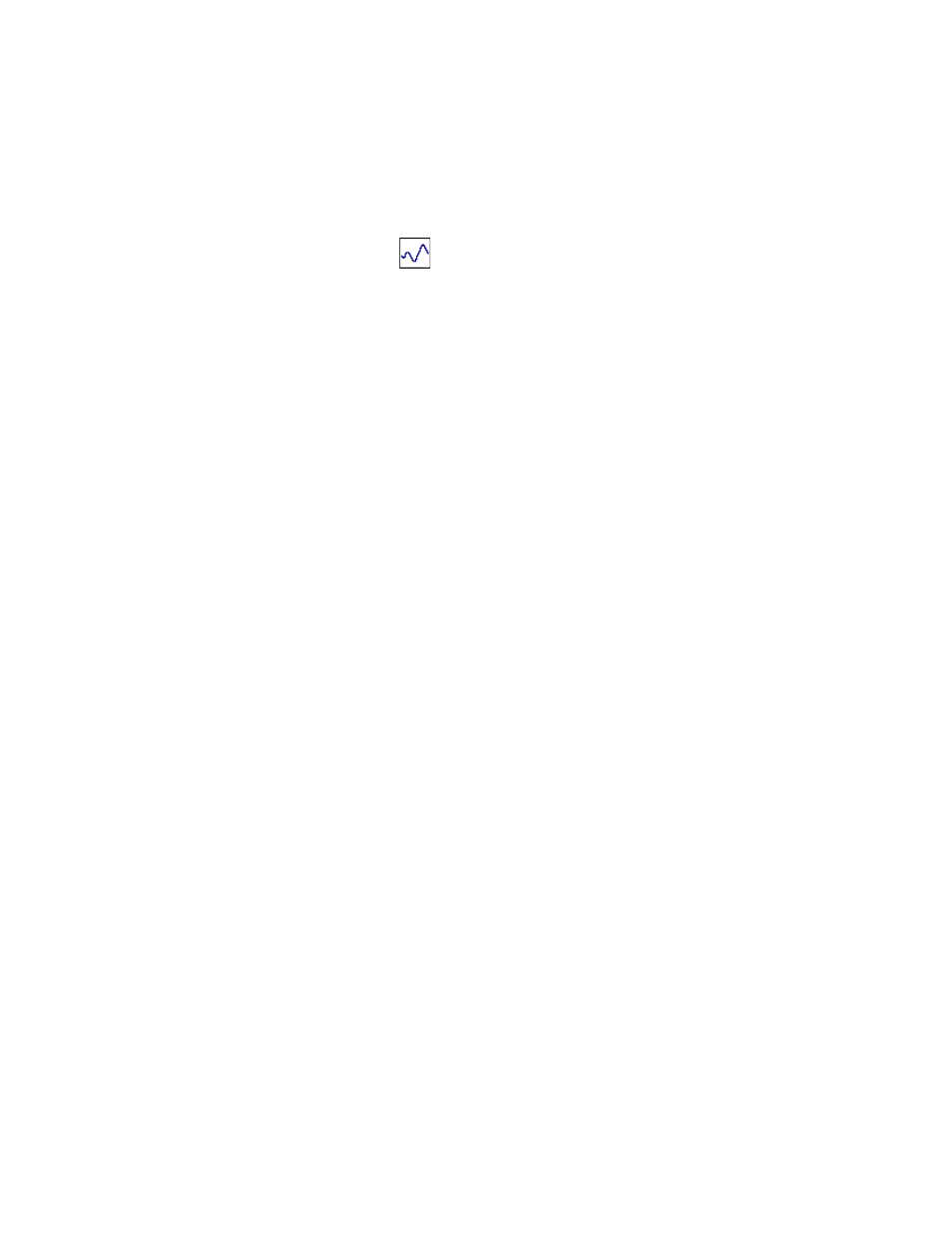
MTS MultiPurpose TestWare®
Profile Process
Command Processes
208
How to Define a Profile Command Process
1. Drag the
icon from the Process Palette to your group or procedure
table.
2. Click the process icon in your group or procedure table, or in the navigation
pane.
3. Click the Command tab.
4. Click the Profile Path/File button to open the Select profile file window.
Click the desired profile, and then click Open.
Note
If the channel names in the profile do not match the channel names in
your station configuration, MPT will display the following message:
“The profile process was unable to map all the file channels to station
channels. Please check the ‘Mapping’ page.”
5. Select the Total Passes check box, and then type a value.
6. Optional—In the Frequency Multiplier box, set the units of measurement,
and then type a value.
7. Optional—In the Adaptive Compensators list, click a compensator.
8. Click the Mapping tab.
9. Use the Profile Channel lists to map the desired profile channel to each
station channel. (Station channel names are listed in the left column.)
10. For each station channel, select a Control Mode and optionally, a Level
Multiplier, and Level Reference.
11. Click the File Summary tab and verify your channel settings.
12. Optional—Click the Actions tab to map station actions to file actions.
13. Click the General tab.
14. In the Name box, type a name for this process. (You can also name the
process in the procedure table.)
15. Select the Process Enabled check box. (If this box is cleared, the process
will not run.)
16. In the Execute Process box, type the number of times you want the process
to run.
