How to define a cyclic command process – MTS Series 793 Application User Manual
Page 193
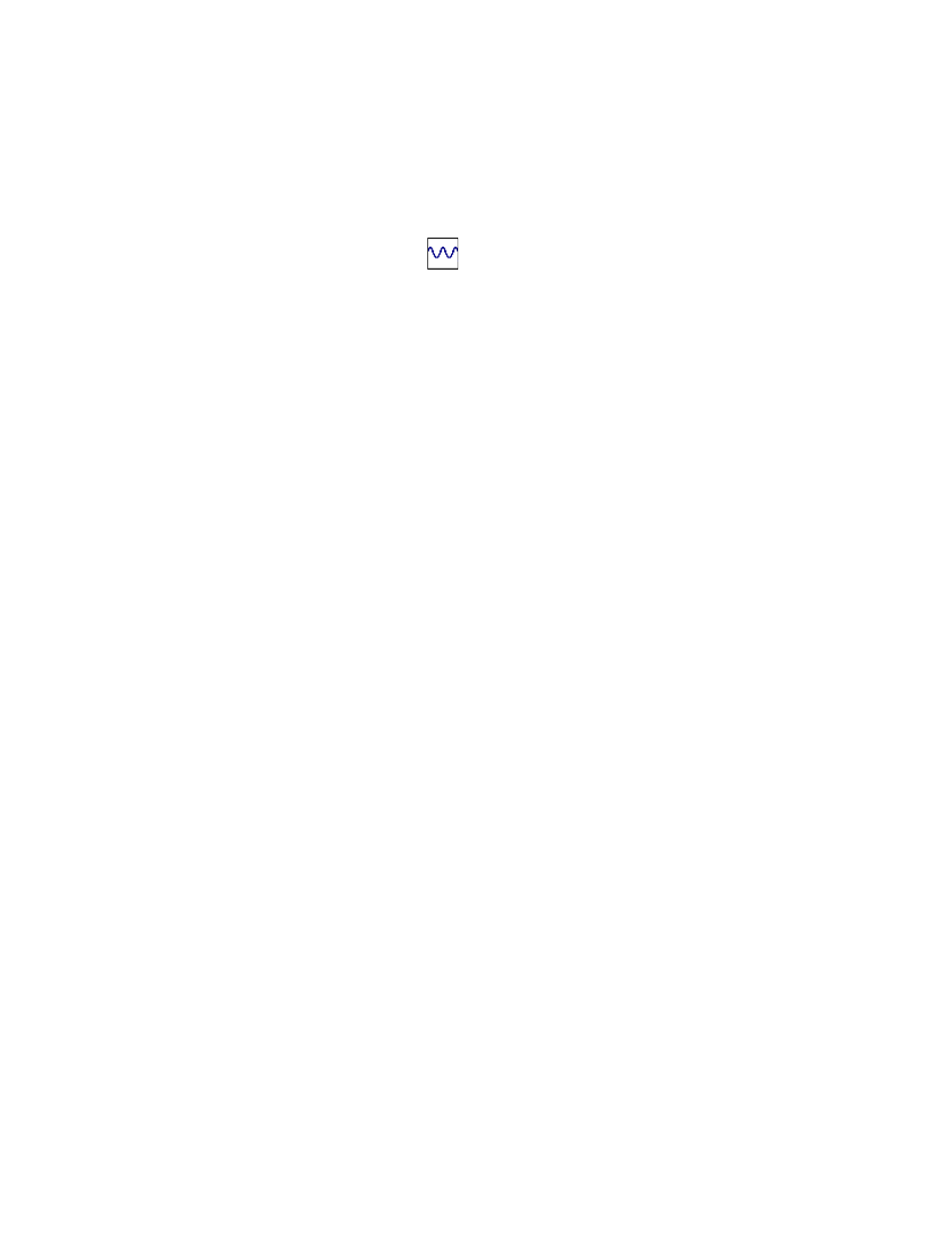
Cyclic Command Process
MTS MultiPurpose TestWare®
Command Processes
193
How to Define a Cyclic Command Process
1. Drag the
icon from the Process Palette to your group or procedure
table.
2. Click the process icon in your group or procedure table, or in the navigation
pane.
3. Click the Channels tab.
4. Move all the channels you want to generate the command on to the
Included list. Move all the others to the Available list.
5. Click the Command tab.
6. In the Segment Shape list, click the segment shape.
7. Select Time, Rate, or Frequency, set the units of measurement, and then
type a value.
8. Select the Count check box. Set the units (cycles or segments), and then
type the number of times the cyclic command is to repeat. For continuous
cycling, clear the Count check box.
Note
The Execute Process value multiplies the Count in the Command
parameters. If the Execute Process parameter is set to 10 and the
Command Count is set to 5, a total of 50 cycles will occur.
9. Optional—In the Adaptive Compensators list, click a compensator.
10. Optional—If you do not want channel counters to increment when this
process runs, click Do Not Update Counters.
11. Optional—If you want to define a relative end level, select the Relative
End Levels check box.
12. In the Channel list, click your desired channel.
13. In the Control Mode list, click the desired control mode or right-click to
assign a control-mode variable.
14. Set the units of measurement for the end levels, then type values for End
Level 1 and End Level 2.
15. Optional—In the Phase Lag box, type a value.
16. Repeat steps 12 through 15 for each channel you want to command with this
process.
