Initiating the system, Assigning operator access codes, Password entry – WattMaster WM-WCC3-TGD-01B User Manual
Page 79: Setting passcodes
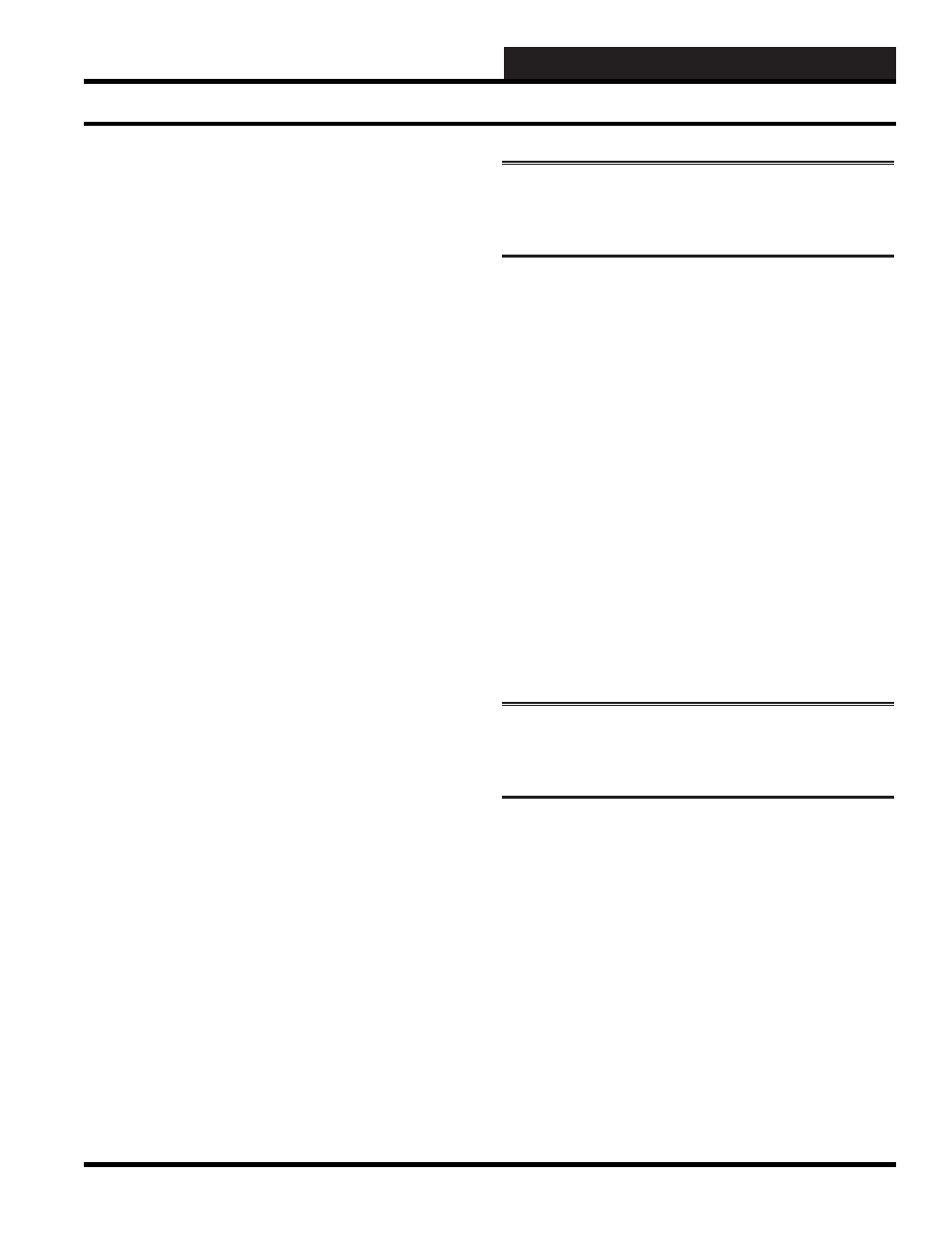
2. INITIATING THE SYSTEM
WCC III Technical Guide
2-11
Assigning Operator Access Codes
Access codes can be assigned for up to 16 operators with 4 levels
of access. The systems are sent from the factory with an operator
number of 33333 and an access number of 3333. To assign other
codes, follow the steps in this section.
Step 1
: With the WCC III Main Menu showing on the
screen, place the cursor on “System Parameters” and press
to access the System Parameter Screen. The System
Parameter Screen should come into view with the computer
awaiting the operator ID.
Step 2
: Input the factory set identifi cation number of
33333
and press
. The numbers at the top of the keyboard
must be used. The cursor will automatically move to the right
and await the code ID.
Step 3
: Input the factory set code number of
3333
and press
. The message to the right of the cursor should change
from “
View Screen Only
” to “
View All Codes
.”
Step 4
: Use the right arrow key to move the cursor to the
right of the “
View All Codes
” message.
Step 5
: Press
and the screen will appear which
will allow codes for 16 operators with 4 levels of access. The
descriptions of the access levels are listed at the bottom of this
screen.
Step 6
: Access codes can be assigned for the operators
who will be using the system. The operator ID can be up to
16 characters but is generally 5 characters using any letters,
numbers, or symbols. The code ID can be up to 10 characters
but is generally 4 characters using any letters, numbers, or
symbols. The system will distinguish between small and
capital letters. To assign an operator ID, type the desired
characters and press
. The cursor will automatically
move to the right and await the code ID. Type the desired code
ID and press
. The cursor will now automatically
move to the right and await the Level access number. Type in
this Level number (1 through 3, 1 being the lowest and 3 being
the highest) and press
.
Step 7
: After the codes have been entered, make sure you
know what the codes are before leaving this screen. We
recommend leaving the 33333, 3333 access code until the
other codes are tested. To leave this screen, press
twice to return to the System Parameter Screen. Press
once more to return to the Main Menu.
NOTE:
To access the system, the password codes must be
entered exactly as they were entered on this screen, including
any spaces which were entered using the space bar.
Password Entry
To be able to make any changes to the inputs in the system, you
must have a password which has either a level 1, level 2 or level
3 access assigned to it. You enter your password by following the
steps in this section.
Step 1
: With the Main Menu showing on the screen, place
the cursor on “System Parameters” and press
to
access the System Parameter Screen. The System Parameter
Screen should come into view with the computer awaiting the
operator ID.
Step 2
: Input your assigned operator code and press
. The cursor will automatically move to the right and
await the code ID.
Step 3
: Input your assigned code ID and press
You
are now “signed on” and may enter and/or change data as
necessary.
NOTE:
You must enter your exact password. The system
distinguishes between upper and lower case letters, and it
recognizes spaces which are created using the
.
Setting Passcodes
