Wcc3.exe screen descriptions, Special purpose keys, Wcc iii technical guide 3-9 – WattMaster WM-WCC3-TGD-01B User Manual
Page 123
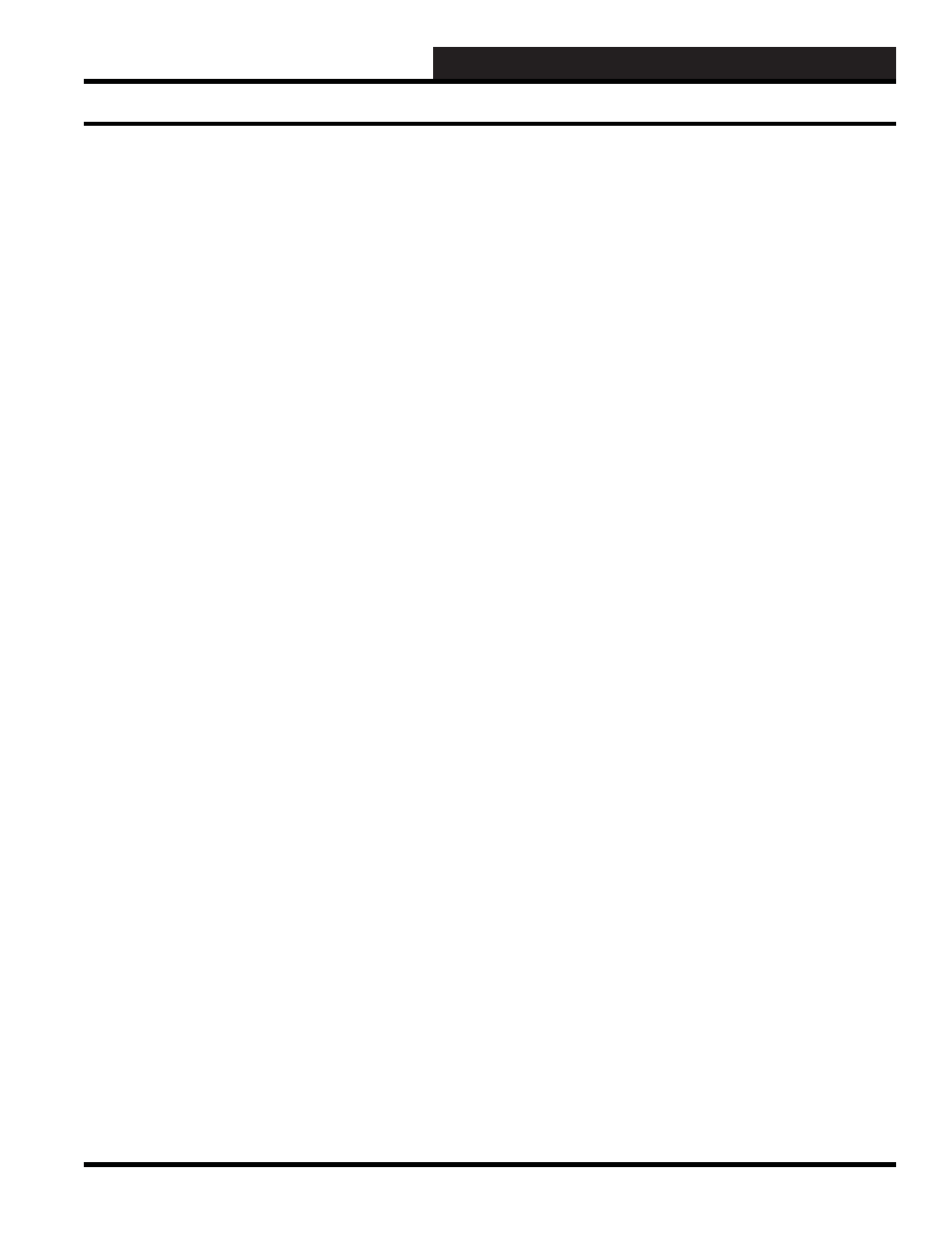
WCC III Technical Guide
3-9
WCC3.EXE SCREEN DESCRIPTIONS
The WCC III system keeps track of the transmission and receive
errors between the MCD Internet appliance and the satellite
controllers on the Satellite Summary Screen. The
feature clears the existing number of errors and is used for trouble-
shooting purposes.
Accumulation Screens
When you are at a Trend Logging Screen and wish to reset (clear)
the existing trend log data on the particular screen, simply press
. This should automatically reset (clear) the data on the
Trend Log Screen. On new systems, the Trend Log Screens should
be reset before they have been programmed to clear out any “bad
data” that might be in the satellite controller.
The
feature is also used to reset the global analogs
using the integral mode and the Energy Consumption Screen.
If the system is trying to e-mail-out an alarm and it cannot report
its information for some reason, the system will continue to try and
e-mail the call-out forever unless you press
while the
cursor is at the “Disabled by” position for that alarm type on the
System Parameters Screen.
You must be a Level 3 user for
to work. screen (or point) has data which is saved in the memory of the To clear a screen (invalidate it), the cursor must be in the “Home” . The data on the screen should be cleared away. Once you have cleared a point, the data for that point is lost, . The values of the WCC III points on the Custom Screen are and while the Custom Screen is displayed on the monitor. To return to “live” data, press and again. Custom Screen To delete a point on the Custom Screen, fi rst you must have the and simultaneously to cause the cursor to move to the exact position and simultaneously, and then pressing . The four slashes (////) will then appear. You may enter a new point, or to twice, and then re-access the screen. Special Purpose Keys
MCD or the satellite controller. Before any processing of the data
entered on a screen is performed, the system checks the point’s
“structure valid” indicator to insure that the data it contains is valid
and properly formed. If the point is not valid, then that point is
skipped and processing continues with the next point. In addition,
all summary data is removed from that point’s summary screen.
position on the individual screen that is to be cleared. Once there,
press
and it cannot be recovered. Therefore, make sure you have the
right point before using
“dynamic.” That is, the values on the screen will change as the
value of the point changes. However, you have the option of
“freezing” the points at their present value by pressing
cursor in the exact location it was when the point was placed
on the screen. To simplify fi nding this location, you may move
the cursor near the existing point and then press
where the point was created. You may delete the point by pressing
remove the slashes, leave the screen by pressing
