Initiating the system, Formatting disks, Copying a file or folder to a diskette – WattMaster WM-WCC3-TGD-01B User Manual
Page 110: Copying a file or folder to a usb flash drive
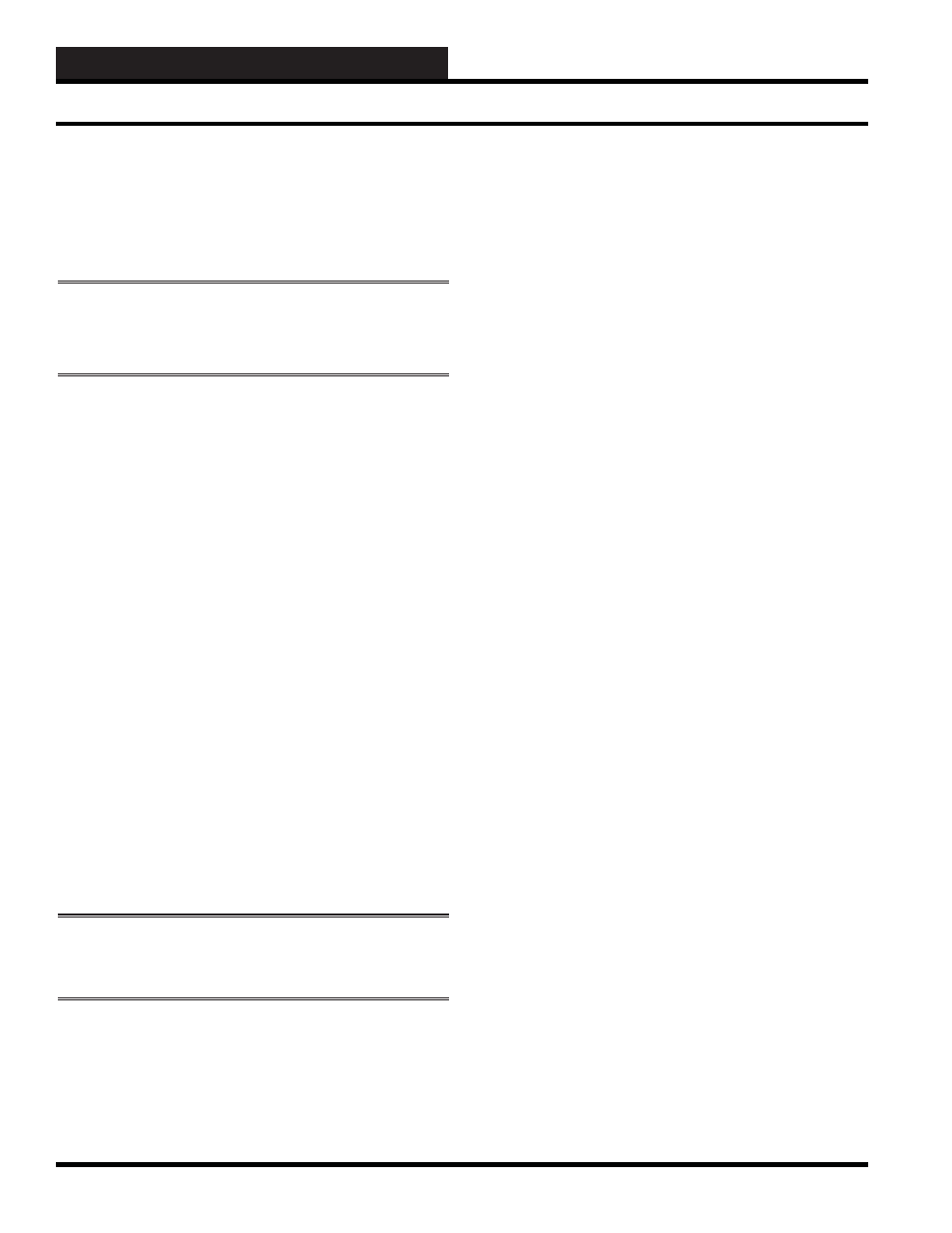
2. INITIATING THE SYSTEM
WCC III Technical Guide
2-42
Formatting Disks
The fi rst step in copying disks is to format the disk which will serve
as the “Target Disk.” After the disk has been formatted, the system
can direct the fi les to be stored in certain places.
WARNING:
Make sure that the disk that you format does not
contain any programs that you want to save. The formatting
process will erase everything presently on the disk.
To format a disk
1. If the disk you want to format is a fl oppy disk, insert it
into its drive. Otherwise, skip to step 2.
2. Open
, and then click the disk you
want to format.
3. On the File menu, point to the name of the fl oppy drive,
and then click
.
4. Specify the following options:
•
Capacity
•
File system
•
Allocation unit size
•
Volume label
•
Quick Format**
•
Enable Compression (NTFS only)
•
Create an MS-DOS startup disk
5. Click
.
* To open My Computer, click
, and then click
Computer>
.
** Quick Format removes fi les from the disk without scanning
the disk for bad sectors. Use this option only if the disk has been
previously formatted, and you are sure the disk is not damaged.
NOTE:
You cannot format a disk if fi les are open on the
disk, the contents of the disk are displayed, or the disk
contains the system or boot partition.
You can also format a disk by using Disk Management. For more
information, click Related Topics.
Copying a File or Folder to a Diskette
To copy a fi le or folder to a fl oppy disk:
6. Insert
the
fl oppy disk into the disk drive.
7. Open
*.
8. If
the
fi le or folder you want to copy is not located
in My Documents or its subfolders, use Search to
fi nd it. To open Search, click
, and then click
.
9. Click
the
fi le or folder you want to copy. To select more
than one fi le, hold the
key while you click on the
fi les you want.
10. Under File and Folder Tasks, click
, or
.
11. In Copy Items, click
<3 1/2 Floppy (A:)>
, and then click
.
*To open My Documents, click
, and then click
Documents>
.
You can also copy a fi le or folder to a fl oppy disk by right-clicking
the fi le or folder, pointing to
, and then clicking
<3 1/2
Floppy (A)>
.
After you copy fi les or folders to the diskette, it is useful to view
the diskette to confi rm that the fi les are copied.
Copying a File or Folder to a USB
Flash Drive
To copy fi les and folders to a USB fl ash drive:
12. Insert a USB fl ash drive into the USB port.
13. Open
.
14. Click the fi les or folders you want to copy to the fl ash
drive. To select more than one fi le, hold down the
key while you click the fi les you want. Then,
under File and Folder Tasks, click
,
, or
.
15. In the Copy Items dialog box, click the USB drive, and
then click
.
16. In My Computer, double-click the USB drive and verify
that the fi le(s) were copied to the USB device.
* To open My Computer, click
, and then click
Computer>
.
Formatting Disks
