Wcc3.exe screen descriptions, Binary global summary screen – WattMaster WM-WCC3-TGD-01B User Manual
Page 274
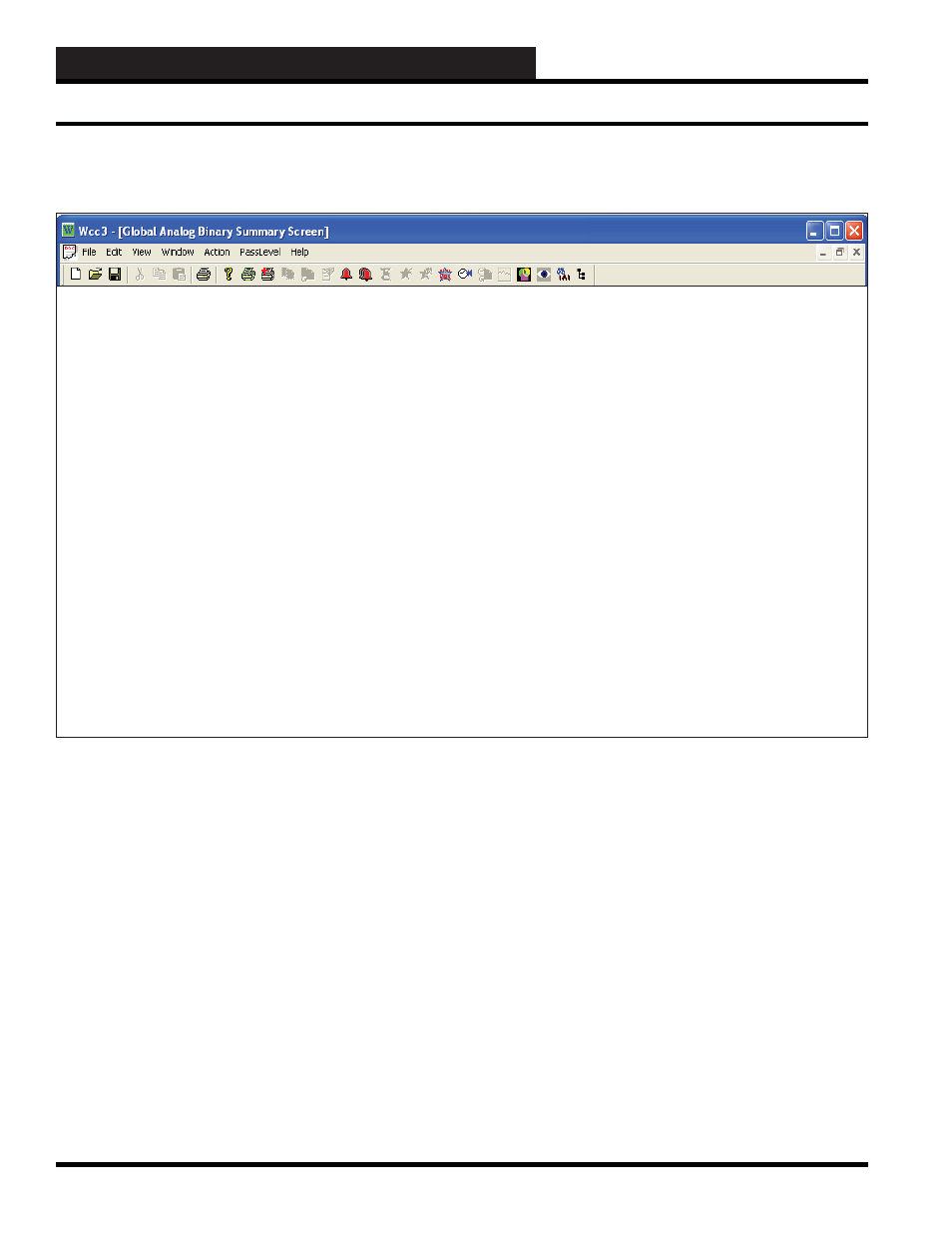
WCC3.EXE SCREEN DESCRIPTIONS
WCC III Technical Guide
3-160
The WCC III system has 512 binary globals. The term “binary”
simply means a value which is represented by one of two
conditions, ON or OFF. The term “global” means information
which is shared by all of the satellite controllers in the system.
Therefore, a “binary global” is an ON/OFF value which can be
used by any satellite controller within the WCC III system.
The WCC III can generate the ON or OFF value of the global
binary using either the Combinatorial, Compare, External, Alarm,
Alarm by Class, One Shot, Clock, Delay, and PWM, and Lead
Lag mode of operation.
WCCIII Logical Addressing
GBXXX, where GB = Global Binary, XXX = Global Binary
Address
BINARY GLOBAL SUMMARY SCREEN
BINARY Global Summary GB 1
Time Date
08:56
1/21
Description
Message State
Alarm
Time
GB1 : Linux Global
ON
ON
GB2 : Linux Global
ON
ON
15:40 01/16
GB3 : Print Test ON
ON
15:40
01/16
GB4 : Linux Global
OFF
OFF
GB5
:
1
ON
ON
GB6
:
2
ON
ON
GB7
:
3
ON
ON
GB8
:
4
ON
ON
GB9
:
5
ON
ON
GB10:
6
ON
ON
GB11: Linux Global OFF
OFF
GB12:
New
Test
OFF
OFF
GB13: Linux Global OFF
OFF
GB14: Linux Global OFF
OFF
GB15: Linux Global OFF
OFF
GB16: Linux Global OFF
OFF
GB17: Linux Global OFF
OFF
GB18: Linux Global OFF
OFF
GB19: Linux Global OFF
OFF
GB20: Linux Global OFF
OFF
Binary Global Screen’s WCC III Logical Address is GBXXX, where GB = Global Binary and XXX = Global Binary Address
Binary Global Summary Screen
BINARY:
Specifi es the summary type to be displayed. Because this is a
choice fi eld, the list of available choices will be displayed at the
bottom of the screen:
Make your selection by pressing the
once for each
choice until the desired summary type has been selected, and then
press
. (If you select a summary type that is different than
that currently being displayed, the screen will be rewritten with the
appropriate screen information.
To view or edit a specifi c binary global, simply position the cursor
(shown as “>” along the left hand side of the screen) using the
cursor positioning (arrow) to the desired point and press
.
The Binary Global Screen for the specifi ed point will now appear.
