Wccutility.exe screens set global map view, Set global map view screen – WattMaster WM-WCC3-TGD-01B User Manual
Page 422
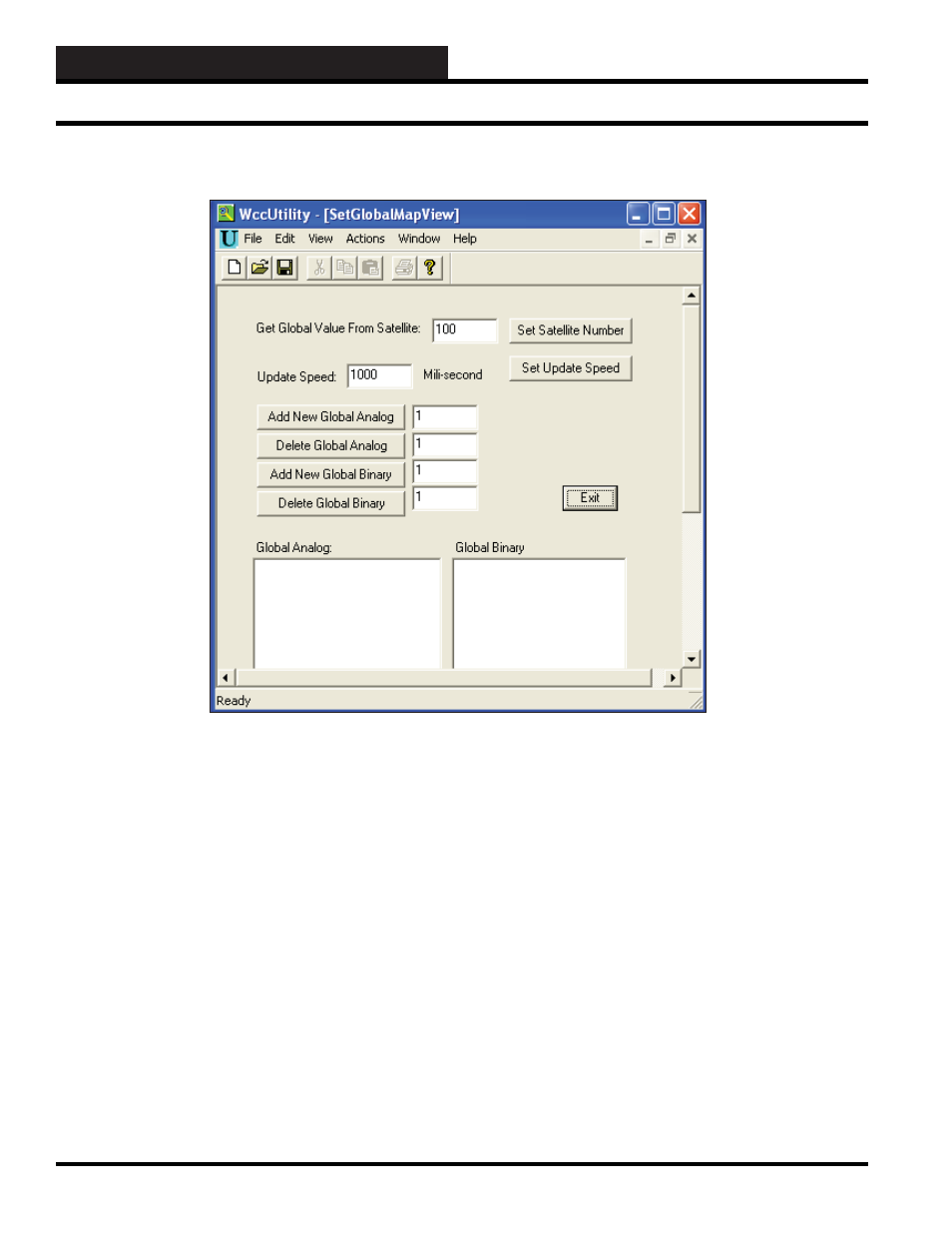
WCC III Technical Guide
5-40
WCCUTILITY.EXE SCREENS
SET GLOBAL MAP VIEW
From the WCCUtility.EXE program there are two choices for the
“WCC II to WCC III Global Bridge” board. The fi rst selection
choice is
. This is where global information
can be sent from the WCC II system to the WCC III - MCD.
Get Global Value From Satellite:
Enter the address for the
“WCC II to WCC III Global Bridge” board. This value should be
higher than the last satellite number on your system. After entering
the address, press the
button to lock in
the address.
NOTE:
The “WCCII to WCCIII Global Bridge” will
not show on the Satellite Summary Screen.
Set Update Speed: xxxx Milli-second:
1000 milliseconds is
entered for each “WCC II to WCC III Global Bridge” board on
the system. If you have three “WCC II to WCC III Global Bridge”
boards, then a value of 3000 milliseconds needs to be entered for
each “WCC II to WCC III Global Bridge” board. When desired
value is entered, press the
button to lock in
the “Set Update Speed” value.
Enter the number of the global
analog you wish to send from the WCCII to the WCCIII and press
the button. The global will be added to the Global Analog fi eld at
the bottom of the screen. There is no limitation to the number of
global analogs entered.
Enter the number of the global analog
you wish to delete from the Global Analog box and press the
button. The global analog will disappear from the list.
Enter the number of the global binary
you wish to send from the WCCII to the WCCIII and press the
button. The global will be added to the Global Binary fi eld at the
bottom of the screen. There is no limitation to the number of global
binaries entered.
Enter the number of the global binary
you wish to delete from the Global Binary box and press the button.
The global binary will disappear from the list.
See Section 20 for wiring of the Global Bridge board and other
specifi c information.
Set Global Map View Screen
