Wcc3.exe screen descriptions, Week schedule summary screen – WattMaster WM-WCC3-TGD-01B User Manual
Page 234
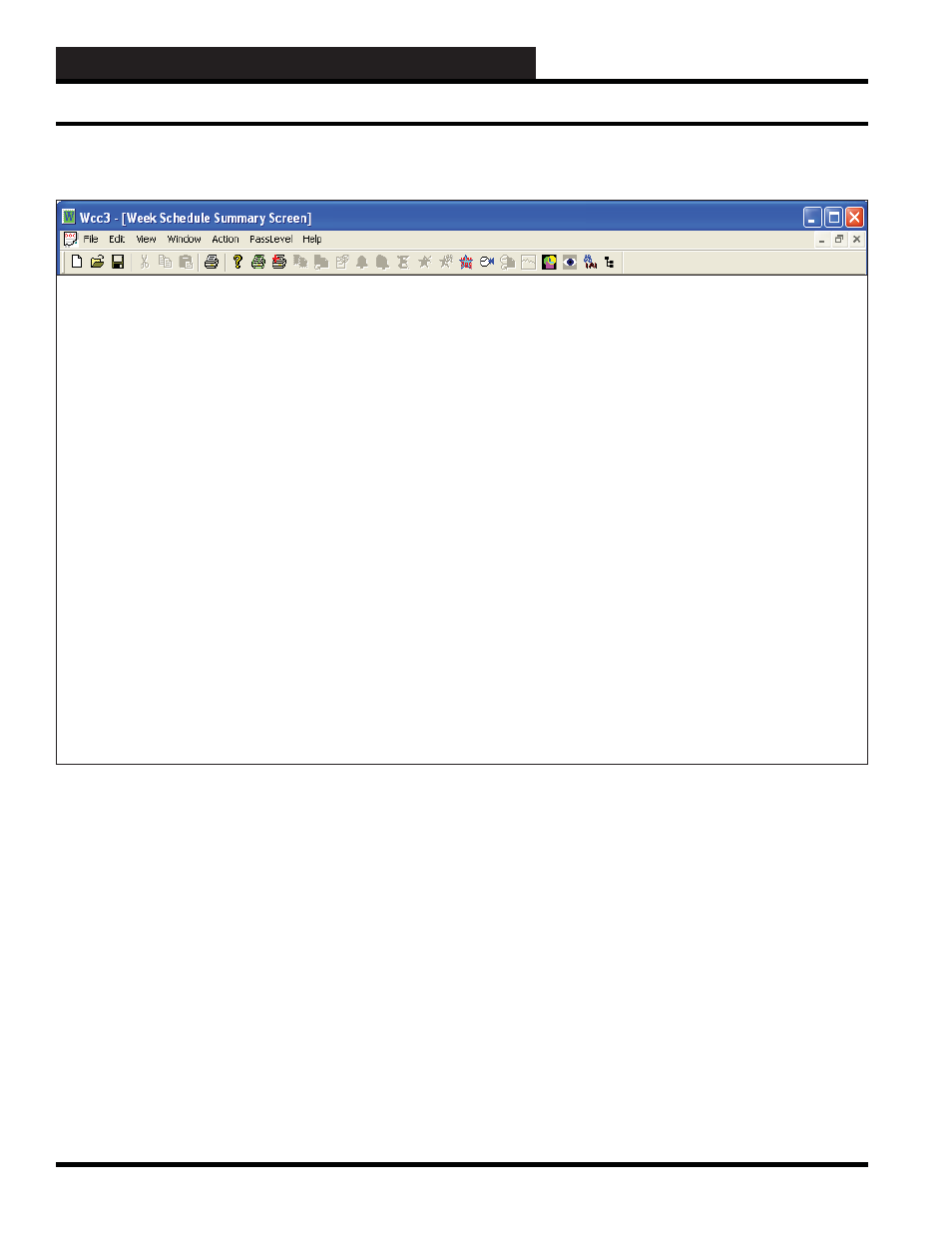
WCC3.EXE SCREEN DESCRIPTIONS
WCC III Technical Guide
3-120
WEEK SCHEDULE SUMMARY SCREEN
Week
Schedule
Summary
W
1
Time Date
08:23 1/21
Description
State
Used by Optimals
W1 : *Optimal Start*
DAY
ON
S1 S2 S3 S4 S5 S6
W2 : Linux Week Schedule
DAY
ON
S22 S42 S62 S63
W3 : Linux Week Schedule
DAY
ON
S3 S23 S43 S64
W4 : Linux Week Schedule
DAY
ON
S4 S24 S44
W5 : Linux Week Schedule
DAY
ON
S5 S25 S45
W6 : Linux Week Schedule
DAY
ON
S6 S26 S46
W7 : Linux Week Schedule
DAY
ON
S7 S27 S47
W8 : Linux Week Schedule
DAY
ON
S8 S28 S48
W9 : Linux Week Schedule
DAY
ON
S9 S29 S49
W10: Linux Week Schedule
DAY
ON
S10 S30 S50
W11: Linux Week Schedule
DAY
ON
S11 S31 S51
W12: Linux Week Schedule
DAY
ON
S12 S32 S52
W13: Linux Week Schedule
DAY
ON
S13 S33 S53
W14: Linux Week Schedule
DAY
ON
S14 S34 S54
W15: Linux Week Schedule
DAY
ON
S15 S35 S55
W16: Linux Week Schedule
DAY
ON
S16 S36 S56
W17: Linux Week Schedule
DAY
ON
S17 S37 S57
W18: Linux Week Schedule
DAY
ON
S18 S38 S58
W19: Linux Week Schedule
DAY
ON
S19 S39 S59
W20: Linux Week Schedule
DAY
ON
S20 S40 S60
HOME for menu
Week Schedule Screen’s WCC III Logical Address is Wnn, where W = Week Schedule and nn = Week Schedule #
Week Schedule Summary Screen
Week Schedule Summary W_____
Specifi es the number of the fi rst week schedule to be displayed on
the Summary Screen. The system can display summary information
for 20 schedules at one time.
To view or edit a specifi c week schedule, simply use the arrow
keys to position the cursor (shown as “>” along the left hand side
of the screen) to the desired point and press
. The week
schedule for the specifi ed point will now appear.
Time Date
The present time and date will automatically appear at these
locations.
Description: ____________
The description message which was entered on the Week Schedule
Screen is displayed here to aid you in identifying the individual
week schedules within the system.
State
There are two messages which appear under this heading. The fi rst
one is the On/Off message the user enters on the Week Schedule
Screen. The second message is the current status of the week
schedule.
Used by Optimals
The
optimal start programs within this system are based on
week schedules. That is to say, the optimal start programs will
automatically start the heating and air conditioning equipment at
the latest possible moment each morning and yet have the space at
the desired temperature level when a week schedule goes “ON.”
The optimal start programs within the system that are based on the
particular week schedule will be shown next to that week schedule.
There are 128 week schedules with up to 6 On/Off schedules per
day.
