Wccutility.exe screens, Save satellite screen save satellite screen – WattMaster WM-WCC3-TGD-01B User Manual
Page 389
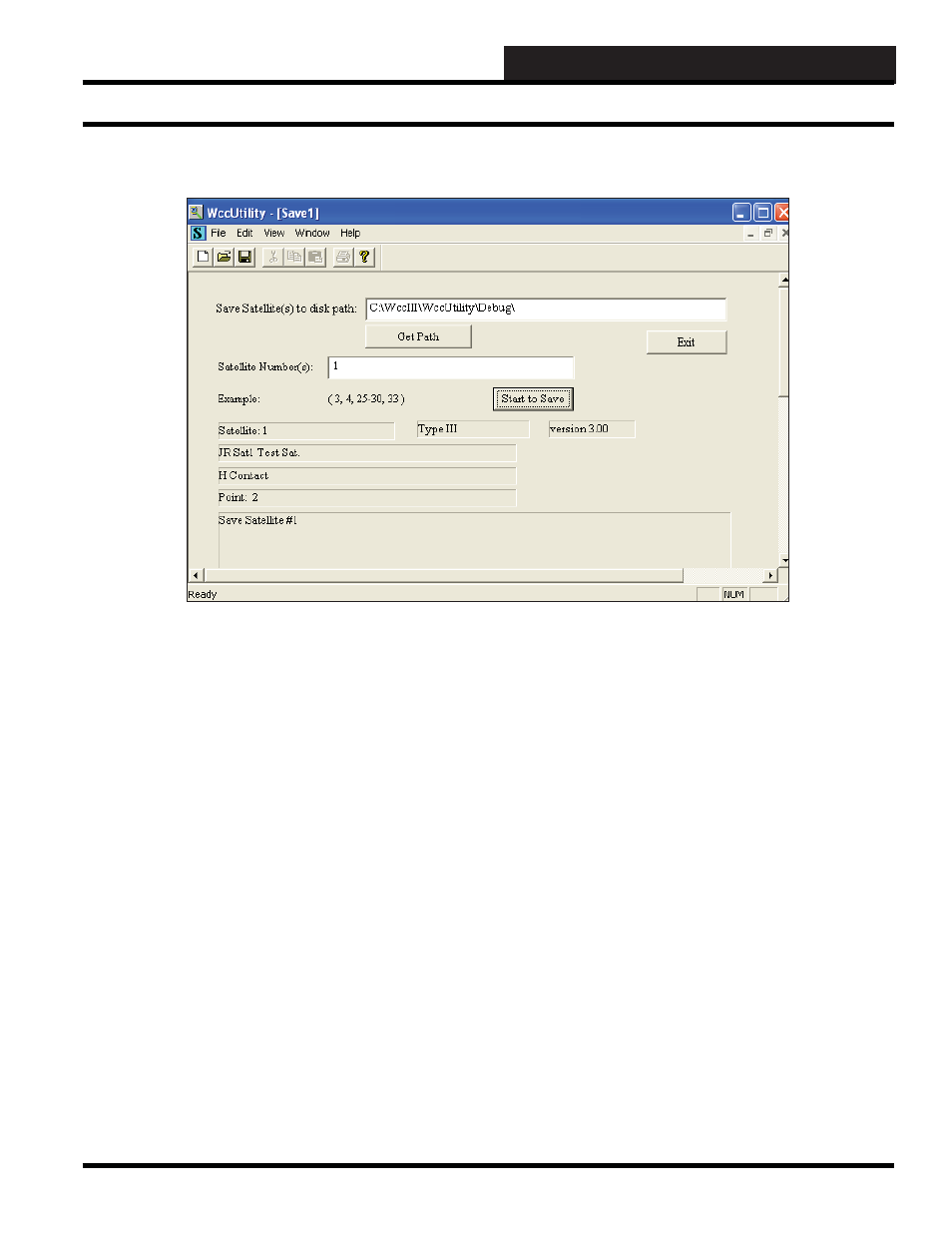
WCCUTILITY.EXE SCREENS
WCC III Technical Guide
5-7
Save Satellite
The data which is entered on the following WCC III screens is
stored in the memory of the satellite controllers and is not stored
in the MCD:
1) Analog Inputs
2) Control Outputs
3) Analog Outputs
4) Trend Logs
5)
Logic Switches
6)
Binary Output
7)
SCUSCR
However, you have the option of saving the information which is
in the satellite controllers on a disk in the remote WCC3 computer
(personal computer) to allow you to have a back-up copy of the
satellite data. We strongly encourage you to do this to avoid the
possibility of having to manually re-enter satellite data.
The satellite data may be saved on a disk which is in the remote
WCC3 computer (personal computer) located at the building being
controlled, or if you have our remote communications software,
you may save this information on a disk in a remote computer.
The information for up to 239 satellite controllers may be saved
on a hard disk.
When you select
, the WccUtility Satellite Save
Screen will appear. Above is an example of a satellite save in
progress.
In the Save Satellite(s) to disk path data fi eld, type in the name of
the drive and, if applicable, the folder you wish to save the satellite
data. If you need to browse your system to fi nd the name of a
folder, select
.
Next, type in the number(s) of the satellites you wish to save to
disk. Separate the numbers with a space and a comma as shown in
the example. Then select
.
When the Save is complete, there will be a “fi nished!!” message
in one of the fi elds.
The system will give the satellite data the fi le name Sat#.DAT, with
the # representing the number of the satellite. If there is already a
.DAT fi le with the same SAT #, the earlier .DAT fi le will change
to a .BAK fi le.
Select
to return to the WCC Utility Screen.
SAVE SATELLITE SCREEN
Save Satellite Screen
