Wccutility.exe screens, Running the wccutility program – WattMaster WM-WCC3-TGD-01B User Manual
Page 384
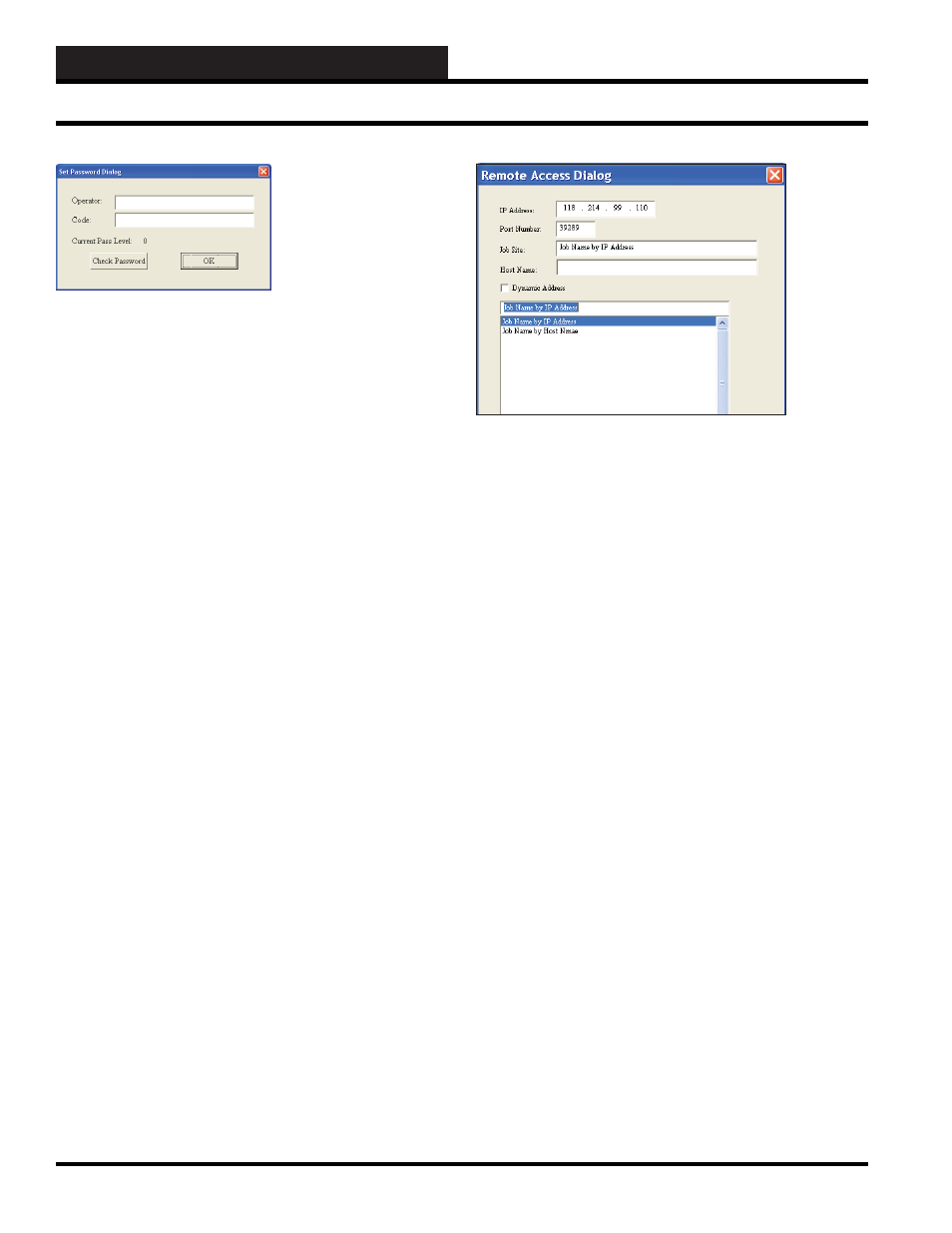
WCC III Technical Guide
5-2
WCCUTILITY.EXE SCREENS
In the Set Password Dialog Screen, enter an “Operator:”
identifi cation and a “Code:” or password equal to at least a pass
level 3 that has been previously set up on the WCCIII System
Parameter – Operator Code Screen. (See the Operator Code
Screen of the System Parameter Screen in Section 3 for information
on setting up Operator Codes.) Click
. If the
“Current Pass Level:” changes to level 3 or higher, click
.
By selecting
, the WCCUtility.exe program will now start to
connect to the selected WCC III – MCD via this selected IP address
connection. It should bring up the WCCUtility Main Screen within
a new window. If the “Current Pass Level:” changes to a –1, 0, 1,
2 then you do not have access to the WCCIII – MCD. If you do
not have access to the WCCIII – MCD and you click
then a
message will be displayed stating “Password level has to be higher
or equal to three in order to run Wcc3Utility!”.
The Remote Access Dialog Box will allow you to enter multiple
WCC III – MCD IP addresses based upon “Job Site” names. This
is done by typing in the name of the jobsite you wish to call your
system.
First you must select a “BLANK” line in the bottom box area
with your left mouse button. (This line will then be highlighted
in “Blue”.) You must then enter a Job Site name in the “Job Site”
fi eld, along with the static IP address and Port number (39289)
for the WCC III – MCD that you wish to connect to with the
WCCUtility.exe program.
If you are using a static “Host Name” instead of a static IP
address, please make sure that the Dynamic Address check box
has been selected, along with the static “Host Name” in the space
provided. As mentioned previously, you must get this static “Host
Name” from your internet service provider, and it is limited to 58
characters total.
Please note that this “Job Site” name will also be the name of a
subdirectory that will automatically be created in the Local disk C:\
ProgramFiles\WCCIII\WCCUtility subdirectory on the WCC III
Front end computer. The Remote Access Dialog Box also creates a
JobSite.dat data fi le in the C:\ProgramFiles\WCCIII\WCCUtility
subdirectory. This data fi le is not a viewable type of fi le. The
JobSite.dat fi le can be copied and then can be used on other WCC
III front end computers. This reused JobSite.dat will then recreate
the needed “Job Site” subdirectories on the other WCC III front
end computers upon the reselection of the Job Site IP address.
In an already fi lled out Remote Access Dialog Box, you can simply
select from the list of previously entered Job Sites that are displayed
in the bottom box fi eld. Then left-click
. This will take you
back to the Connection Dialog Box that was fi rst displayed. This
Connection Dialog Box now should have the desired IP address in
the Server IP Address location fi eld and the port number (39289)
in the Port Number location fi eld for the WCC III – MCD that you
wish to connect to with the WCCUtility.exe program.
Running the WCCUtility Program
