Wcc3.exe screen descriptions, Custom screens – WattMaster WM-WCC3-TGD-01B User Manual
Page 222
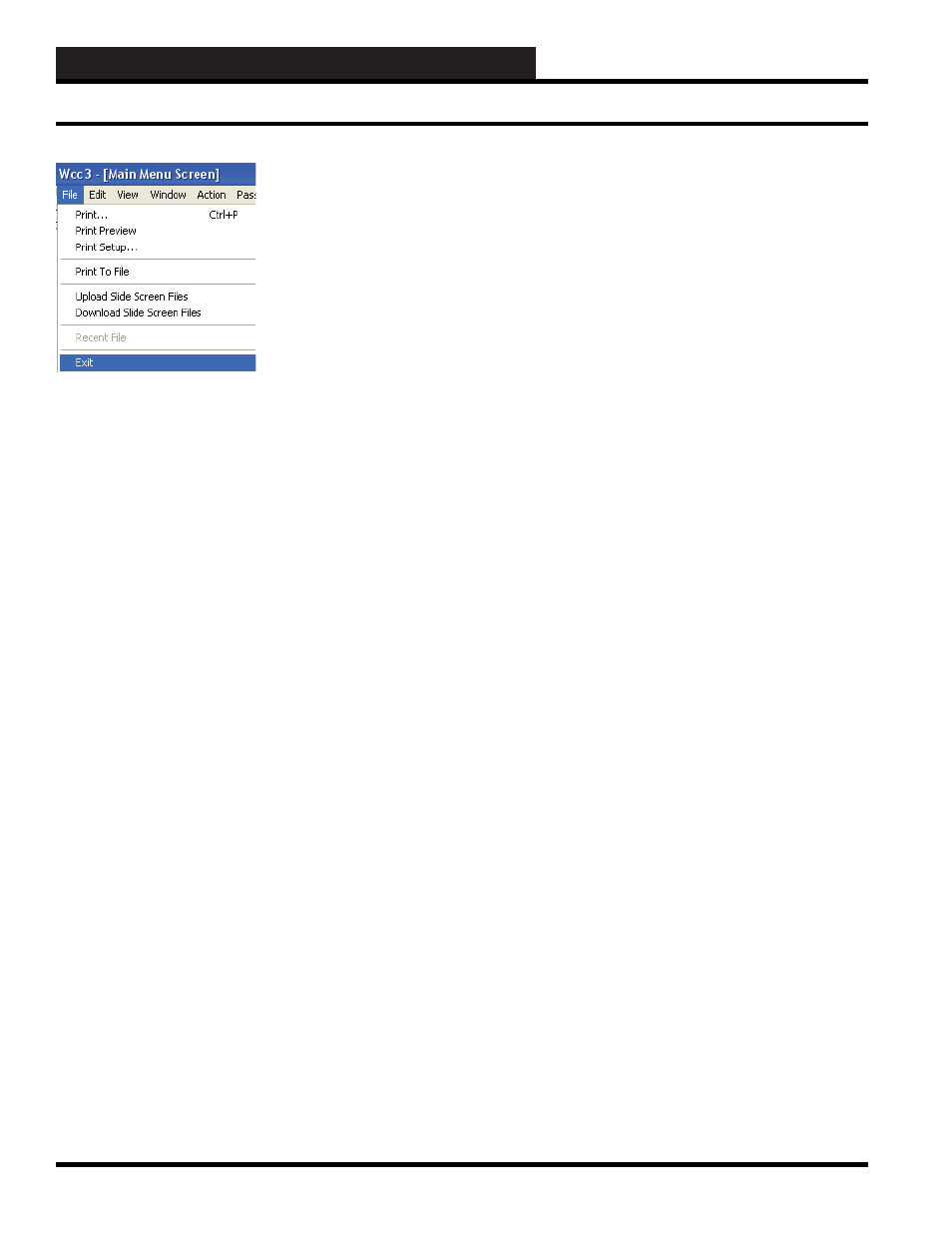
WCC3.EXE SCREEN DESCRIPTIONS
WCC III Technical Guide
3-108
Custom Screens
At the top of the WCC3.exe screen there is a pull down menu
under “File” selection that has these two new options to either
“Upload Slide Screen Files” or to “Download Slide Screen Files”.
You must have level 3 access to “Upload Slide Screen Files” or to
“Download Slide Screen Files” from the WCC III - MCD.
Important reminder:
“Upload Slide Screen Files” send fi les to the WCC III – MCD
from the WCC3 user computer.
“Download Slide Screen Files” receives fi les from the WCC III –
MCD that goes to the WCC3 user computer.
There is not an individual selection of bitmap screens or custom text
screens fi les for uploading or downloading. All of the associated
fi les for both the end user created bitmap screens (Up to 121 fi les)
and custom text screens (Up to 121 fi les) are either uploaded or
downloaded from the WCC III – MCD with this single pull down
menu selection of “Upload Slide Screen Files” or “Download
Slide Screen Files”.
Located at the very bottom of the right hand portion of the WCC3
screen there is a status bar that displays the status of the various fi les
that are being uploaded or downloaded to the WCC III – MCD.
After selecting the “Download Slide Screen Files” which causes
the downloading of these fi les to the WCC3 user’s computer, you
must then exit the WCC3.exe program, and then restart the WCC3.
exe program to view these newly downloaded fi les.
You can also verify that the uploading and downloading of these
fi les has occurred with the System Event Log that is within the
WCCUtilities.exe program.
