Wcc3.exe screen descriptions – WattMaster WM-WCC3-TGD-01B User Manual
Page 189
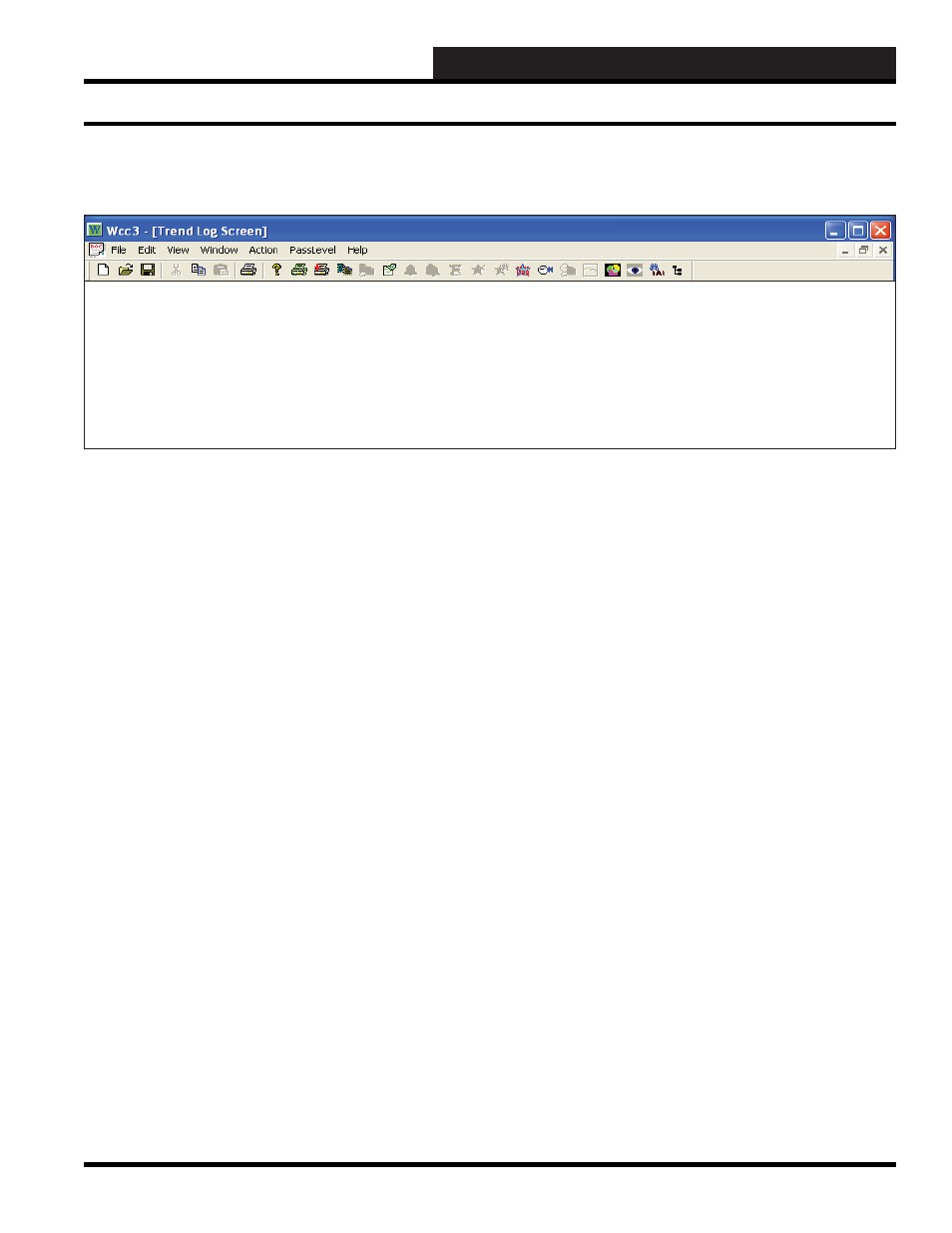
WCC III Technical Guide
3-75
WCC3.EXE SCREEN DESCRIPTIONS
Satellite #: ____
Specifi es the number of the satellite you are currently editing. If
you would like to edit a different satellite, position the cursor to
this fi eld by using the cursor positioning (arrow) keys, enter the
desired satellite number, and press
.
Trend Log #: ____
This fi eld actually contains two separate fi elds. The fi rst fi eld
specifi es the point “type” (i.e., analog input, control output, analog
output, etc.) and displays the current type in textual form. Because
this is a “choice” fi eld, the list of available choices will be displayed
at the bottom of the screen:
TREND LOGGING, LOGIC SWITCH, BINARY OUTPUT> Make your selection by pressing the once for each choice until the desired point type has been selected and then . (If you select a point type that is different than that currently being displayed, the screen will be rewritten with the The second fi eld specifi es the point number to edit. For the Trend . of Type: Specifi es which of the four available trend logging modes (analog < ANALOG TREND, ANALOG PEAK, CHANGE OF STATE, RUN TIME > Make your selection by pressing the once for each choice until the desired point type has been selected and then press . (When you select a trend logging mode that is different than that currently being displayed, the screen will be rewritten Records time and date of high & low peaks for: Specifi es the analog point address for which the analog peaks Starting at: 00:00 on 00/00 Specifi es the time and date that the trend log recording should Reset by ______ being ____. Specifi es the [binary] point address that will be used to reset (or Last Low Peak: 00.0 at 00:00 on 00/00 Last High Peak: 00.0 at 00:00 on 00/00 This is the actual trend log data. It is displayed by the system from Press If you want to reset (clear) the existing trend log data, you may do and then pressing . After several seconds this will automatically reset (clear) the data on the TREND LOGGING # 1 of Type: ANALOG PEAK Records time and date of high & low Starting at: *:* on */* peaks for: A1 S1-A1 Reset by: //// being ON 0.0 Deg F at 08:58:34 on 11/03 Last High Peak: 50.0 Deg F at 08:23 on 12/09 SAT ANALOG PEAK TREND LOG SCREEN SAT Analog Peak Trend Log Screen Satellite Trend Log Summary Screen’s WCC III Logical Address is XXXTYp, where XXX = Satellite Address #, T = Trend Log, Y = Point Number, p= Analog Peak
press
appropriate screen and data.)
Log Screen, this number can range from one to eight. If you would
like to edit a different point, simply position the cursor to this fi eld
by using the cursor positioning (arrow) keys, enter the desired
point number, and press
peak, analog trend, change-of-state, and run time) you wish to use.
Because this is a “choice” fi eld, the list of available choices will be
displayed at the bottom of the screen:
with the appropriate screen and data.)
(high and low) are to be recorded.
begin. (The time is represented in 24-hour format.) The system
considers *’s in these positions to be “wild cards.” Therefore, if you
want the system to always log the low and high peaks independent
of the time and dates, enter “*.* on */*.”
clear) the record trend log data. The fi rst fi eld specifi es the point
address, and the second specifi es the state or condition that the
point address needs to be in to clear the data. Because this second
fi eld is a “choice” fi eld, the list of available choices will be
displayed at the bottom of the screen:
information received by the satellite. It details the value of the high
and low peaks and the time and date of their occurrence.
so by pressing and holding
Trend Log Screen (you must leave the screen and come back to it
for the screen to clear). On new systems, each Trend Log Screen
should be reset after it has been programmed to clear out any
“random data” that might be in the satellite controller.
Satellite # 1
Last Low Peak:
