Wcc3.exe screen descriptions, Wcc iii main menu tool bar, Wcc iii technical guide 3-5 – WattMaster WM-WCC3-TGD-01B User Manual
Page 119
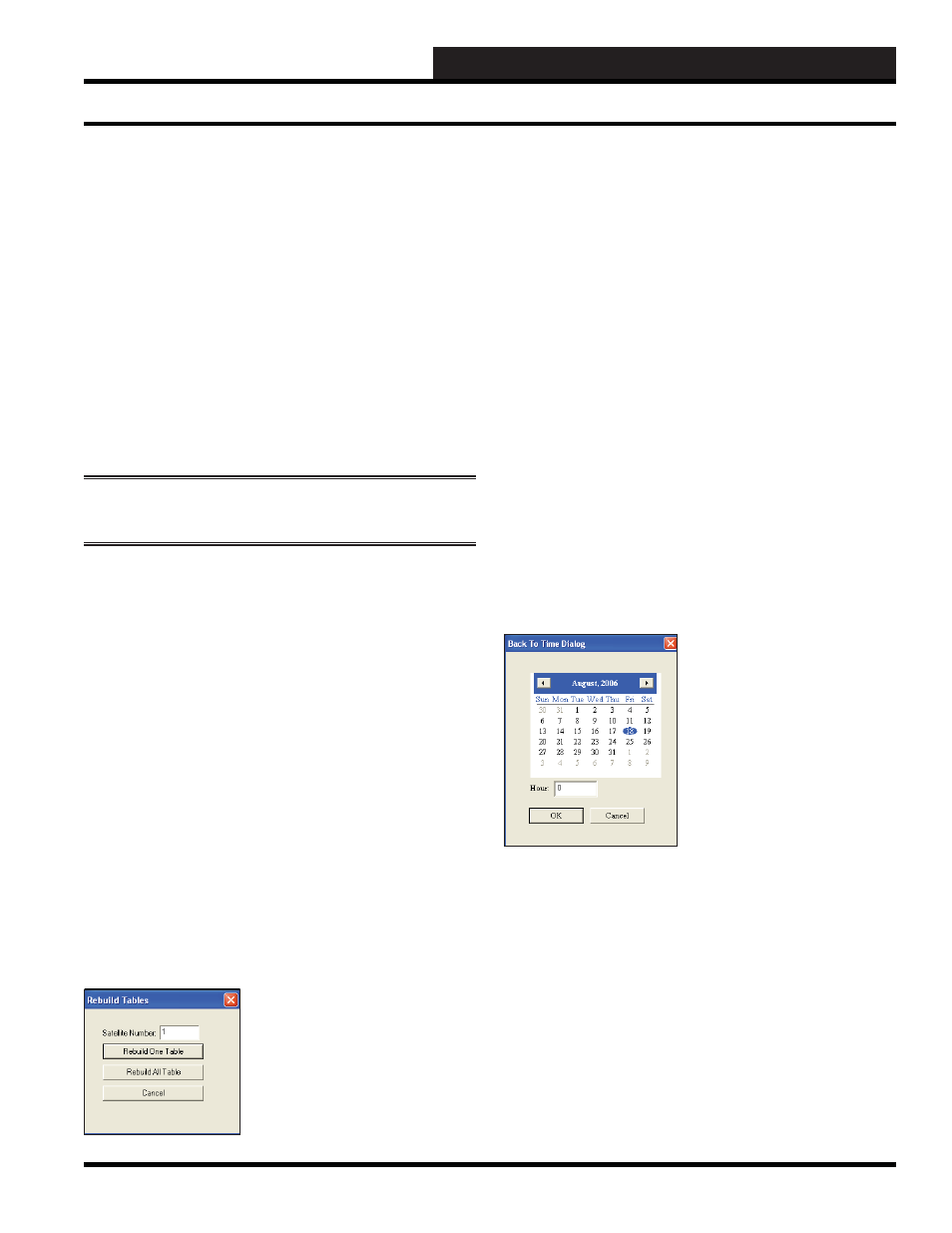
WCC III Technical Guide
3-5
WCC3.EXE SCREEN DESCRIPTIONS
Copy Screen From Previous Screen
While at the Home position at the screen you wish to copy the data
to, select
,
. The
data point will be copied from the previous screen to the current
screen.
Clear Structure
While at the Home position on the screen, select
,
Structure>
to clear/remove the data from the screen. This works
the same as pressing
.
Acknowledge Alarm/Acknowledge All Alarms
Select
,
to acknowledge a
single alarm.
Select
,
to
acknowledge all alarms on the Alarm Summary Screen.
NOTE:
Acknowledge All Alarms only works with the Alarm
Summary Screen.
Clear Error/Clear All Errors
While at the Satellite Summary Screen, select
,
Error>
to clear an error located in the ERR column. You must
have the desired row highlighted in order to do this. Select
,
to clear all errors.
Delete Satellite
While at the Satellite Summary Screen, you can delete a satellite by
placing the cursor on the satellite you wish to delete and selecting
,
.
Force Search Satellite
While at the Satellite Summary Screen, you can search for a satellite
by placing the cursor at a satellite number you know to exist but is
lacking data, by selecting
,
.
Rebuild Satellite Unit/Pattern Table
While at the Satellite Summary Screen, you can rebuild satellite
tables by selecting
,
Table>
. The following window will appear:
To rebuild all tables, type a zero in the Satellite Number fi eld
and select
. To rebuild one table, enter the
satellite number and then select
.
Set Simulate Satellite/Clear Simulate Satellite
While at the Satellite Summary Screen, highlight an empty satellite
entry and then select
,
to
create a simulated satellite. Select
,
Satellite>
to reverse this process.
Clear the TOS/Clear all TOS
TOS stands for TUC off the system which means the satellite is no
longer communicating with the Wcc3 system. To clear the alarm
once communications are reestablished, do the following: While at
the Satellite Summary Screen, select
,
or
to clear one or more TUCs that are off the
system.
Looking Back in Time
You have the ability to view information for any month, day, and
year and time of day. The data is saved in the BACKTASK folder
on the hard drive. Select
,
.
The Back to Time Dialog Window will pop-up.
Use the arrow buttons at the top to move through months and years.
Select the day of the month by clicking on it. Type in the hour of
the day in two-digit military format. Then select
.
The WCC III system will retrieve the data from the entered date
and time. To return to the current date and time, simply select
,
again.
Save As Current
Once you retrieve data from the hard disk, you can save the data
to the satellite. This may be necessary if someone entered the
wrong data for a satellite, for example. To save the retrieved data
to the satellite as the current data, select
,
Current>
.
WCC III Main Menu Tool Bar
