WattMaster WM-WCC3-TGD-01B User Manual
Page 656
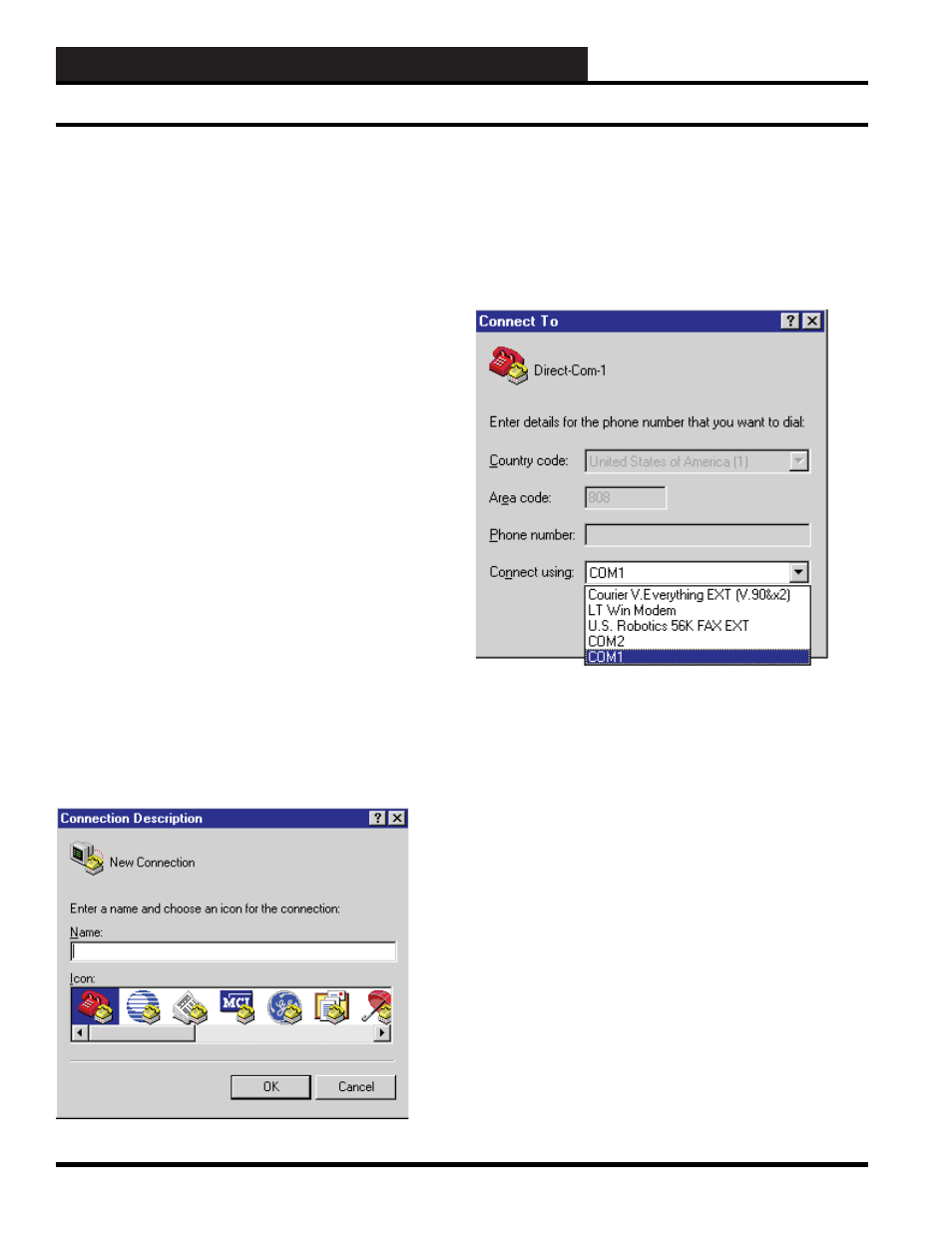
WCC III Technical Guide
13B-44
13B. WCC III - MCD INSTALLATION GUIDE
The WCC III-MCD2 Remote Serial Console
Null Modem cable
PuTTy is a free alternative to HyperTerminal and will support null
modem COM ports on Windows machines but will also allow
you to Secure Shell (ssh) into the WCCIII-MCD2. This will allow
you to operate a terminal over a network as if you were directly
connected to the MCD2 with a keyboard and monitor. Connections
made with PuTTy allow you to run the mcd-menu program, install-
menu program, and any other command line instructions you may
need to run to operate or confi gure the MCD. PuTTy is available
for download at http://www.putty.org/ for free. Connections to an
MCD2 located behind a fi rewall can be confi gured through port
forwarding TCP port 22 or using a secure VPN connection to
that network. Connections to an MCD2 from inside the fi rewall
are enabled by default and no further confi guration of the MCD2
or network is required unless the Intranet has security or access
control points built into its network that would prevent ssh traffi c
from occurring.
HyperTerminal, which comes packaged with Windows95, 98,
98SE, Me, NT, 2K & XP, but is not included in Windows Vista
or in Windows 7. Windows Vista and Windows 7 do not include
HyperTerminal, although the commercial product “HyperTerminal
Private Edition” (latest version being 9.0) does support Vista and
Windows 7.0 and is available for purchase at the following website:
http://www.hilgraeve.com/
Start the HyperTerminal .exe program (hypertrm.exe). Left mouse
click on the Start button, then select the “All Programs”. Then drag
your mouse pointer up to and the select ACCESSORIES, then select
“COMMUNICATIONS”, and then select “HYPERTERMINAL”
with a left mouse click.
(Note: Some versions of Windows will have the Hyperterminal
program located directly under the “Accessories”.)
This brings up this dialog box. Enter a Name (like ‘Direct-Com-1).
Any name will do.
Chose an ICON - whatever one you wish to represent this serial
direction connection method.
When fi nished with your selection, click the “OK” button with
your left mouse button. This dialog box should then appear.
With your mouse, click the selection arrow on the “Connect using”
list box and select the COM port your (serial port) that the null
modem cable is connected to.
When you select the COM port, the phone number to dial boxes
should be now be grayed-out.
When fi nished with your selection, click the “OK” button with
your left mouse button.
