Wcc3.exe screen descriptions, Alarm summary screen alarm summary screen – WattMaster WM-WCC3-TGD-01B User Manual
Page 201
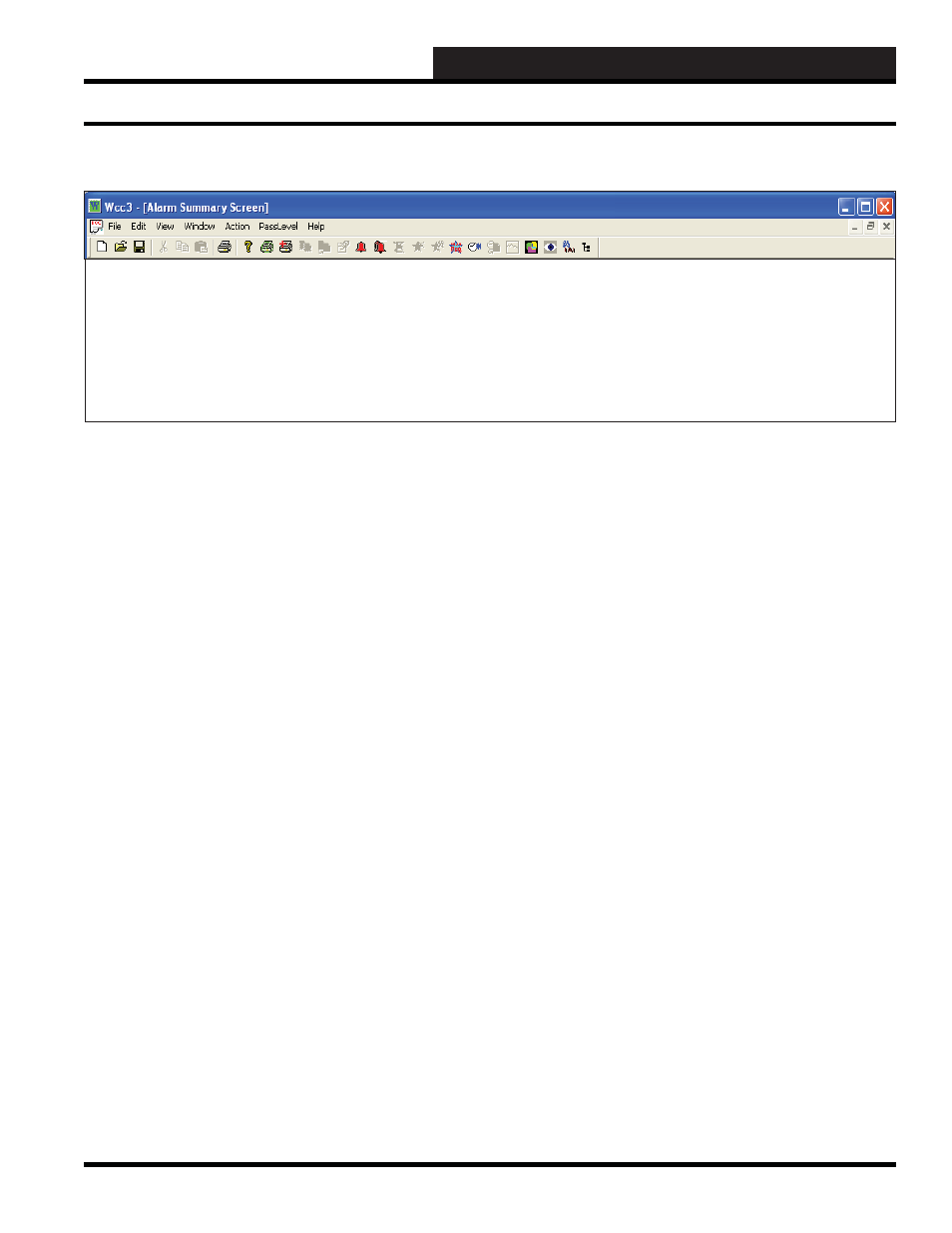
WCC III Technical Guide
3-87
WCC3.EXE SCREEN DESCRIPTIONS
Alarm
Summary Time
Date
Address Class Pending Description Alarm Message(s)
08:06
1/30
GB2
1
Linux Globe
GB3
1
Print Test
HOME for menu
Class:
This location designates the class level (1-8) which has been
assigned to the alarm. 1 is the highest priority, and 8 is the lowest
priority.
Description:
This location displays the description message of the address.
This information comes from the description area of the screen
corresponding to that particular address.
Alarm Message(s):
This location will display the alarm message associated with the
particular alarm. If the address was assigned two alarm messages
(a low message and a high message), the low alarm message
will appear under the time and date location, and the high alarm
message will appear under the Alarm Message(s) section.
If you have a high and/or low alarm message and wish to see at
what time and on what day the alarm occurred, you will need to
go to the summary screen for the particular address to view this
information.
Address:
This location designates the address which is, or has been, in alarm
and has not been acknowledged. The listing for the alarm addresses
will be in sequential order from the lowest satellite number to the
highest satellite number. Twenty alarms can be viewed on one
screen. To move from the present twenty alarms to the next set
of twenty alarms, simply press
(Page Down) located
on the keypad to the right of the keyboard. To view the previous
twenty alarms, simply press
(Page Up) also located on
the keypad.
Alarm Screen Access
If you would like to view any of these alarms, you may move the
cursor (>) to the desired alarm by using the arrow keys located on
the keypad and then pressing
. This will bring you to the
summary screen of the point in alarm. At this summary screen you
may acknowledge the alarm if desired. (For further information on
acknowledging alarms, refer to the Analog Input Summary Screen
section on page 3-12.)
An alarm may be acknowledged at the Alarm Summary Screen by
using the arrow keys to move the cursor (>) to the desired alarm
and pressing
. To perform a
function, press
down and then press
, holding both keys down at the
same time and then releasing both keys.
will bring up the
Action Menu
and
Alarms>
can be initiated.
ALARM SUMMARY SCREEN
Alarm Summary Screen
