Wccutility.exe screens, Converting files, Converting old wcc ii data files – WattMaster WM-WCC3-TGD-01B User Manual
Page 413
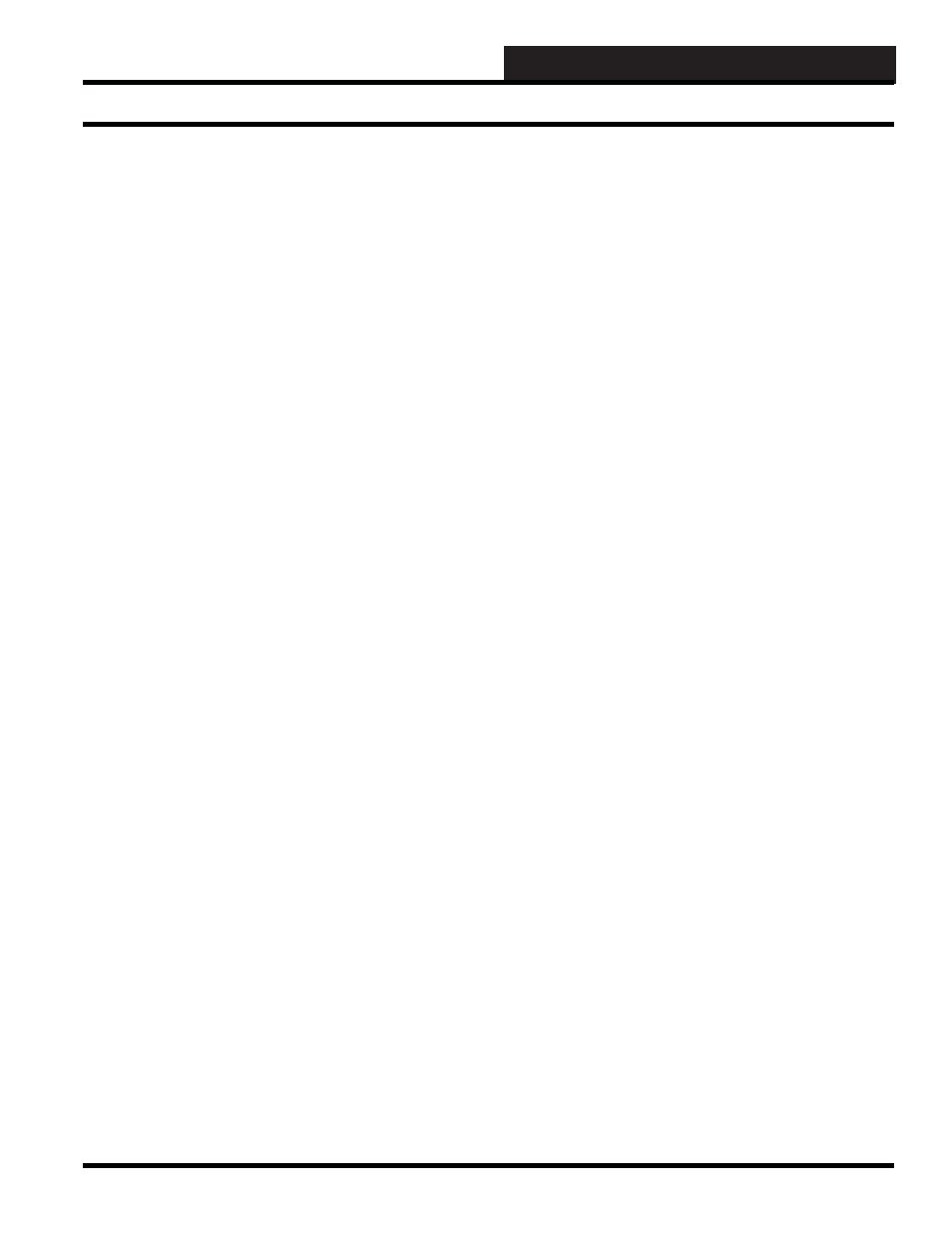
WCCUTILITY.EXE SCREENS
WCC III Technical Guide
5-31
CONVERTING FILES
The new WCC III system can use the same data fi les as the old
WCC II system, but they fi rst need to be converted to a new
format.
You must get the WCC II data fi les off of the old WCC II computer’s
hard drive before you attempt to do the WCC II to WCC III fi le
conversion.
Copy the “old” WCC II fi les to a fl oppy disk. One copy of this
disk should be saved for future reference and another copy of this
disk (or electronic transfer of these data fi les) should be sent to
WattMaster Controls for conversion.
The following contains the instructions for the fi le conversion
whether or not you are performing the conversion yourself or
having WattMaster Controls do it for you.
When you are ready to convert WCC II fi les to WCC III fi les,
select
from the WccUtility Menu.
Converting Old WCC II Data Files
This CONVERT FILES subprogram will assist you in converting
theses fi les from the “old” WCC II format to the “new” WCC III
format. The program will prompt you for the location of each of
the “old” WCC II individual data fi les.
The program will then ask you where you want to save the
converted fi les. You can choose your hard drive, a USB drive, etc.
Whatever source you choose, you will need to copy the fi les on
to a USB drive so that you can copy them to the WCC III – MCD
solid state hard disk.
The transferring of these WCC III data fi les is best done by using
the WCC “mcd-menu” batch fi le or remotely with the Webmin
program. The fi les will be copied into the WCC III Linux Backtask
subdirectory: /home/wcciii/.wine/drive_c/Backtask/
The BackTask created fi les are in binary type format and are not
accessible for viewing using common text editors. Instead, you
must use the WCCUtilities.exe to download the fi les for viewing.
