Wcc3.exe screen descriptions, Control output ea driver screen – WattMaster WM-WCC3-TGD-01B User Manual
Page 169
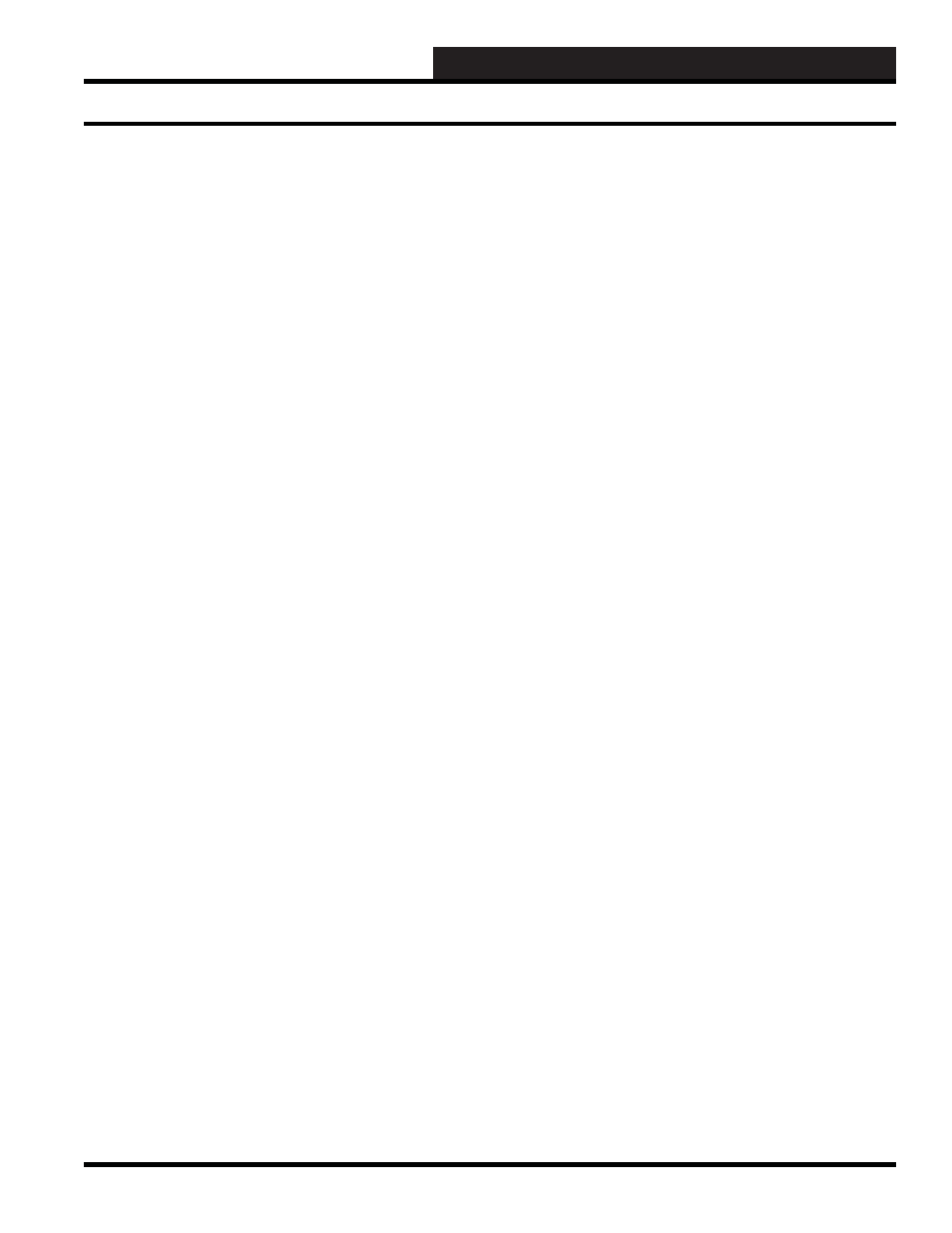
WCC III Technical Guide
3-55
WCC3.EXE SCREEN DESCRIPTIONS
You make your selection by pressing the
until the
desired point type appears and then pressing
. If you select
a mode type that is different than that currently being displayed, the
screen will be rewritten with the appropriate screen information.
Description: ____________
A short message entered here will appear on summary screens to
help you remember points within the system. You may enter up
to ten characters (control codes, ALT codes, and the double quote
character are not allowed).
Analog Control by:
Specifi es the analog point address that acts as the input signal
source for this control output. Analog points within the satellite are
named A1-A8. Global analog values are GA1-GA256. (See Table
of Point Addresses in the General Instructions section on page 1-8
for more information.)
Schedule Control by: ____________
Specifi es the binary (On/Off) point address used to schedule
this control output. When this address is zero (or OFF), the OFF
schedule mode is selected; when it is one (or ON), the ON schedule
mode is selected.
COM to H on decreasing control signal
COM to C on increasing control signal
Displayed by the system as a reminder of the function of the output
contacts in the EA Driver mode. The EA Driver mode uses two of
the SAT III binary output contacts. The COM to H contact closes
when the value of the analog input is less than the setpoint. The
COM to C contact closes when the value of the analog input is
greater than the setpoint.
----------- Setpoints ----------
On Schedule: ______
Alternate On: ______
Off Schedule: ______
Off: ______
Local Set: _______
Selected by: ______
Specifi es a set of analog setpoints (5 total) for the ON and OFF
normal mode schedule, ON and OFF alternate mode schedule, and
Local Set.
The value of the input in the Schedule Control by fi eld and the
Alternate Limits Selected by fi eld determine which setpoint will
be used as shown as follows:
Schedule Alternate Limits
Control by: Selected by: Setpoint:
On Off On Schedule
On On Alternate On
Off Off Off Schedule
Off On Alternate Off
Dead Band Width (+/-): _______
Pulse Band Width (+/-):_______
Specifi es the width (plus or minus the setpoint) of the Dead and
Pulse bands. When the system is within the Pulse band, the EA
driver is pulsed, using the timing given below. When the system is
within the Dead band, both contacts open and the controlled device
will remain in its present position.
“ “ Off Time: ____ Seconds or Minutes
“ “ On Time: ____ Seconds or Minutes
Specifi es the length of time for the ON and OFF states of the
contact in the Pulse mode. The range is 0 to 60 seconds or minutes,
depending on the unit of time selected. These inputs also act as a
minimum On/Off time for the COM to H and COM to C contacts.
That is, if 10 seconds is entered as the Pulse ON and Pulse OFF
times, once either contact opens it will remain open for a minimum
of 10 seconds, and once a contact closes it will remain closed for a
minimum of 10 seconds.
Because this is a “choice” fi eld, the list of available choices will be
displayed at the bottom of the screen:
< Seconds, Minutes >
You may make your selection by pressing the
once
for each choice, and when the desired unit of time appears, press
.
Reverse Action Selected When _______is _______
Specifi es the binary point address along with the value that the point
address must have to select reverse action mode. When the reverse
action mode is enabled, the opposite contact closes. Normally, the
COM to C contact closes when the value of the analog input is
above the setpoint, but while the reverse action mode is in effect,
the COM to H contact closes and vice versa.
Because this is a “choice” fi eld, the list of available choices will be
displayed at the bottom of the screen:
You may make your selection by pressing the
once
for each choice, and when the desired state has been selected, press
.:
Control Output EA Driver Screen
