Wcc iii - mcd installation guide, Initiating the system, Mcd system files – WattMaster WM-WCC3-TGD-01B User Manual
Page 598
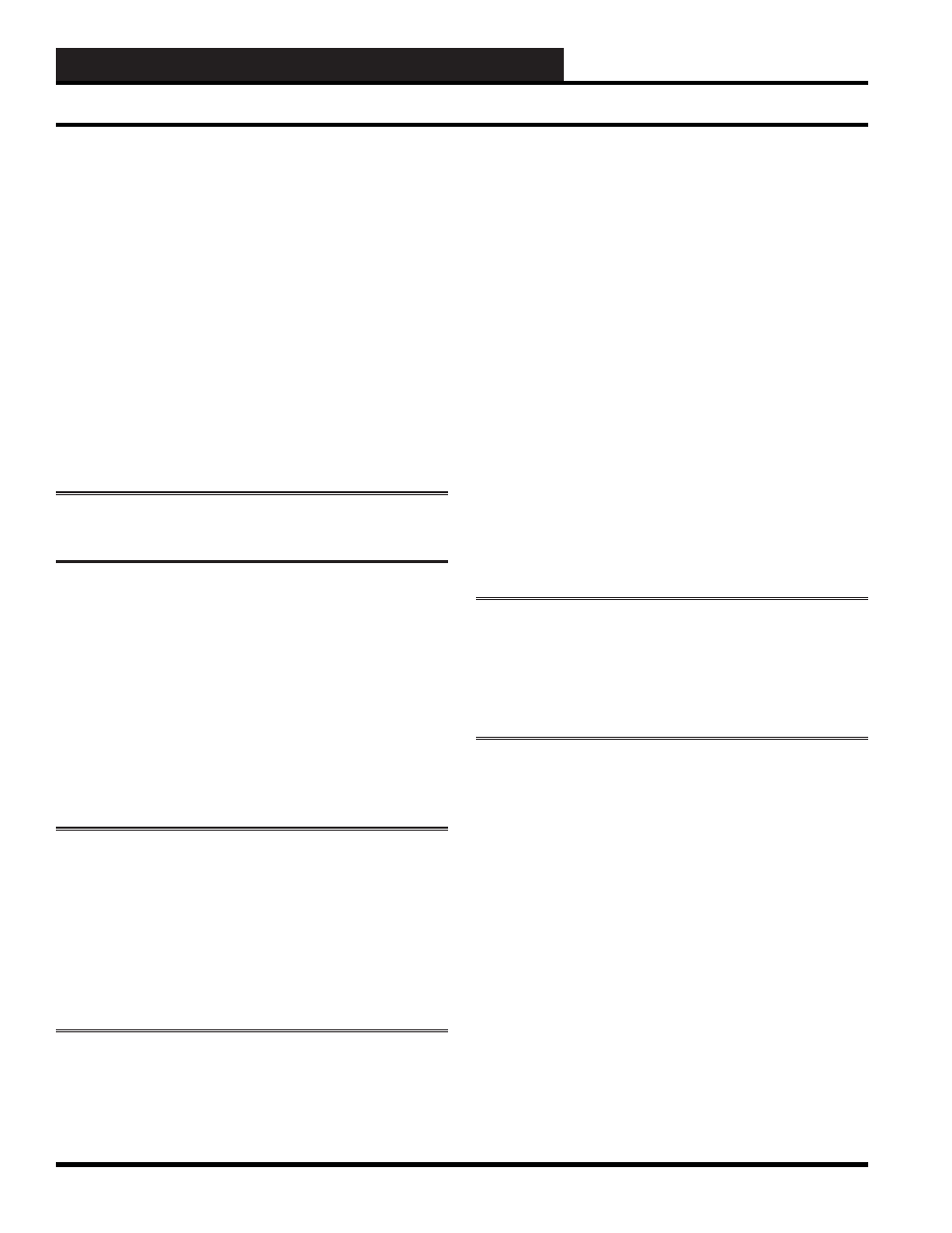
WCC III Technical Guide
13A-14
13. WCC III - MCD INSTALLATION GUIDE
The SAT RS-485 communication loop wires are connected to the
“R” and “T” and shield terminals on the satellite controllers using
¼-inch Sta-Con connectors. Make sure the polarity is correct.
That is to say, the wire connected to the “R” and “T” terminal on
the MCD must be connected to the “R” and “T” terminal on the
satellite controllers. If the “R” and “T” and shield wires are crossed,
the WCC III system will not communicate. The shield should be
connected together when the cable is cut in order to terminate the
wires at the satellite controller.
The communication loop wire from the WCC III - MCD is
connected to one of the “R” and one of the “T” terminals on the
satellite controller, which is physically located nearest the WCC
III - MCD. The other “R” and “T” terminals located on the satellite
controller can be used to extend the two-wire loop to the next
satellite controller, or the wires can branch off of a two-wire loop
running through the center of a building as shown in Figure 6.
NOTE:
The shield wire must be connected at each and every
Satellite Controller also.
INITIATING THE SYSTEM
After the satellite controllers have been installed and powered
up, the WCC III - MCD set up, and the 2-wire communications
line connected between all of the satellite controllers and also
connected to the WCC III - MCD, then the WCC III data fi les need
to be loaded into the WCC III - MCD. This is best accomplished by
using the WCC “mcd-menu” batch fi le, remotely with the Webmin
program, or by directly using the Linux command prompt on the
WCC III - MCD.
NOTE:
When converting the WCC II data fi les to WCC III
type data fi les. The WCC II data fi les have to be converted
to the new WCC III type data fi les using the WCCUtilities.
exe program. Then these new WCC III data fi les need to be
installed on the WCC III - MCD. This is best accomplished
by using the WCC “mcd-menu” batch fi le, remotely with the
Webmin program, or by directly using the Linux command
prompt on the WCC III - MCD.
The WCC III – MCD has two solid state hard drives, one that has
the Linux operating system along with the backtask program, and
one that has the daily/monthly WCC III backup data fi les on it.
A USB thumb drive can be used to shuffl e the data in and out of the
WCC III – MCD. Another program called “Webmin” is primarily
used to administer the more advanced setup features on the WCC
III –MCD. This “Webmin” program requires an internet browser,
such as Mozilla, or Microsoft Internet Explorer to function. This
“Webmin” program can be used over the internet/intranet or
locally with a network crossover cable. The “Webmin” program is
pre-installed on the Linux OS hard drive on the WCC III – MCD.
There are three password levels for the “Webmin” program, one
for the simple user, one for the contractor level, and one for the
WattMaster factory administrator.
MCD System Files
The Backtask program on the MCD is stored on the solid state
hard disk, so after boot-up, the system start up fi les will cause the
Backtask Program to run.
CAUTION:
The MCD will not communicate with the satellite
controllers while it is going through the “re-boot” process. If
the satellite controllers do not communicate with the MCD for
approximately three minutes, they will go into local set. The
time it takes for the system to “re-boot” should not cause the
satellite controllers to go into local set.
The hard disk can hold a vast amount of data which can accidentally
be erased or lost due to system malfunction, operator error, etc.
Therefore it is extremely important to make a back-up copy of
the data on the hard disk. As you program a system to control a
building, information is written on the disks. Therefore, back-up
copies of programming data fi les on the hard disk should be made
after the system has been programmed to control the building. This
can be done remotely through the WCC Utility program.
Initiating the System
