Wcc3.exe screen descriptions, Binary output summary screen – WattMaster WM-WCC3-TGD-01B User Manual
Page 195
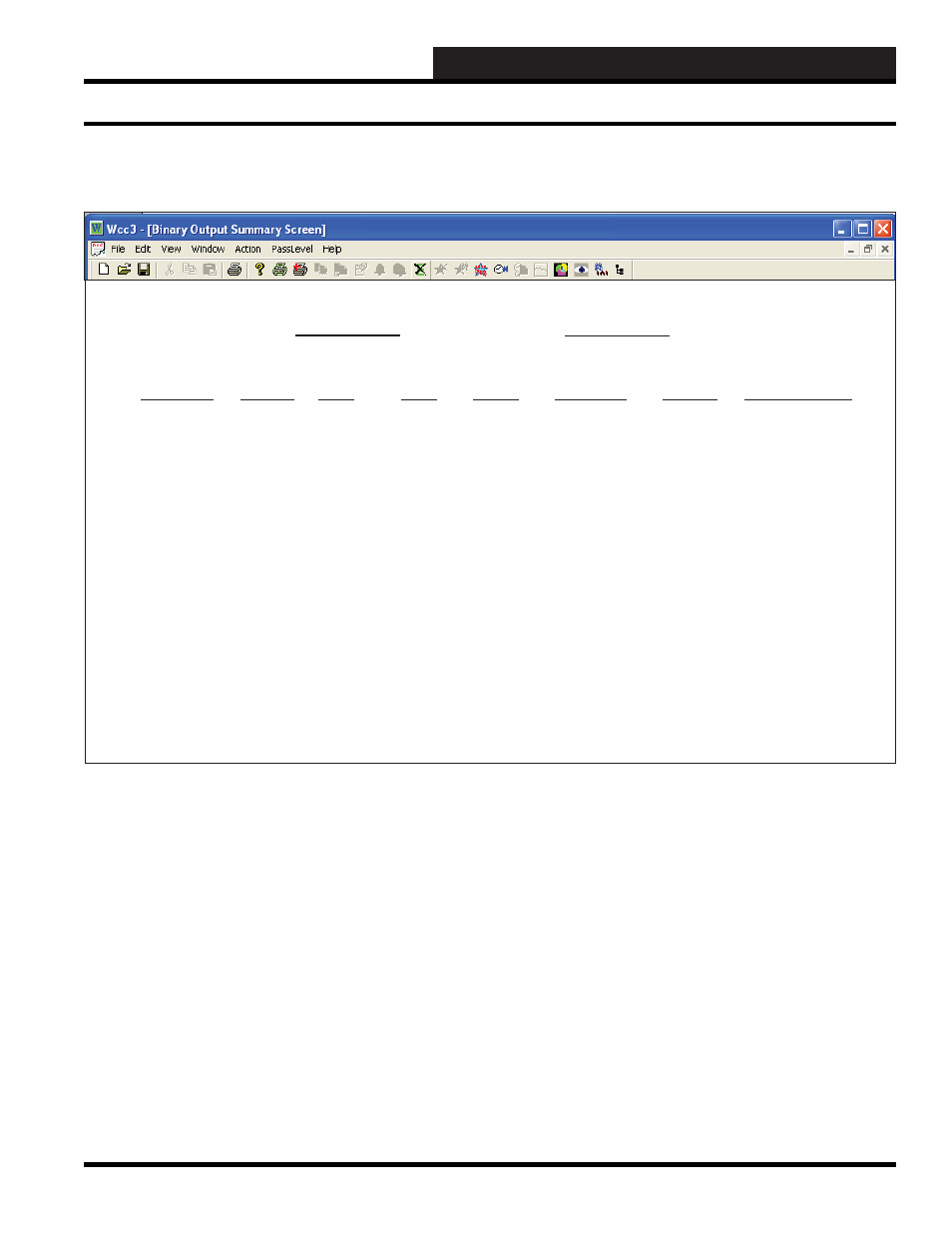
WCC III Technical Guide
3-81
WCC3.EXE SCREEN DESCRIPTIONS
Binary Output
Satellite # __2 Sat. #2
Time Date
08:49
1/23
Binary
Outputs
RUN TIME TOTAL
ON
LAST
COMMENTS STATUS MODE TIME DELAY RUN TIME COUNT ON TIME
Bo1: S1-BO1
OFF
2:55
0
00 00
0
00/00 00:00
Bo2: S1-BO2
OFF
2:55
0
00 00
0
00/00 00:00
Bo3: S1-BO3
OFF
2:55
0
00 00
0
00/00 00:00
Bo4: S1-BO4
OFF
2:55
0
00 00
0
00/00 00:00
Bo5: S1-BO5
OFF
2:55
0
00 00
0
00/00 00:00
Bo6: S1-BO6
OFF
2:55
0
00 00
0
00/00 00:00
Bo7: S1-BO7
OFF
2:55
0
00 00
0
00/00 00:00
Bo8: S1-BO8
OFF
2:55
0
00 00
0
00/00 00:00
Bo9: S1-BO9
OFF
2:55
0
00 00
0
00/00 00:00
Bo10: S1-B10
OFF
2:55
0
00 00
0
00/00 00:00
Bo11: S1-B11
OFF
2:55
0
00 00
0
00/00 00:00
Bo12: S1-B12
OFF
2:55
0
00 00
0
00/00 00:00
Bo13: S1-B13
OFF
2:55
0
00 00
0
00/00 00:00
Bo14: S1-B14
OFF
2:55
0
00 00
0
00/00 00:00
Bo15: S1-B15
OFF
2:55
0
00 00
0
00/00 00:00
Bo16: S1-B16
OFF
2:55
0
00 00
0
00/00 00:00
HOME for menu
BINARY OUTPUT SUMMARY SCREEN
Binary Output
Specifi es the summary type to be displayed. Because this is a
“choice” fi eld, a list of available choices will be displayed at the
bottom of the screen:
Tren Logging, Logic Switch, Binary Output> Make your selection by pressing the once for each choice until the desired point type has been selected, and then . (If you select a point type that is different than that currently being displayed, the screen will be rewritten with the Satellite # _____ Specifi es the number of the satellite you are currently editing. . Time / Date The present time and date will automatically appear at these Comments The description message which is entered on the Binary Output Status The present “ON” or “OFF” status of the binary output is shown Binary Output Screen’s WCC III Logical Address is XXXOYY, where XXX = Satellite Address #, O = Binary Output, YY = Binary Output # Binary Output Summary Screen
press
appropriate screen and data.)
If you would like to edit a different satellite, simply position the
cursor to this fi eld by using the cursor positioning (arrow) keys,
enter the desired satellite number, and press
locations.
Screen will automatically appear here to help you identify the
different binary outputs within the system.
here. For example, if week schedule #1 (W1) has been input to
control the schedule, the message “ON” will appear here when
week schedule #1 is “ON” and “OFF” will appear when week
schedule #1 is “OFF”.
