Wcc3.exe screen descriptions, Control output summary screen – WattMaster WM-WCC3-TGD-01B User Manual
Page 167
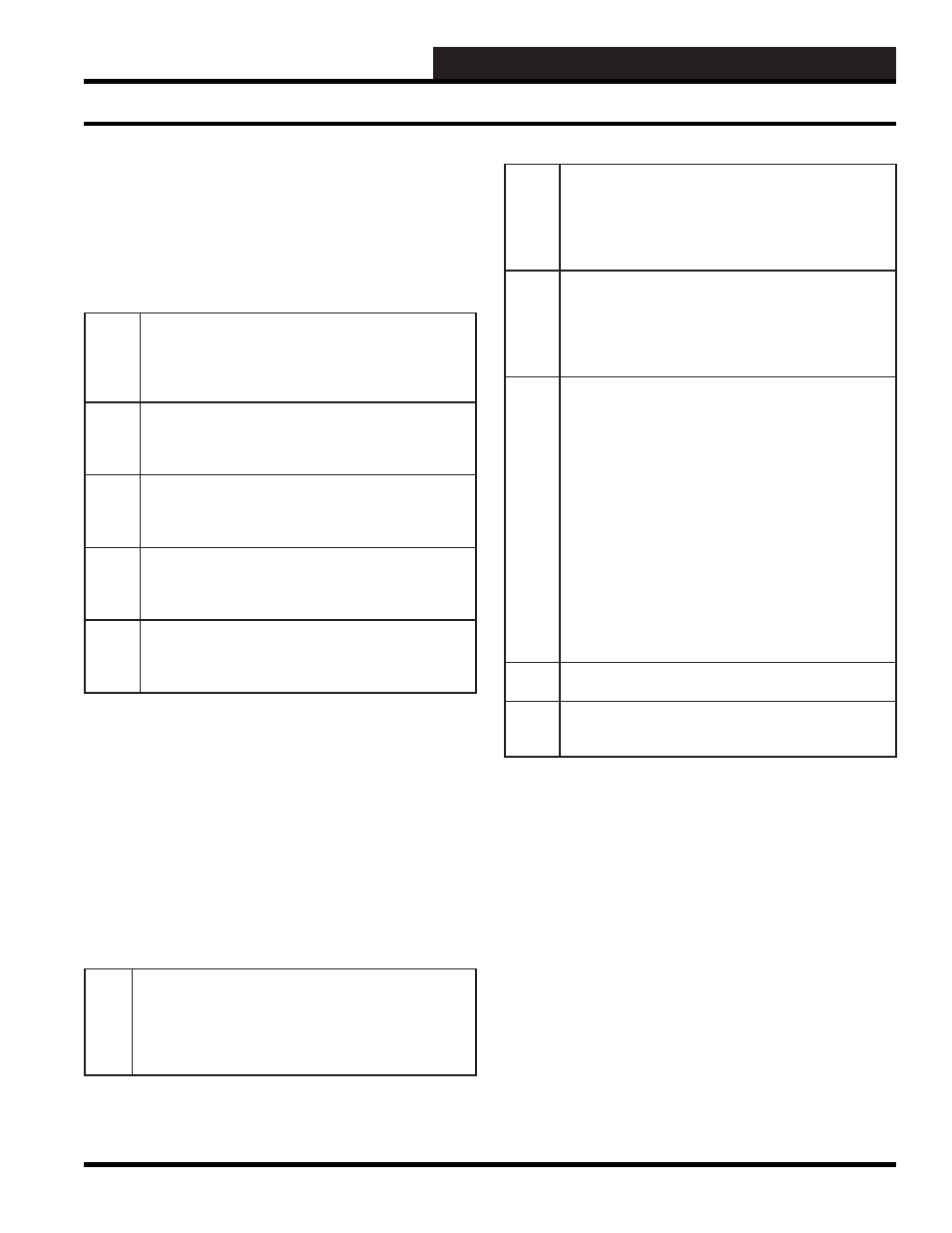
WCC III Technical Guide
3-53
WCC3.EXE SCREEN DESCRIPTIONS
STATUS
A message is displayed here to help you monitor the status of the
equipment being controlled. For items being controlled by the time
clock or dual limit modes, the on/off messages which were input
on the respective control output screens will automatically appear
here. For the EA driver mode you will see one of the following
symbols or messages:
idle:
When this message appears, the value of the analog input
associated with the control output is within the setpoint
deadband. In the idle mode, both the “h” and “c” contacts
are open and the controlled device remains in its present
position.
->C
When this symbol appears, the value of the analog input
associated with the control output is above the deadband
but within the pulse band. The “c” contact is pulsing at the
programmed time intervals.
-->C
When this symbol appears, the value of the analog input
associated with the control output is above the pulse band.
The “c” contact is closed, and the controlled device is
moving full speed toward the cooling position.
->H
When this symbol appears, the value of the analog input
associated with the control output is below the deadband
but within the pulse band. The “h” contact is pulsing at the
programmed time intervals.
-->H
When this symbol appears, the value of the analog input
associated with the control output is below the pulse band.
The “h” contact is closed, and the controlled device is
moving full speed toward the heating position.
Schedule Status
The binary input which is controlling the schedule of the control
output is shown here along with a plus (+) or minus (-) sign.
The plus and minus signs indicate the present status (“ON” or
“OFF” state) of the input value which is controlling the schedule.
For example, if week schedule W1 has been input to control the
schedule on an EA Driver Screen, the message “+ W1” will appear
here when week schedule #1 is “ON,” and “- W1” will appear
when week schedule #1 is “OFF.”
Mode
One of the following messages may be displayed here:
alt:
This message is to inform you that the setpoints for the EA
Driver or Dual Limit Screens are in the alternate mode. When
the status (“ON” or “OFF” state) of the [binary] input value
which has been entered on the Control Output Screen to
select the alternate setpoints is “ON,” the “alt” message will
be displayed here.
altl:
This message is to inform you that a control output using
the time clock mode is in the primary alternate mode. When
the status (“ON” or “OFF” state) of the [binary] input
value which has been entered on the Control Output Screen
to select the primary alternate mode is “ON,” the “altl”
message will be displayed here.
alt2:
This message is to inform you that a control output using
the time clock mode is in the secondary alternate mode.
When the status (“ON” or “OFF” state) of the [binary] input
value which has been entered on the Control Output Screen
to select the secondary alternate mode is “ON,” the “alt2”
message will be displayed here.
loc:
This message is to inform you that the control outputs are
in the local set mode. This message will appear if the small
toggle switch on the front of the satellite controller labeled
“local set” is in the on position. This message will also
appear when the satellite is going through a power up delay.
The power up delay allows the WCC III system to soft-start
the equipment after a power failure. When power is restored
to a satellite, the output contacts will remain open for an
adjustable amount of time. The delay time is entered for
each satellite controller on the satellite summary screen.
CAUTION: Note that the contact outputs in the satellite
controller will remain open during the power up delay time.
This should be taken into consideration when you are deciding
whether an open contact in the satellite should cause the
equipment to be ON or OFF.
revr:
This message appears when the control output is in the
reverse acting mode (EA Driver Screen only.)
ovr:
When using the Dual Limit Screen, this message will appear
when the output has been overridden from the Override
Screen.
Analog Control Input
The value of the analog input associated with the EA Driver and
Dual Limit Screens will automatically be displayed here.
CONTROL LIMIT
LOW HIGH
The setpoints entered on the EA Driver and Dual Limit Screens
will automatically be displayed here.
Control Output Summary Screen
