Wcc3.exe screen descriptions, Control output summary screen – WattMaster WM-WCC3-TGD-01B User Manual
Page 166
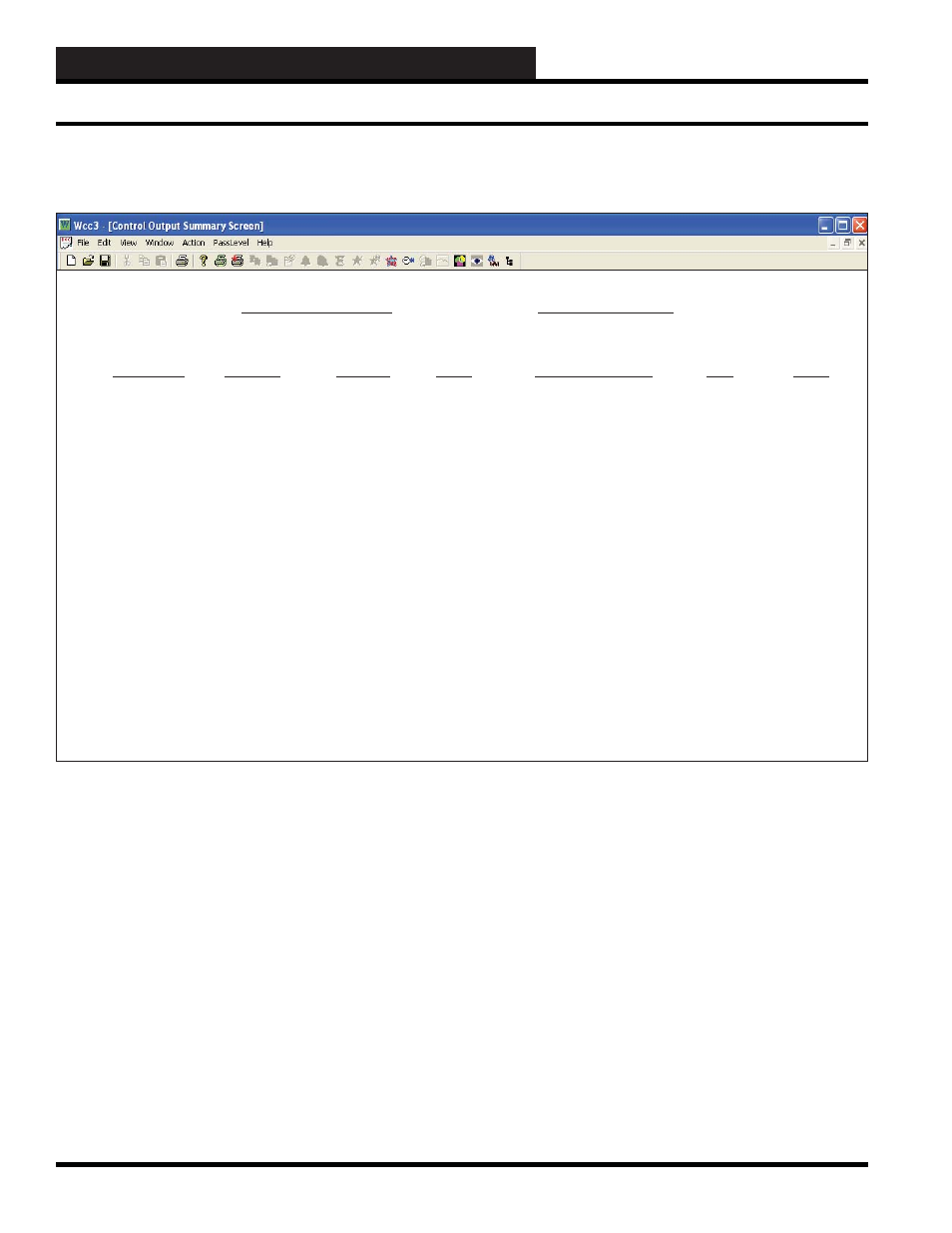
WCC3.EXE SCREEN DESCRIPTIONS
WCC III Technical Guide
3-52
Control Out
Specifi es the summary type to be displayed. Because this is a
“choice” fi eld, the list of available choices will be displayed at the
bottom of the screen:
Trend Logging, Logic Switch, Binary Output> You may make your selection by pressing the until the desired summary type appears and then pressing If you select a summary type that is different than that currently Satellite ______ Specifi es the number of the satellite which you are currently . Control Output Satellite # __1 Satellite # __1 Time Date Control Outputs 08:32 1/20 SCHED ANALOG CONTROL LIMIT COMMENTS STATUS STATUS MODE CONTROL INPUT LOW HIGH Klh: S1-K1h On + 1 c: S1-K1c On + 1 76.2 DEG. 74.0 200.0 K2h S1-K2h Off - 1L1 74.7 DEG. set = 74.0 c: S1-K2c - //// K3h: S1-K3h - //// c: S1-K3c - //// K4h: S1-K4h - //// c: S1-K4c - //// K5h: S1-K5h - //// c: S1-K5c - //// K6h: S1-K6h Off - 0 c: S1-K6c Off - 0 K7h: S1-K7h - //// c: S1-K7c - //// K8h: S1-K8h - //// c: S1-K8c - //// HOME for menu CONTROL OUTPUT SUMMARY SCREEN To view or edit a specifi c control output, use the arrow keys to . The Control Output Screen for the specifi c point will now appear. Time / Date The present time and date will automatically appear at these COMMENTS The description message which was entered on the control output Control Output Screen’s WCC III Logical Address is XXXKYh or c, where XXX = Satellite Address #, K = Control Output, Y = Control Output #, h = Heat (General Purpose), and c = Cool (General Purpose) Control Output Summary Screen
being displayed, the screen will be rewritten with the new screen
information.
communicating with. If you would like to view the control output
summary data for a different satellite, use the arrow keys to move
the cursor to this fi eld, enter the desired satellite number, and press
position the cursor (shown as “>” along the left hand side of the
screen) to the desired point and press
locations.
screen is displayed here to help you identify the different control
outputs within the system.
