Show cpu-traffic-stats – Dell PowerEdge FX2/FX2s User Manual
Page 61
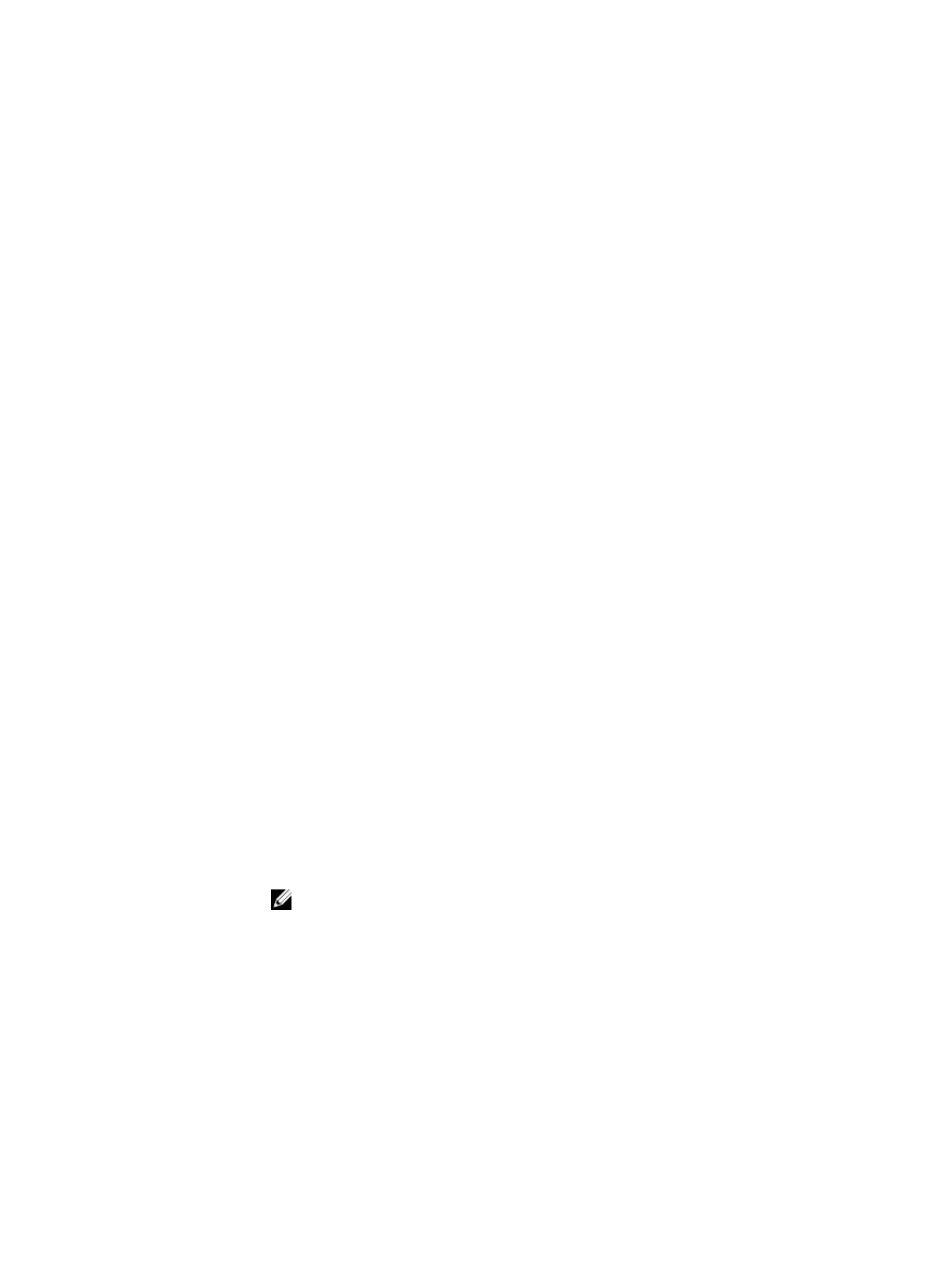
entering CONFIGURATION mode. Rollback indicates that Dell Networking OS is in
a rollback process. The line number shown in the output can be used to send the
messages to that session or release a lock on a VTY line.
Example
Dell#show configuration lock
Configure exclusively locked by the following line:
Line : vty 0
Line number : 2
User : admin
Type : AUTO
State : LOCKED
Ip address : 10.11.9.97
Dell#
show cpu-traffic-stats
Display the CPU traffic statistics.
Syntax
show cpu-traffic-stats [port number | all]
Parameters
port number
(OPTIONAL) Enter the port number to display traffic statistics
on that port only. The range is from 1 to 1568.
all
(OPTIONAL) Enter the keyword all to display traffic
statistics on all the interfaces receiving traffic, sorted based
on the traffic.
Defaults
all
Command
Modes
EXEC
Command
History
Version 9.4(0.0)
Supported on the FN I/O aggregator.
Usage
Information
Traffic statistics are sorted on a per-interface basis; the interface receiving the most
traffic is displayed first. All CPU and port information is displayed unless a specific
port or CPU is specified. Traffic information is displayed for router ports only; not
for management interfaces. The traffic statistics are collected only after the debug
cpu-traffic-stats command is executed; not from the system bootup.
NOTE: After debugging is complete, use the no debug cpu-traffic-
stats command to shut off traffic statistics collection.
Example
Dell#show cpu-traffic-stats
Processor : CP
--------------
Received 100% traffic on TenGigabitEthernet 0/2 Total
packets:100
LLC:0, SNAP:0, IP:100, ARP:0, other:0
Unicast:100, Multicast:0, Broadcast:0
Dell#
61
