Debug ifm trace-flags – Dell PowerEdge FX2/FX2s User Manual
Page 50
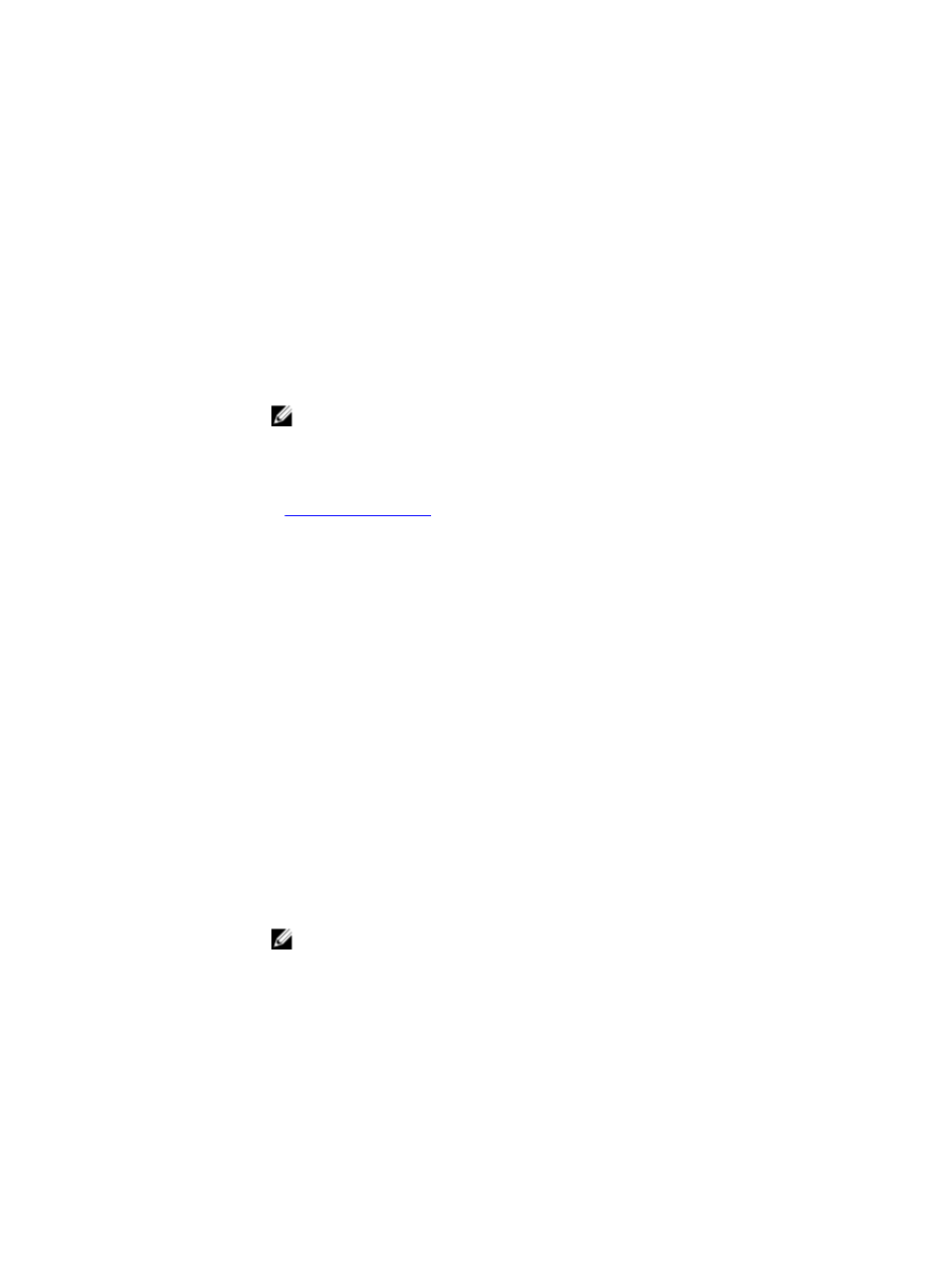
Defaults
Disabled
Command
Modes
EXEC Privilege
Command
History
Version 9.4(0.0)
Supported on the FN I/O aggregator.
Usage
Information
This command enables (and disables) the collection of CPU traffic statistics from
the time this command is executed (not from system boot). However, excessive
traffic a CPU receives automatically triggers (turn on) the collection of CPU traffic
statics.
To view the traffic statistics, use the show cpu-traffic-stats command.
If the CPU receives excessive traffic, traffic is rate controlled.
NOTE: You must enable this command before the show cpu-traffic-
stats command displays traffic statistics. Dell Networking recommends
disabling debugging (no debug cpu-traffic-stats) after troubleshooting
is complete.
Related
Commands
— displays the cpu traffic statistics.
debug ifm trace-flags
Turn on the IFM internal trace-flags.
Syntax
debug ifm trace-flags trace-flags
To disable this command, use the no debug ifm trace-flags command.
Parameters
trace-flags
Enter a hexadecimal number representing the trace-flag.
Defaults
None
Command
Modes
EXEC Privilege
Command
History
Version 9.4(0.0)
Supported on the FN I/O aggregator.
NOTE: Use this command only when you are working directly with a technical
support representative to troubleshoot a problem. Do not use this command
unless a technical support representative instructs you to do so.
50
