Toolbar, Reading the library information panel, 98 reading the library information panel – HP StoreEver ESL G3 Tape Libraries User Manual
Page 98
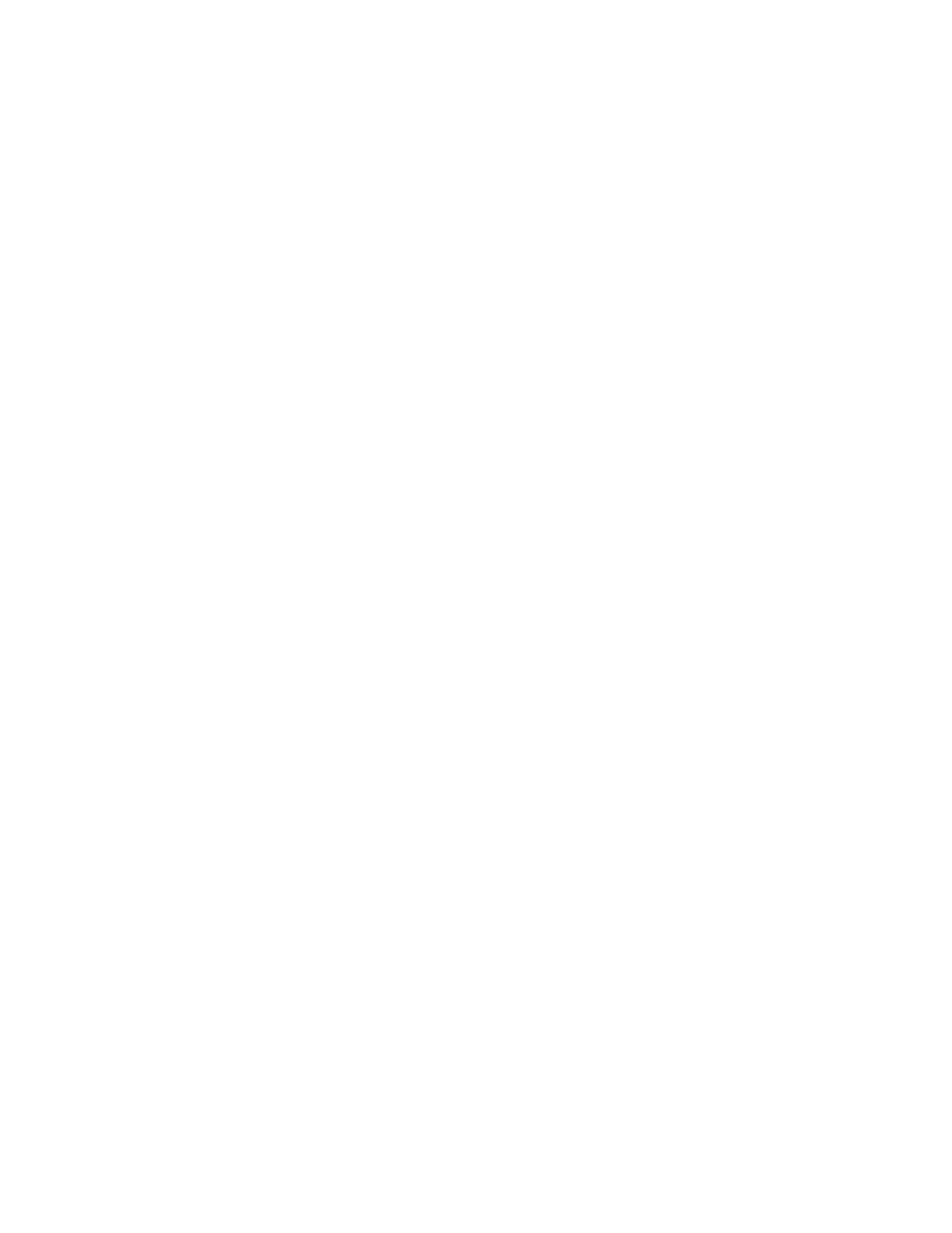
Toolbar
The toolbar consists of icons that represent commonly used commands that also are available on the
menus.
The I/E button displays a table of the current contents of the Import/Export station. You also can
display the table by clicking Monitor > I/E Station. For more information, see
.
The Import button launches the import of cartridges if the current library is a partition. You also can
request an import operation by clicking Operations > Import.
The Export button launches the export of cartridges if the current library is a partition. You also can
request an export operation by clicking Operations > Export.
The Events button displays events that the library created when it detected issues within the subsystems.
You also can display events by clicking Tools > Event Viewer. For more information, see
The Explorer button provides a graphical presentation of all the drives, cartridges, and slots in the
library. The Library Explorer can display all library elements according to physical location in any
configuration, from one module to eight modules, and one drive up to the maximum number of 96
drives. You also can view the explorer by clicking Tools > Library Explorer. For more information,
see
The Log Off button logs off the current user after confirming the logoff request. You also can log off
by clicking Operations > Log Off. For more information, see
Reading the Library Information Panel
The library information panel, shown in
, occupies the central portion of the main LMC
display. It provides you with a significant amount of dynamically updated status information.
Operating the Library
98
