Monitoring media status, Media status dialog box – HP StoreEver ESL G3 Tape Libraries User Manual
Page 133
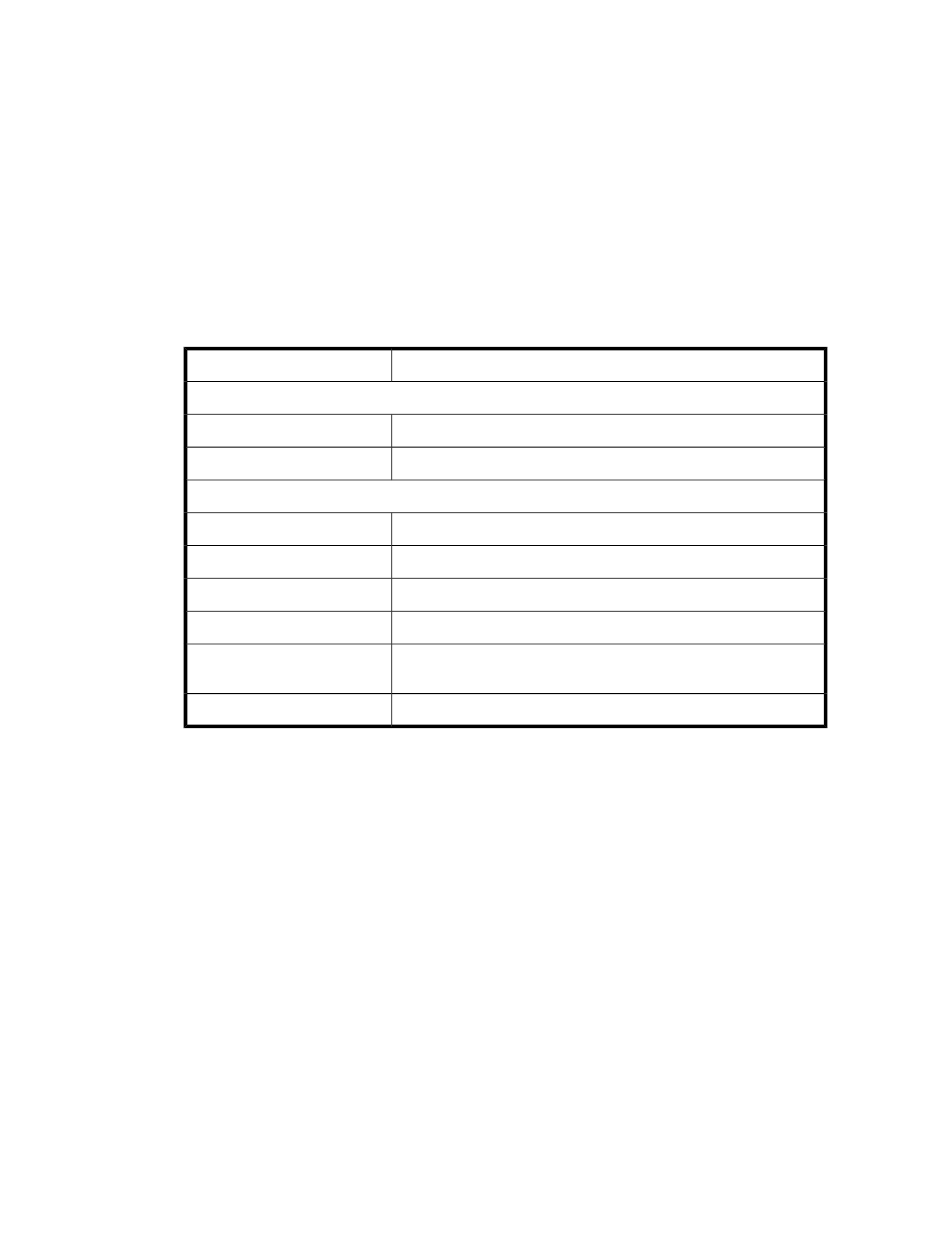
Monitoring Media Status
The Media Status dialog box displays detailed information about the media in the currently selected
partition. If you are working in the physical library, you can view status information for all media.
Because the number of media in a physical library or partition can be quite large, you can select a
subset of the available slots. You can perform this procedure while viewing either the physical library
or a partition.
To monitor media status:
1.
Click Monitor > Media.
The Media Status dialog box appears.
describes the elements on the Media Status dialog box.
Table 22 Media Status Dialog Box
Description
Element
In the Filter area:
The cartridge barcode to list (allows the asterisk [*] wildcard character).
Barcode
The type of cartridge to list (for example, LTO--4).
Media Type
In the status list area:
The cartridge barcode.
Barcode
The type of cartridge (for example, LTO--5).
Media Type
The location of the slot (see
Understanding Location Coordinates
).
Location
The number of mounts within the history of the library.
# Mounts
Reports whether the media is encrypted. The values are Encrypted,
Not Encrypted or Unknown.
Encryption
The name of the partition to which the slot is assigned.
Partition Name
2.
From the Media Status dialog box, you can perform the following tasks:
• Change the sorting of media in the status list (for example, by location or media type) by
clicking the column heading by which you want the media sorted. Repeatedly clicking a
column heading toggles between ascending and descending order.
• Use filtering criteria to select the media that you want to appear in the status list on the dialog
box (see below).
• Mail, save, or print status information by using the Send button (see
).
To specify the media that you want to appear in the status list, select media ID and media type criteria
from the Filter area of the Media Status dialog box:
1.
Use one or both of the following elements to specify the media that you want to appear in the
status list:
• To specify a media item by media ID, type the exact barcode that is associated with a partic-
ular cartridge in the Barcode text box. You also can use the asterisk (*) as a wildcard char-
acter to represent one or more characters in the media ID. This will list all media for IDs that
HP Enterprise Systems Library (ESL) G3 Tape Library
133
