I/e station assembly test, Scanner fiducial test, Initiating verification tests – HP StoreEver ESL G3 Tape Libraries User Manual
Page 164: Running the installation verification test, 164 scanner fiducial test
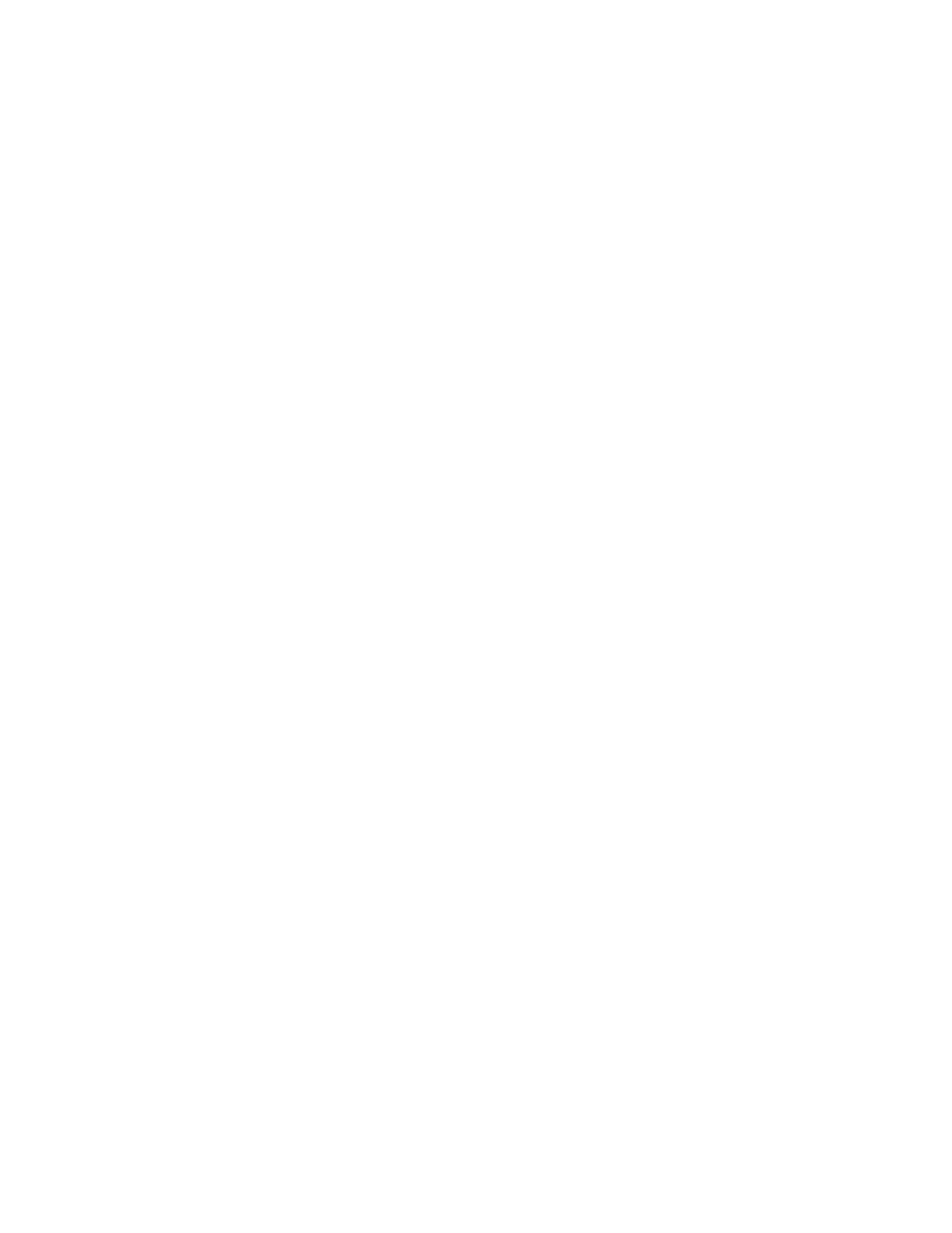
I/E Station Assembly Test
The I/E station assembly test performs the following tasks:
•
Locks and unlocks the I/E station
•
Calibrates the I/E station and check offsets collected
•
Checks each magazine fiducial in the I/E station
•
Performs Get/Put tests on all the I/E station cells
Scanner Fiducial Test
The scanner fiducial test performs the following tasks:
•
Scans and checks each magazine fiducial
•
Scans and checks each drive sled fiducial
•
Tests the calibration sensor
•
Calibrates and checks repeatability, up to three times for marginal and failed calibration targets
Initiating Verification Tests
This section provides instructions for running the installation verification test, partial tests, FRU
operational tests, and custom tests. The test results appear after the tests complete.
To stop a test, disable the robotics by pressing the Robotics Enable button on the OCP or by clicking
Stop on the Verification Tests dialog box. Control will be returned to you as soon as the current
command is completed.
The different reports (Library Report, Drive Report, and Blade Report) are generated and viewed in
the Reports area of the Verification Tests dialog box.
If a typical user logs on while an administrator is logged on and running a verification test, testing
will continue unaffected. Only one administrator can be logged on at any given time.
Running the Installation Verification Test
When the installation verification test is running, no one else can log on to the library. The message
Verification Test is Running
appears in the Activity area of the main LMC display.
To run the installation verification test:
1.
Log on as an administrator.
2.
Make sure that you are viewing the physical library. From the View menu or in the Managed
Views region of the LMC, click the name of the physical library.
3.
Tools > Library Diagnostics > Verification Tests.
The Verification Tests dialog box appears.
4.
From the Select Test drop-down list, click Install.
5.
Click Start.
6.
If prompted to take the library offline, click Yes.
The IVT Pre-Test Questionnaire appears.
Maintaining the library
164
