Setting up media security notifications – HP StoreEver ESL G3 Tape Libraries User Manual
Page 64
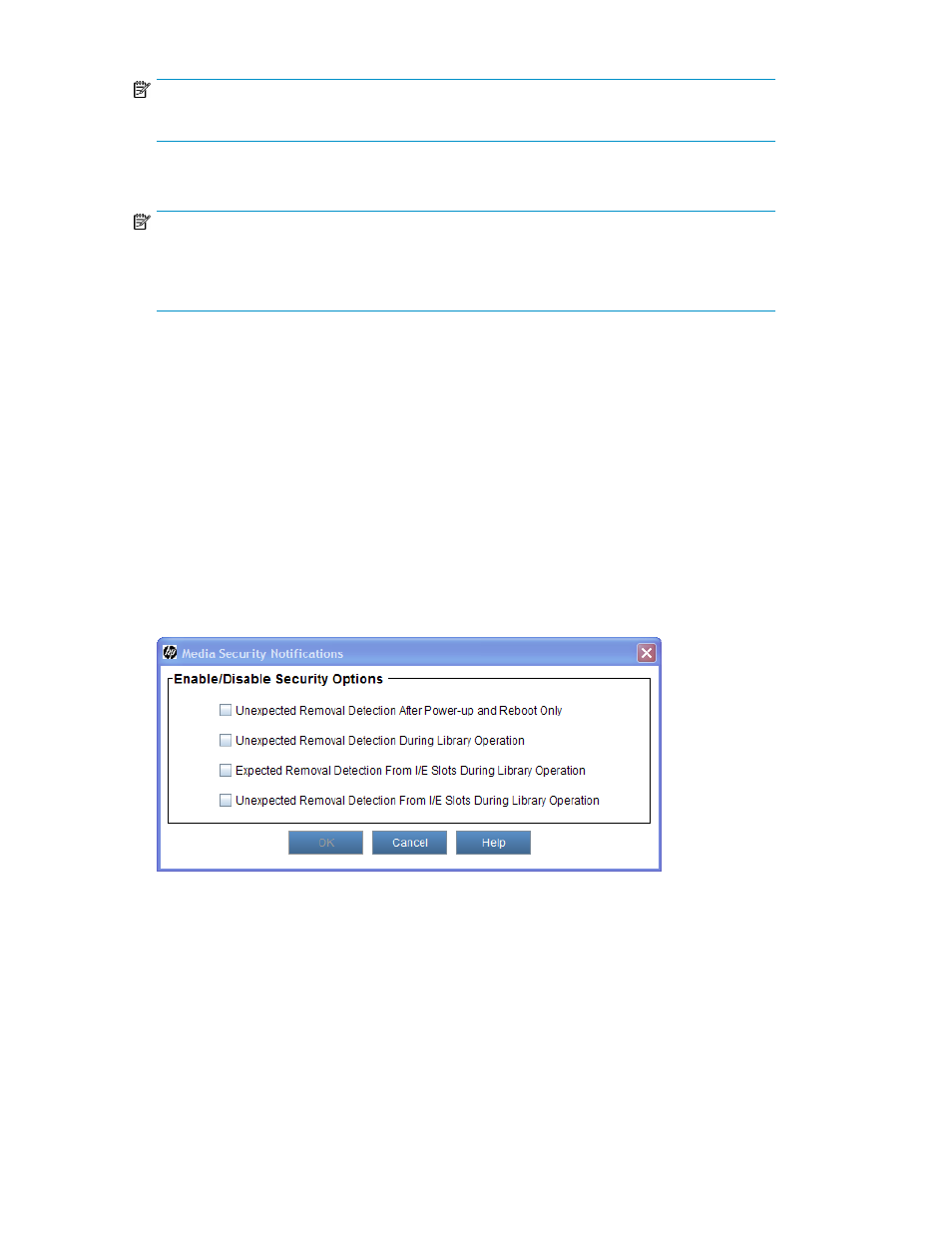
NOTE:
Do not enter more than one address in the Email Address text box.
12.
In the Choose Severity box, click the severity level you want to assign to this e-mail address.
NOTE:
If you are using the remote client LMC, you can assign more than one severity level. While
pressing the CTRL key, click the severity levels you want to assign. The OCP on the library enables
you to select only one severity level.
13.
To accept this notification setup, click OK.
The System Setup Notification dialog box reappears.
14.
After you finish setting up all notifications, click OK.
Setting Up Media Security Notifications
After the Media Security Notification is set up and the physical library allows automatic inventory,
you are notified when media is moved in or out of your library, either intentionally or unintentionally.
Follow the steps below to set media security notification.
To setup media security notifications, perform the following:
1.
Logon as administrator.
2.
Click Setup > Notifications > Media Security.
The Media Security Notifications dialog box appears.
3.
Check which media security option you wish to enable.
4.
Click OK.
5.
From the main console, select Setup > Library Settings > Library Behavioral Settings.
The Library Behavioral Settings dialog box appears.
Modifying the Library Configuration
64
