Exporting cleaning media, Unassigning a cleaning magazine, 72 unassigning a cleaning magazine – HP StoreEver ESL G3 Tape Libraries User Manual
Page 72
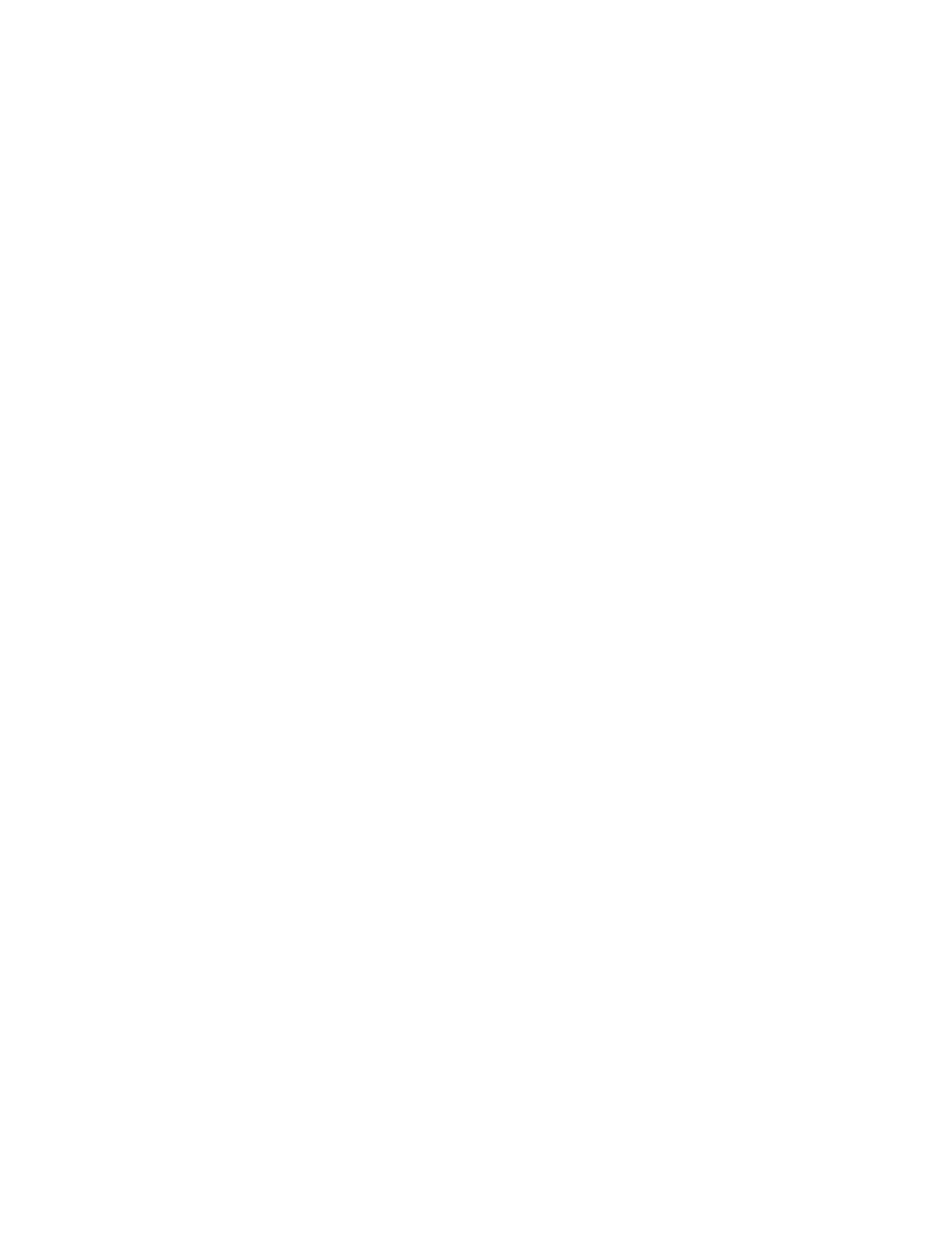
• To import all media in the selected I/E station magazine, click Menu, and then click Import
all tapes in magazine as cleaning media.
The cleaning media is moved to an available cleaning magazine and can be used for automatic
or manual cleaning.
9.
Click Close to close the Drive Cleaning Configuration dialog box.
Exporting Cleaning Media
Cleaning media can be used a limited number of times. If a piece of media is expired, export it and
remove it from the library.
To export cleaning media:
1.
Make sure that you are viewing the physical library. From the View menu or in the Managed
Views region of the LMC, click the name of the physical library.
2.
On the menu bar, click Setup > Library Settings > Drive Cleaning.
The Drive Cleaning Configuration dialog box appears. If the library has more than one module,
click the arrow buttons to display the next or previous module.
To determine if a piece of cleaning media has been used the maximum number of times, click
the media to select it, and then check the Mount Count value under Information.
3.
Click the cleaning media in a cleaning magazine to select it, and then do one of the following:
• To export only the selected piece of media, click Menu, and then click Export cleaning media
• To export all media in the selected magazine, click Menu, and then click Export all cleaning
media in magazine.
The cleaning media is moved to an available I/E station magazine.
4.
Click Close to close the Drive Cleaning Configuration dialog box.
Unassigning a Cleaning Magazine
If a magazine is no longer needed for holding cleaning media, first export all cleaning media from
the magazine, and then unassign it.
To unassign a cleaning magazine:
1.
Make sure that you are viewing the physical library. From the View menu or in the Managed
Views region of the LMC, click the name of the physical library.
2.
On the menu bar, click Setup > Library Settings > Drive Cleaning.
The Drive Cleaning Configuration dialog box appears. If the library has more than one module,
click the arrow buttons to display the next or previous module.
3.
If the magazine you want to unassign contains cleaning media, export all cleaning media to the
I/E station.
For more information on exporting cleaning media, see
.
4.
Click any slot in the cleaning magazine to select it.
5.
Click Menu, and then click Unassign magazine for cleaning.
The magazine is no longer assigned for cleaning.
6.
Click Close to close the Drive Cleaning Configuration dialog box.
Modifying the Library Configuration
72
